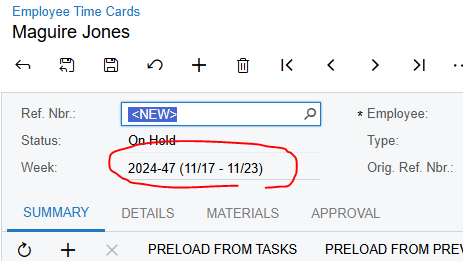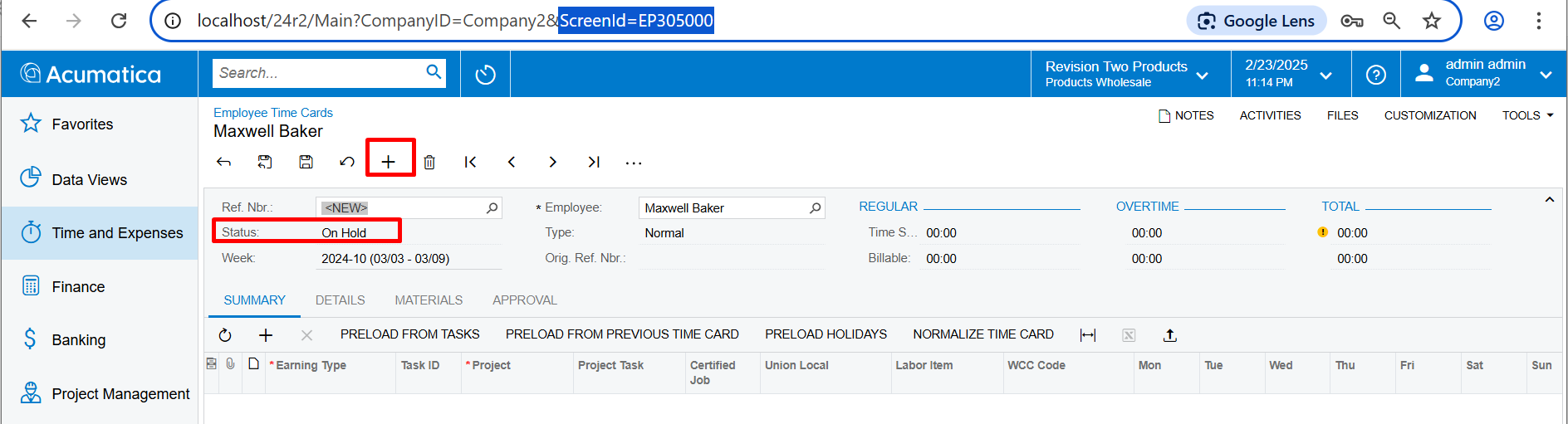We have an employee that was on leave for a few months and is now back and I need to create a new time card for this week. When I go into Time and Expenses, and Employee Time Cards and pick this employee, it only allows me to create the next time card after the employee went on leave. Surely I do not have to create each time card individually until I get to this week?