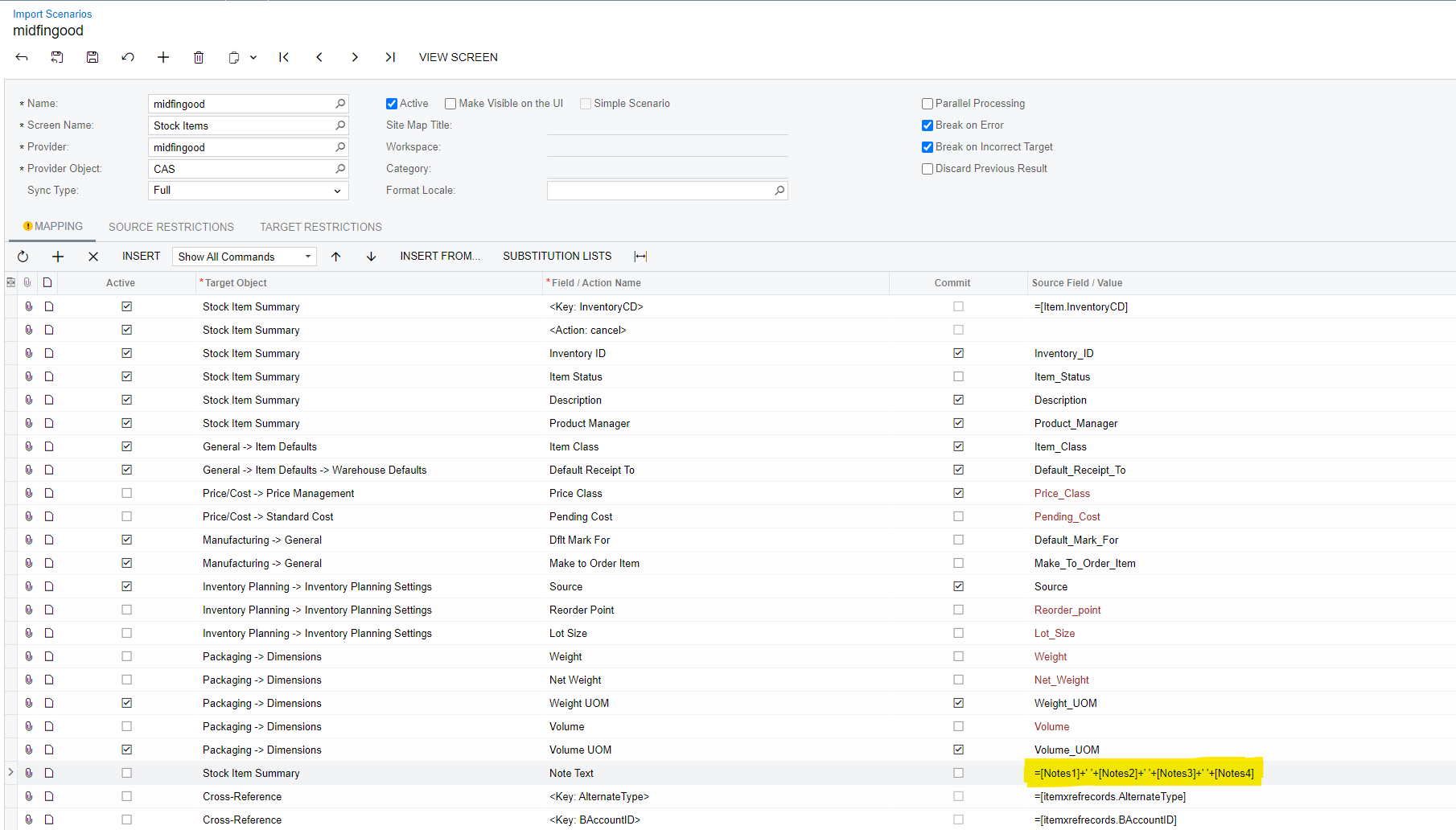In an Import Scenario is there a way to call a carriage return? We are importing notes from our old system and would like them to appear in Acumatica on separate lines in the same Notes dialog box. We have the notes concatenating into a single line separated by spaces by using the command in the screenshot below, but could we call a carriage return in between each note to put them on separate lines?