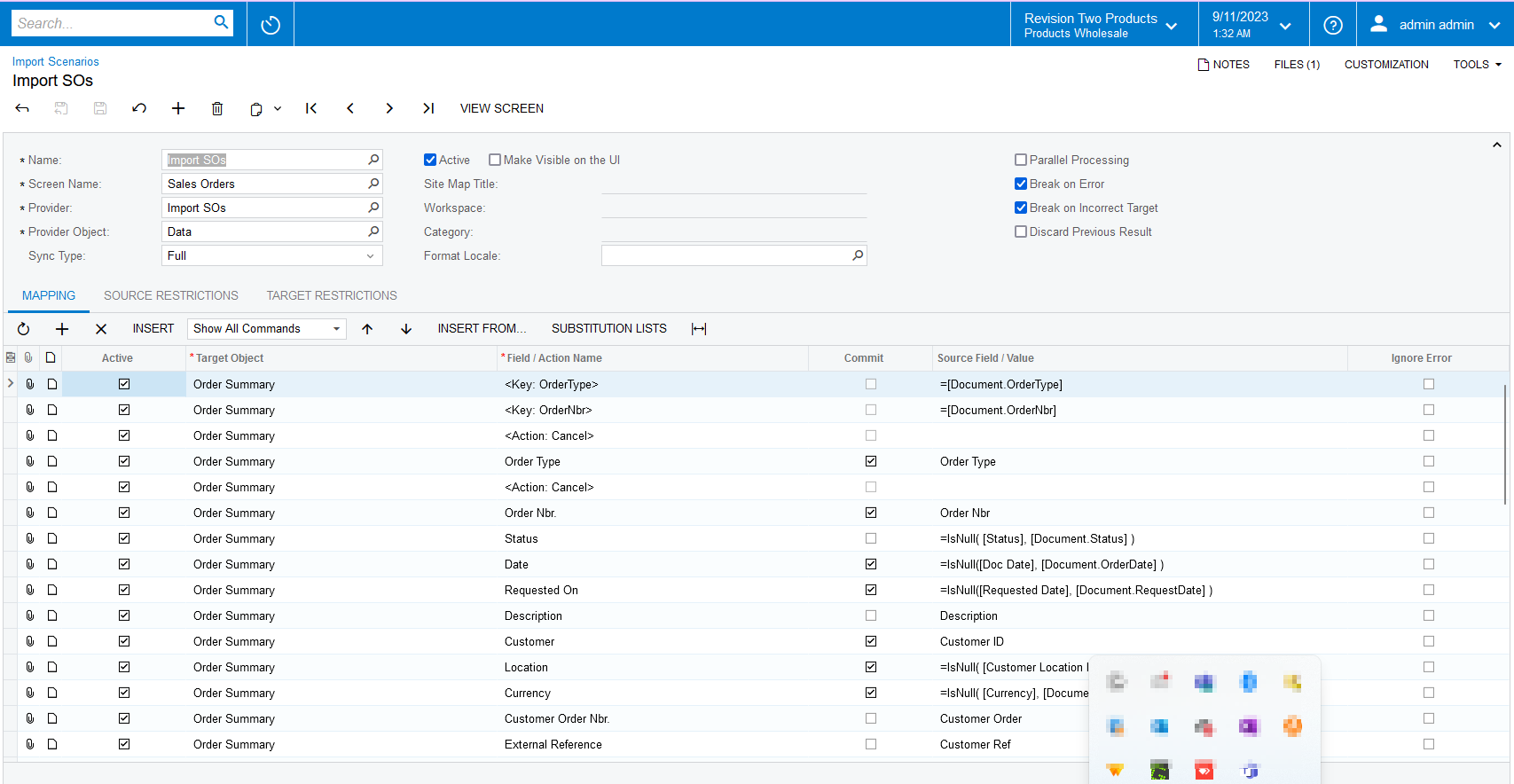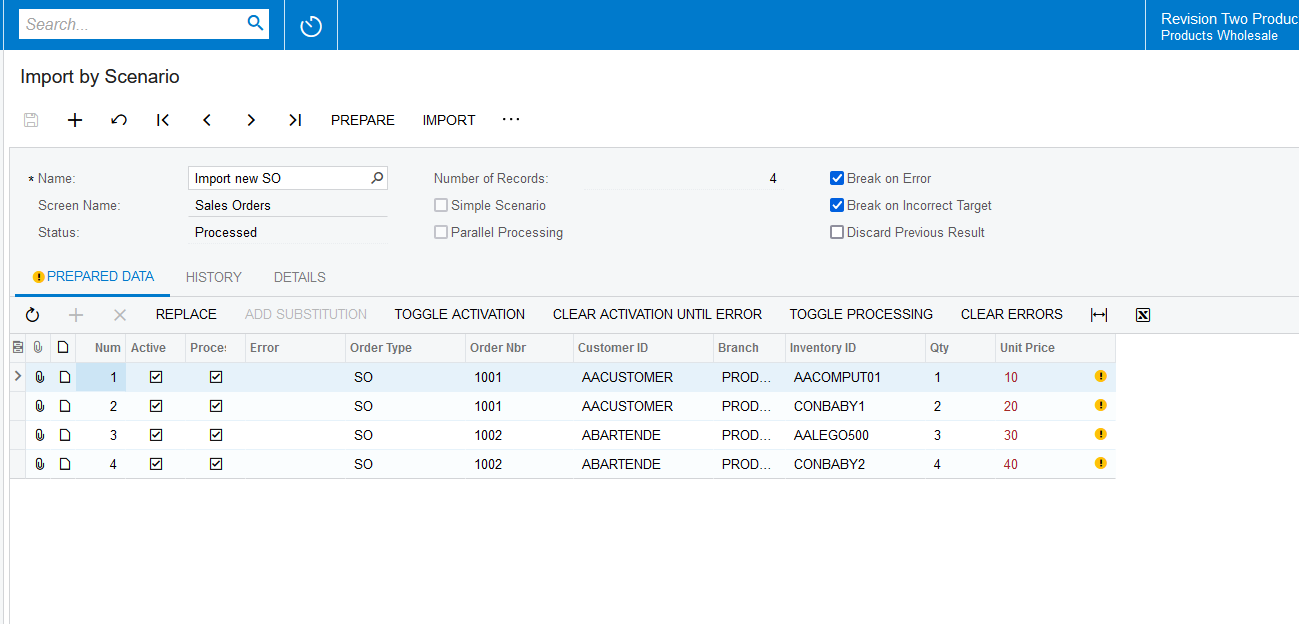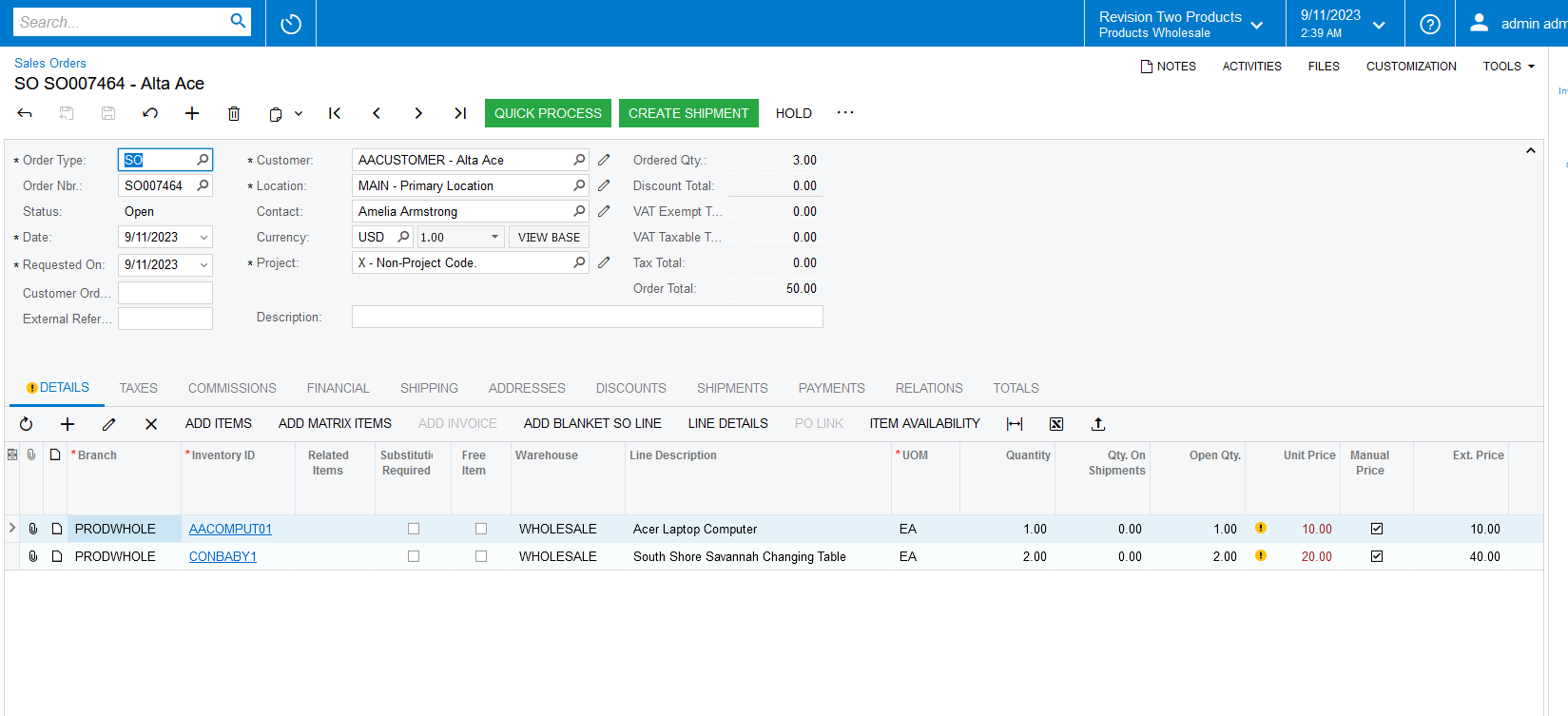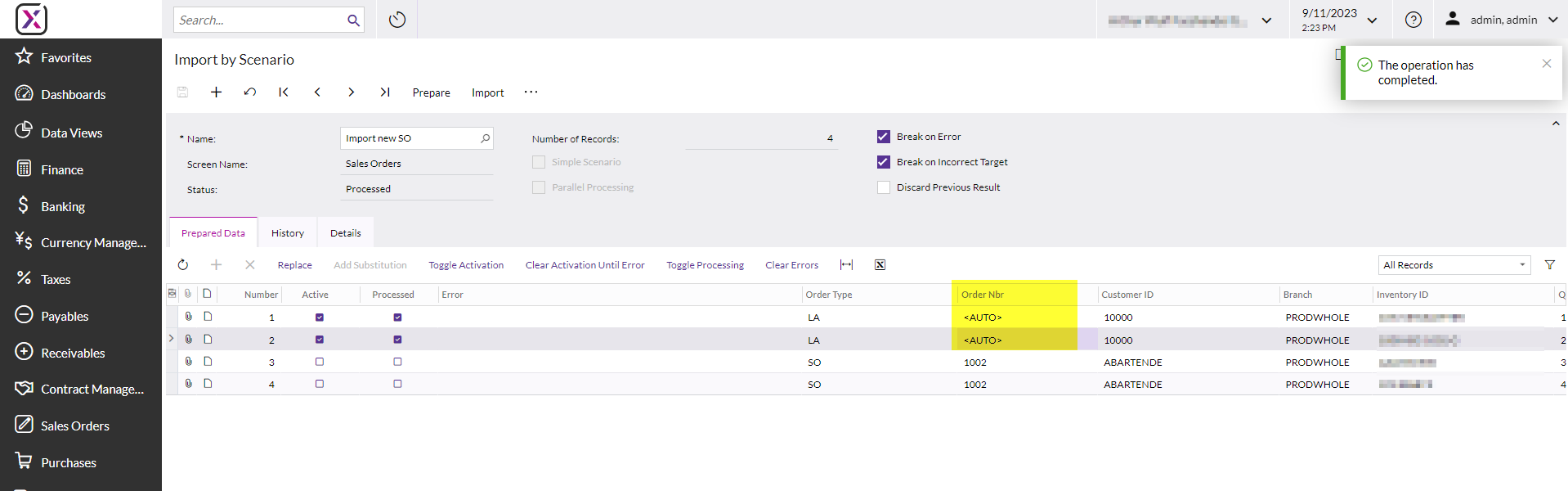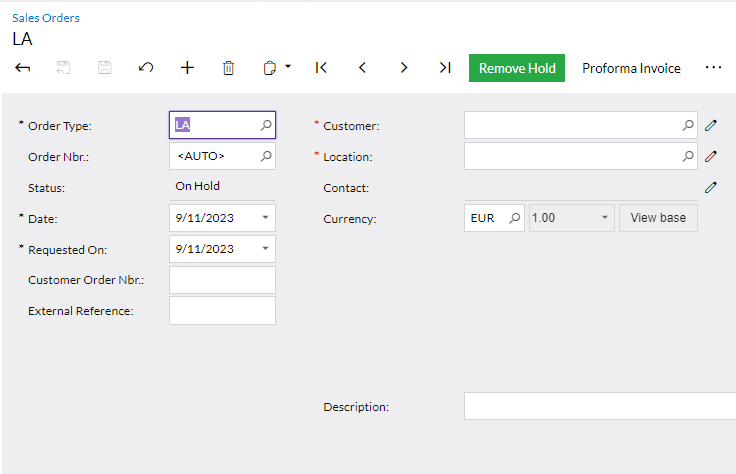Hello.
We would like to know if it is possible to import sales orders via Excel that contain multiple rows per order and use the automatic numbering feature. We have found several topics on this in the community, but none of them have worked for us yet.
Any help would be appreciated.
Thank you.