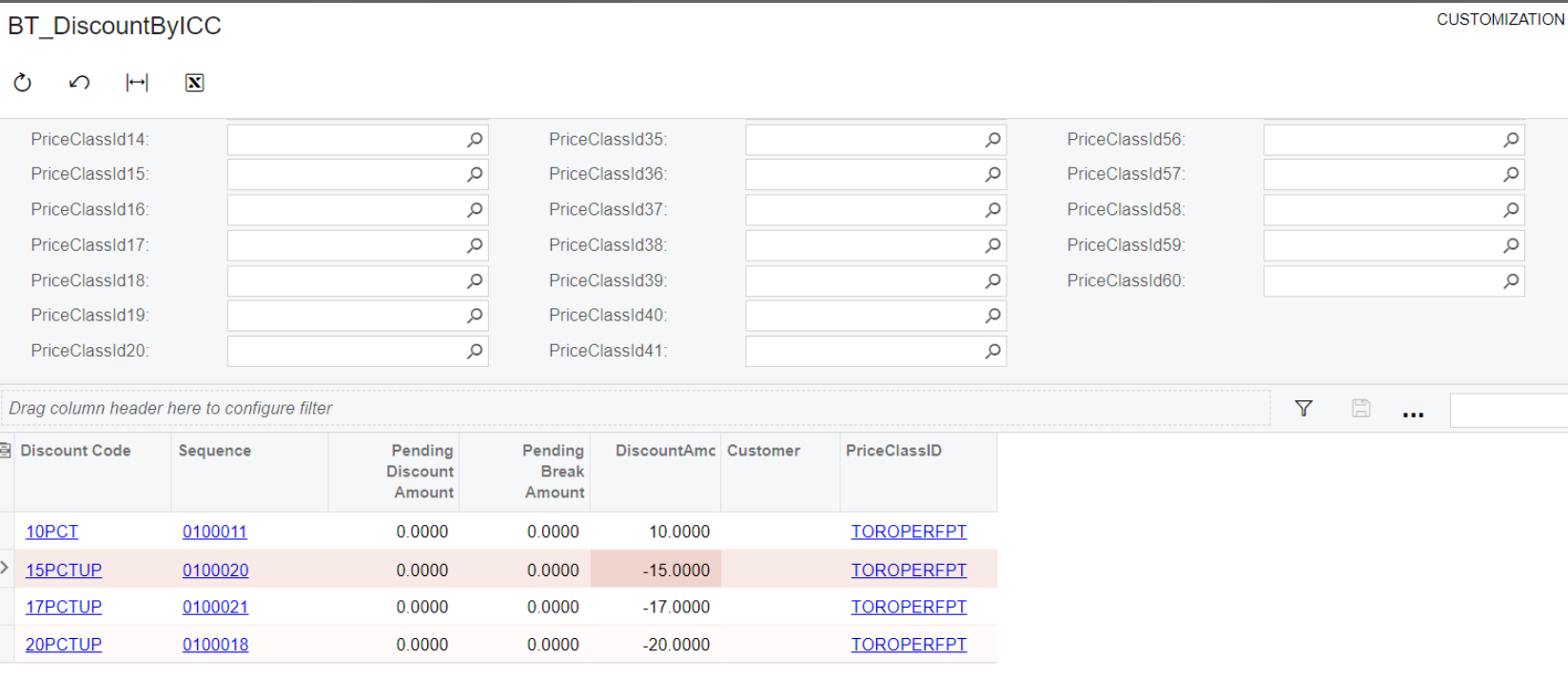We are seeking suggestions to modify an existing generic inquiry designed to retrieve the discount percentage based on the InventoryPriceClassId and CustomerId. While it functions correctly in most cases, we are encountering an issue where, for a specific InventoryPriceClassId, we receive four results instead of the expected single result. We require assistance to ensure that only the relevant '15PCTUP' discount code record is returned, corresponding to our specific Item Price class.