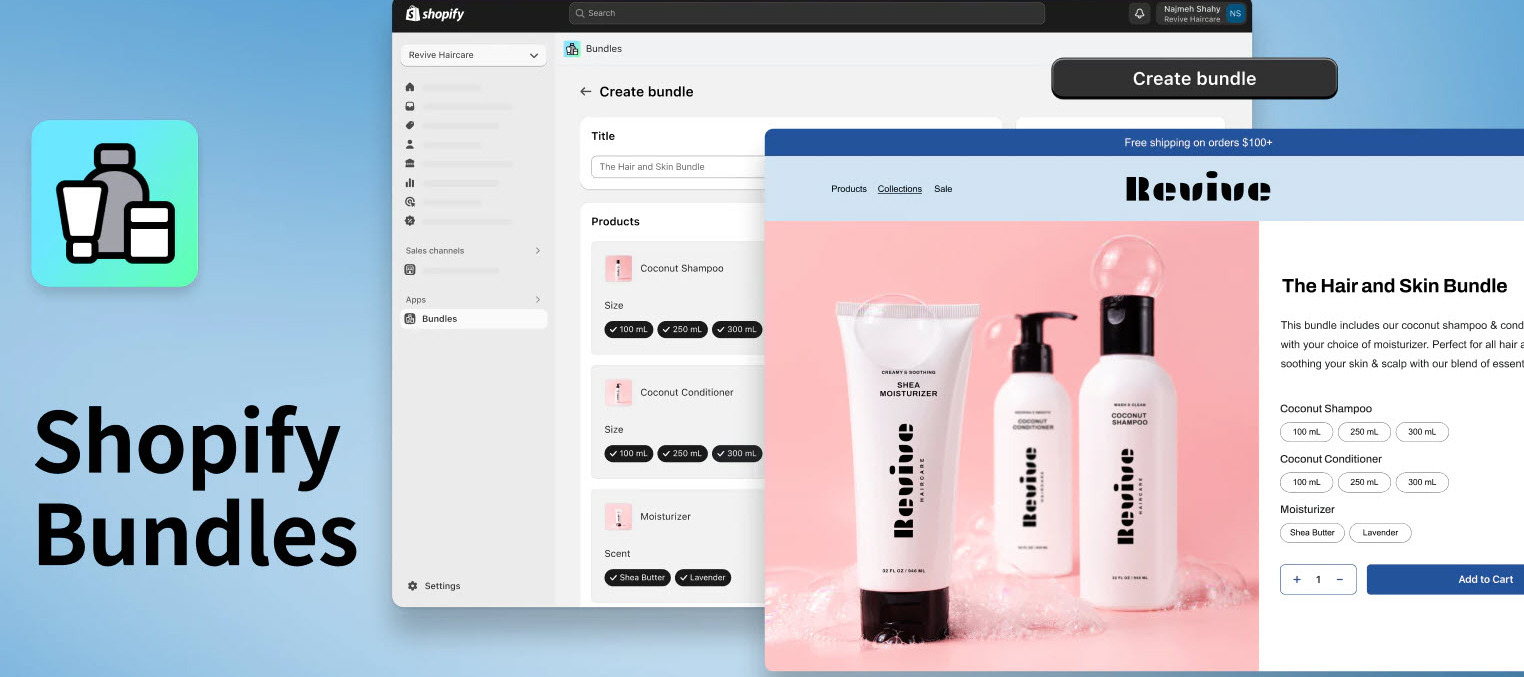Recently Shopify released a new app for selling Bundles on Shopify eCommerce sites. Multiple customers have reached out with questions about if this feature will work with Acumatica’s native integration.
The quick answer is “Yes!” - and it’s pretty easy to configure and leads to great results.
Below is an introduction to the solution as well as steps for configuring your Shopify site to sell bundles, then automatically importing those orders into Acumatica for easy picking and packing.
Use Case
- A merchant sells 3 individual items on their Shopify site
- They found that their customers typically buy 2 of the 3 items at the same time.
- They decide that if they sold all three of the items together into a bundle with a discounted price this may lead to more revenue and higher customer satisfaction.
- The merchant does not want a unique SKU that represents the bundle. Instead, they only want to maintain the individual item SKUs.
- Plus, they need to be sure that the bundles inventory is based on the quantity of the bundle item with the lowest number of units in stock.
- Finally, when the orders flow into Acumatica, they do not want the order to show a single “Bundle SKU”. Instead, they want each of the individual items and quantities to be listed as lines on the sales order and on the Pick n Pack Slip.
- When the ERP’s Shipment notification flows back to Shopify, the notification will tell the buyer that the “Bundle” shipped (even though the ERP sees that the individual items shipped)
All of this can be accomplished with Acumatica and Shopify using the new Shopify Bundles feature.
General Flow
The following steps walk you through the basic process. Then there are more details about each step below.
Prerequisites
- Established connection between Shopify and Acumatica using the Acumatica Native Integration with Shopify
- You have individual items configured in Acumatica
- You have exported the necessary products from Acumatica to Shopify
- You have exported product inventory availability from Acumatica to Shopify (not required)
- You are ready to start selling bundles online
Process
- Export products to Shopify from Acumatica
- Export inventory availability to Shopify from Acumatica (if desired)
- Install the Shopify Bundles App on your Shopify site
- Create a new bundle
- Select the products for the bundle
- Adjust the quantity of each product (if desired)
- Add marketing content for the bundle (Description, Image, etc)
- Publish the Bundle and begin taking orders
Shopify Help Docs
- Product Bundles - Help Center - https://help.shopify.com/en/manual/products/bundles
- Developer resources - https://shopify.dev/docs/apps/selling-strategies/bundles
- Compatibility Notifications - https://help.shopify.com/en/manual/products/bundles#eligibility-requirements
Shopify Bundles Capabilities
Bundles can include up to 30 different products. Limits for bundle options and variants are the same as other products.
- 0/30 bundled products
- 0/3 options
- 0/100 variants
Process - Details
Export your products from Acumatica to Shopify
- Follow the standard procedures for exporting your products to Shopify
- If desired, you can export your product availability to Shopify as well
Adding Shopify Bundles to your Shopify site
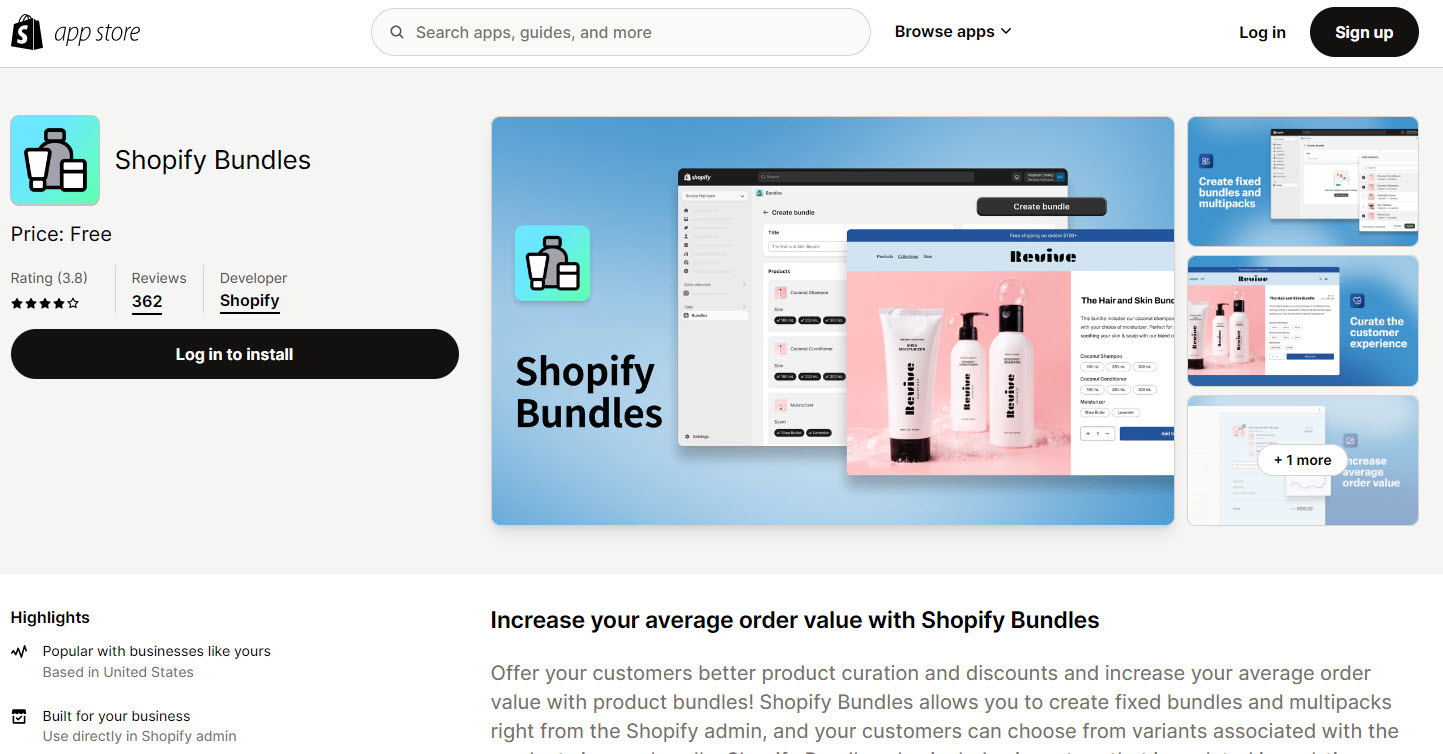
The new Shopify Bundles feature is available as an app which is added to your Shopify site.
- Login to your Shopify site as the Site Owner
- Go to the App Marketplace page - https://apps.shopify.com/shopify-bundles
- Install the App
Set up your Bundles
- Go to the Shopify Bundles App to create a new Bundle
- Click “Create Bundle”
- Give your Bundle a name
- Select the items for the Bundle
- If needed, select specific or all variants
- If needed, adjust quantities for each item
- Note - the ellipse to the right of each item offers you additional product options
- Duplicate Item
- Allow the buyer to choose the quantity
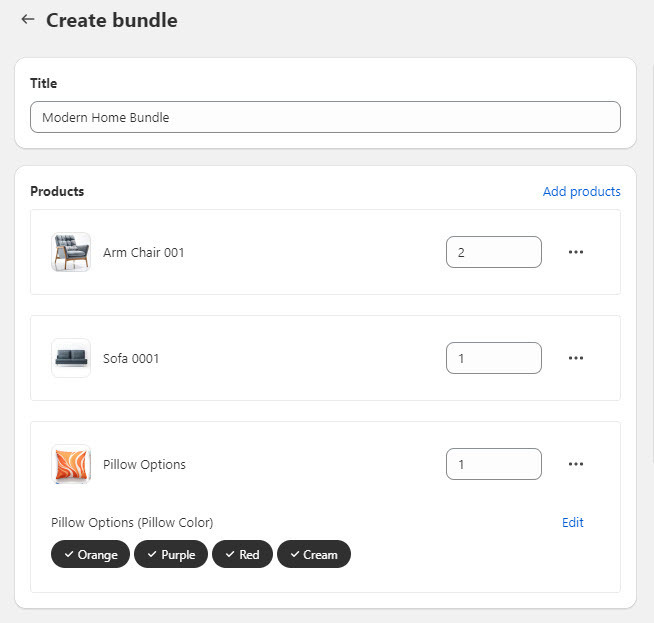
- Click “Save and Continue”
- On the next screen, insert your marketing content, make price adjustments, upload images, set categories and apply any other product details page adjustments to prepare the page for the public.
- If ready to go live, change the page status from “Draft” to “Active”
- Click “Save”
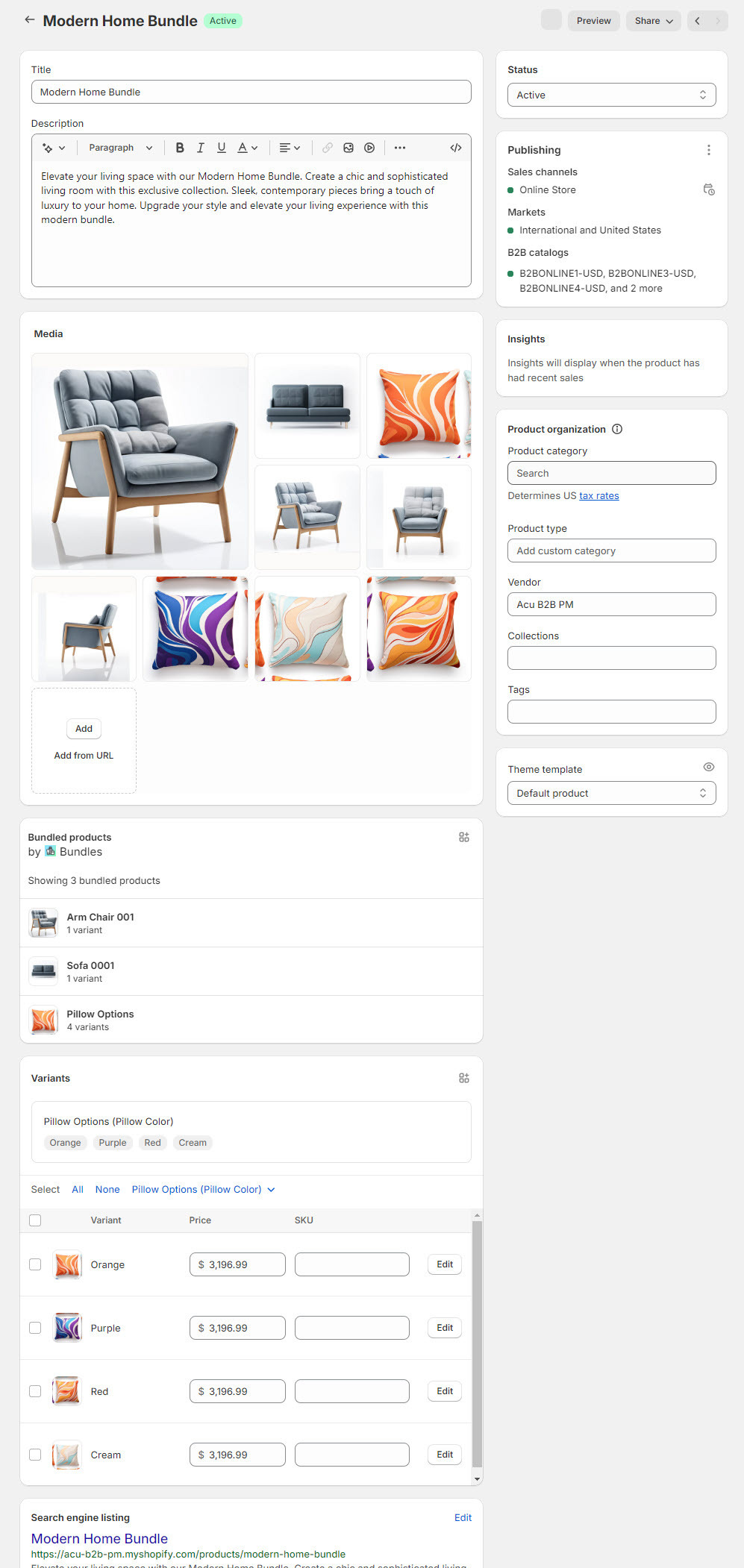
Ready for Orders
Now that your Bundles are live, you are ready to take orders. Here are a few things to know about how the Shopify Bundles App works with Acumatica.
-
The Inventory Levels of your Bundle will be based on the Bundle item with the least quantity in stock.
- Example - imagine your bundle has 3 individual items. SKU123, SKU345 and SKU567.
- SKU123 and SKU345 have 100 units in stock
- SKU567 has 20 units in stock
- In this case, the Shopify site will tell the buyer that there are 20 units of the Bundle available.
- Example - imagine your bundle has 3 individual items. SKU123, SKU345 and SKU567.
-
When a user purchases a bundle, their Checkout will show the Bundle as a “Parent” item and it will display each of the “Children”
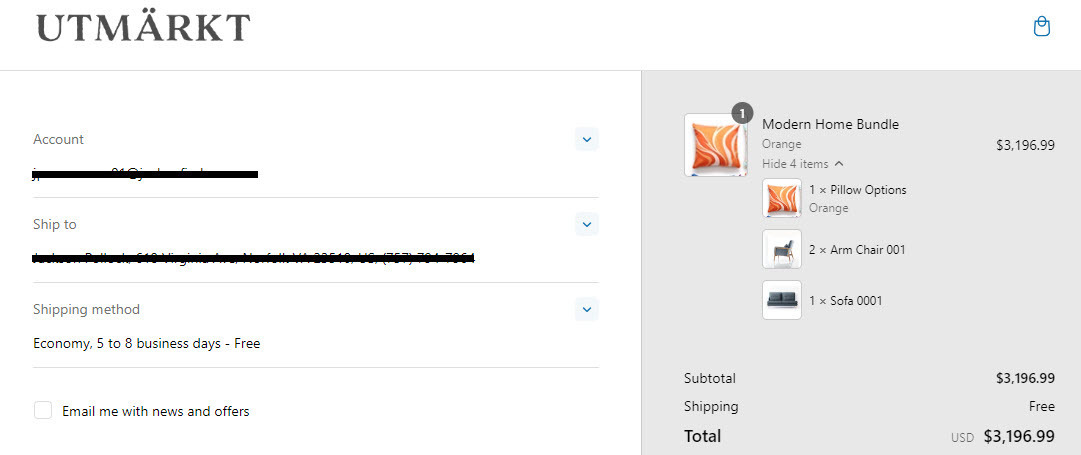
-
When the order imports into Acumatica, the Sales Order will show the bundle’s contents as multiple line items with the appropriate quantity.
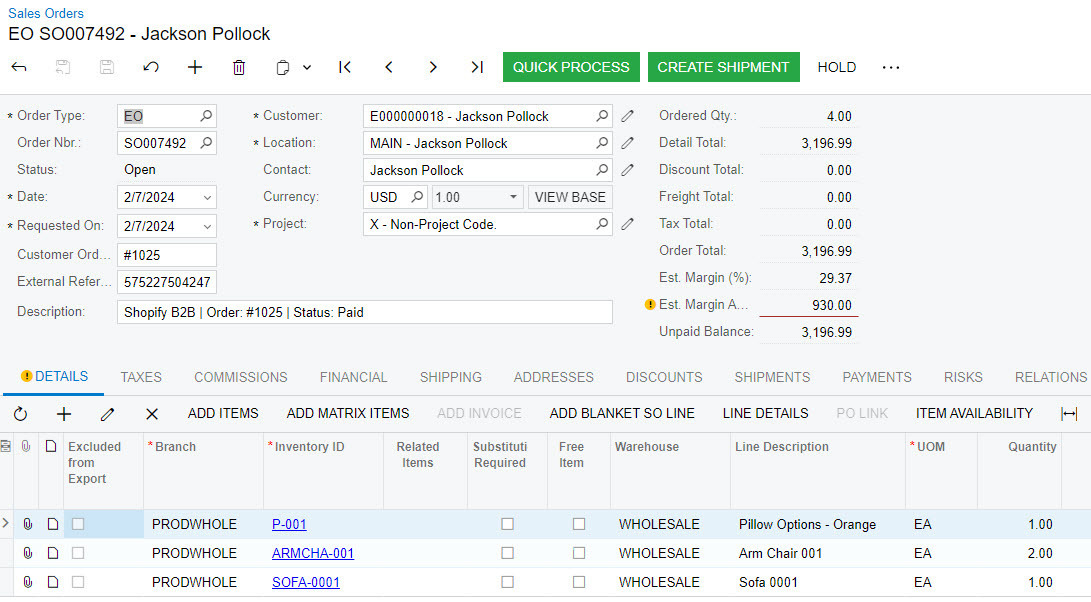
-
When your fulfillment team prepares the Pick n Pack slip, it will show the contents of the bundle which need to be picked.
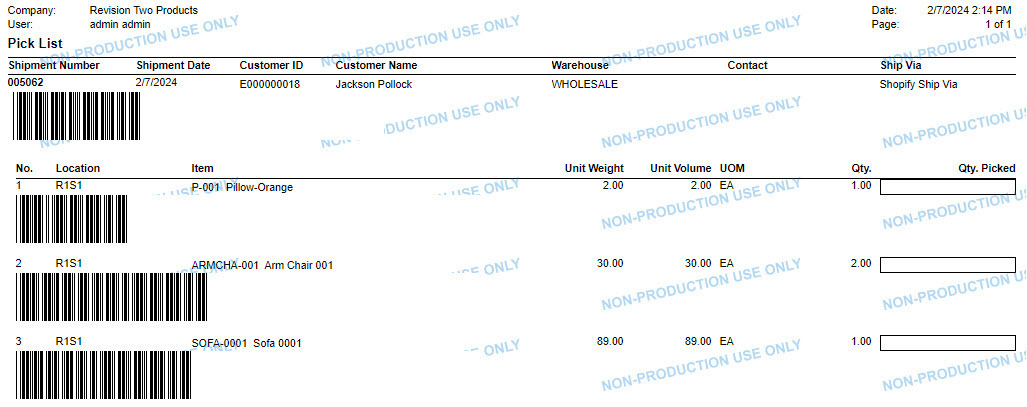
- Once your order has shipped, this will send a notification back to Shopify then to the customer including the tracking number(s) for the shipment.
-