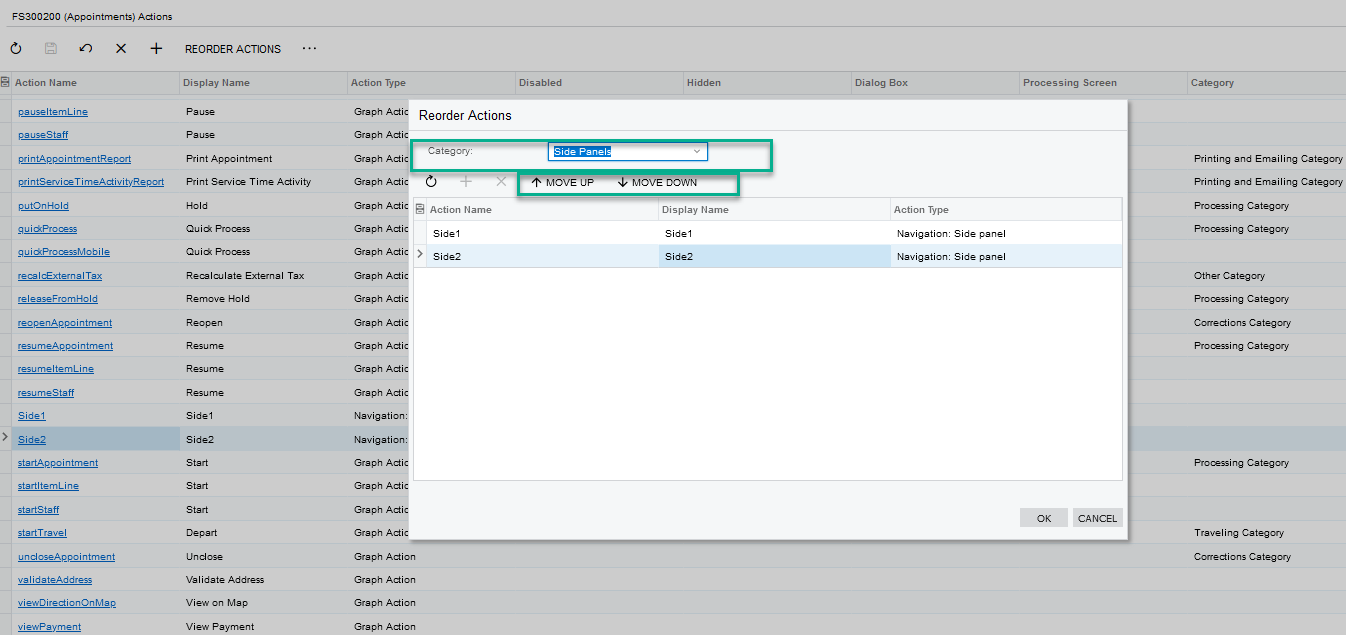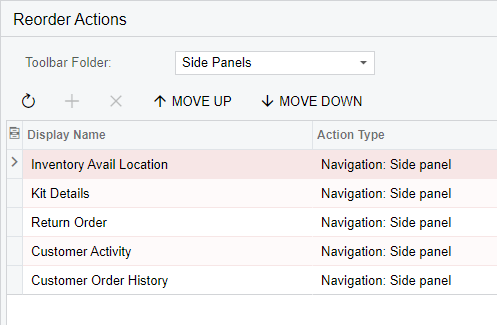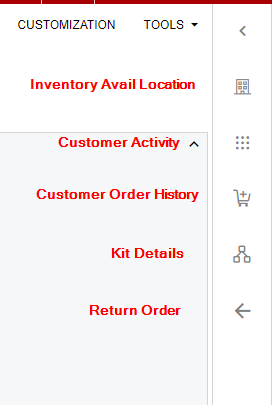We’ve added some side panels to the Sales Order entry form screen using simple customizations based on the instructions found here.
However, we can’t figure out how to modify the order in which the elements appear on the side panel. (i.e. SidePanelA appears 1st at the top, SidePanelB appears 2nd just under SidePanelA, etc.)
Anyone know how to make changes to this?