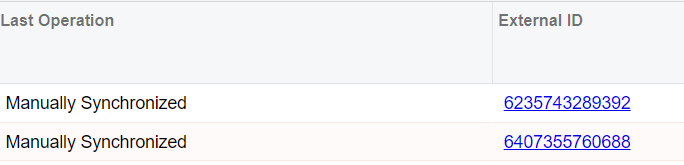Have you cleared your Sync history by mistake or on purpose, but found out you really needed some of it?
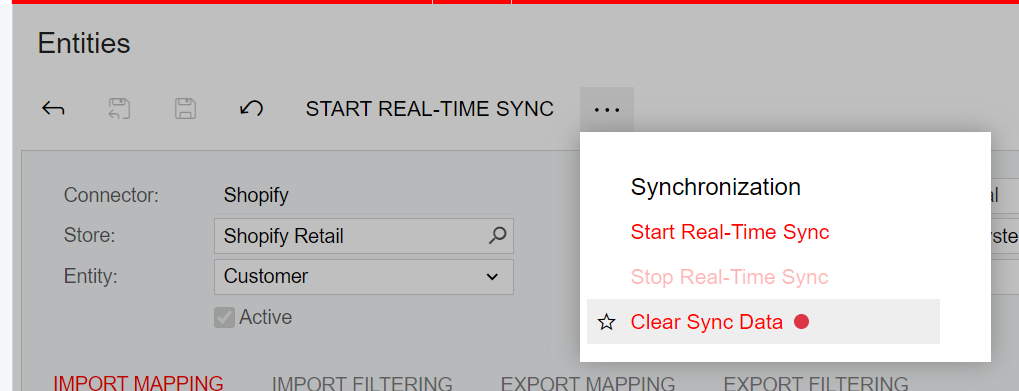
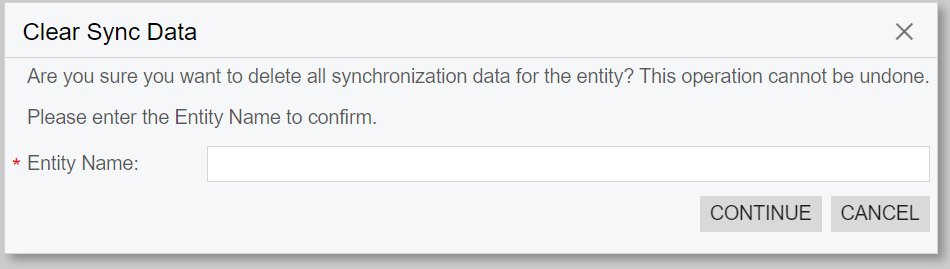
Or maybe you imported way too much history and want to start over, but many Customer have already been synced.
If you clear it, Acumatica will create a duplicate Customer later on. If changes try to sync with an existing Sales Order for example it will give the error that the Customer ID cannot be changed. It is trying to use the new Customer it just synced.

To rebuild the sync history using the correct Customer:
Create a Generic Inquiry that grabs the External ID from the Customer Record and the NoteID of the Customer table in Acumatica. Example XML is attached.


Then create a Data Provider using this GI.
Next create an Import Scenario for the Sync History Screen to create the Sync History.

In this example, Need to Sync is set to false because the information is already in both systems. You can set it to True if needed, for example if you are trying to create your initial sync manually and have an external dataset. It will add a substantial amount of time.
Note the order of the Dialogue and Action items. I don’t know if this is the only combination that works, but having the Dialogue answer OK, then Action Add New, then Action Save worked. In 2023R2 you can have it save every row or at the end. I did not test it, I’m importing 330,000 records so didn’t want to risk it losing data before finishing.
The result is the sync history will show Last Operation “Manually Synchronized” If you set Need to Sync to True it will show “Forced to Resync”