Seems like I am missing something. I’d like to add the Phone and Email to a vendor GI. I’ve added PX.Objects.CR.Contact but this will only show if the contact tab is filled out (for most vendors we don’t have the contact tab filled out)
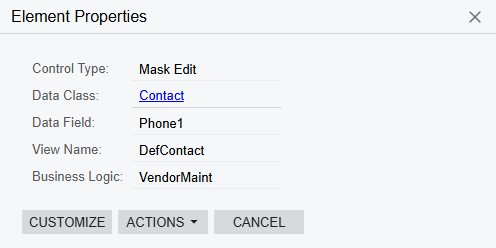
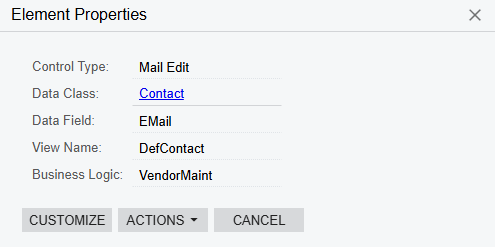
Seems like I am missing something. I’d like to add the Phone and Email to a vendor GI. I’ve added PX.Objects.CR.Contact but this will only show if the contact tab is filled out (for most vendors we don’t have the contact tab filled out)
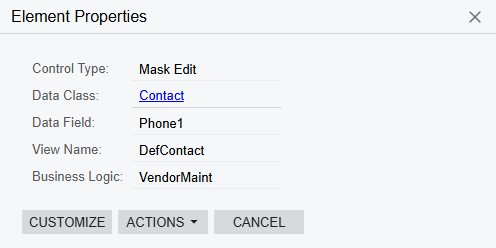
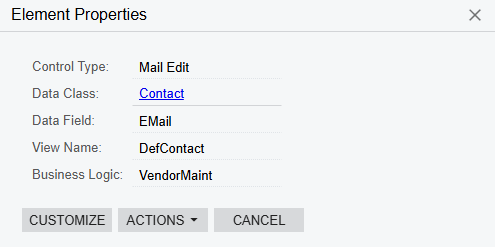
Best answer by BenjaminCrisman
Hi
If you are on the General tab of the Vendor and you want this data, you link DefContactID = ContactID
If you are on the Shipment tab then you would link to Location and then from Location to Contact
Let me know if this is what you’re looking for
Enter your E-mail address. We'll send you an e-mail with instructions to reset your password.