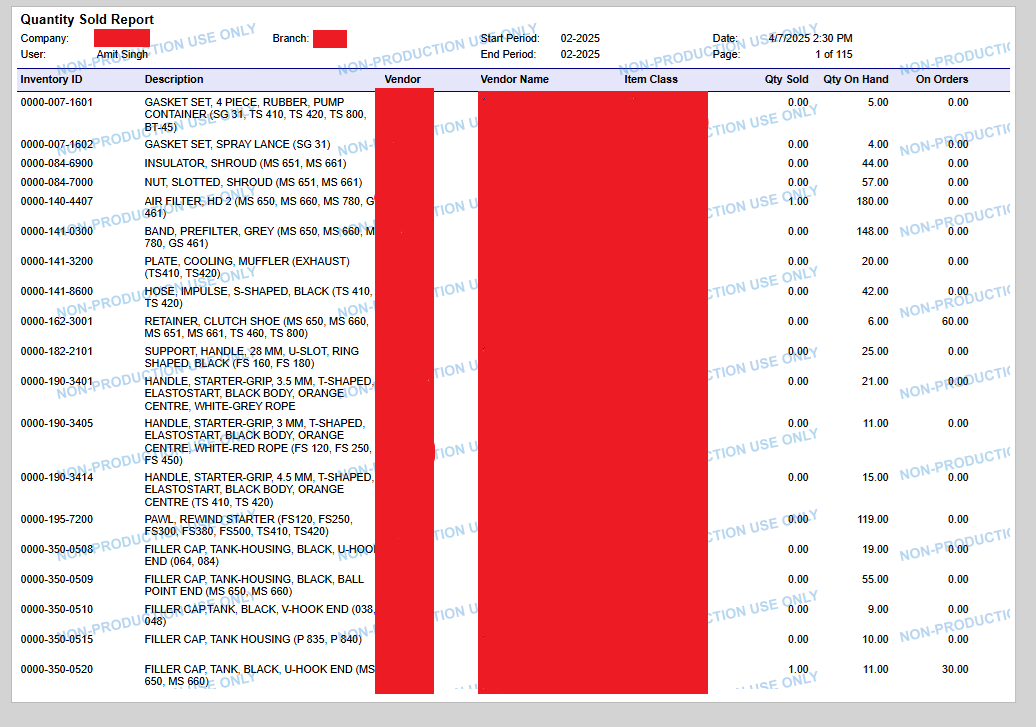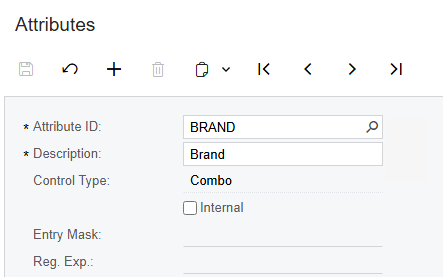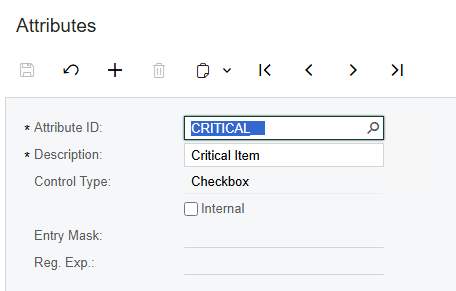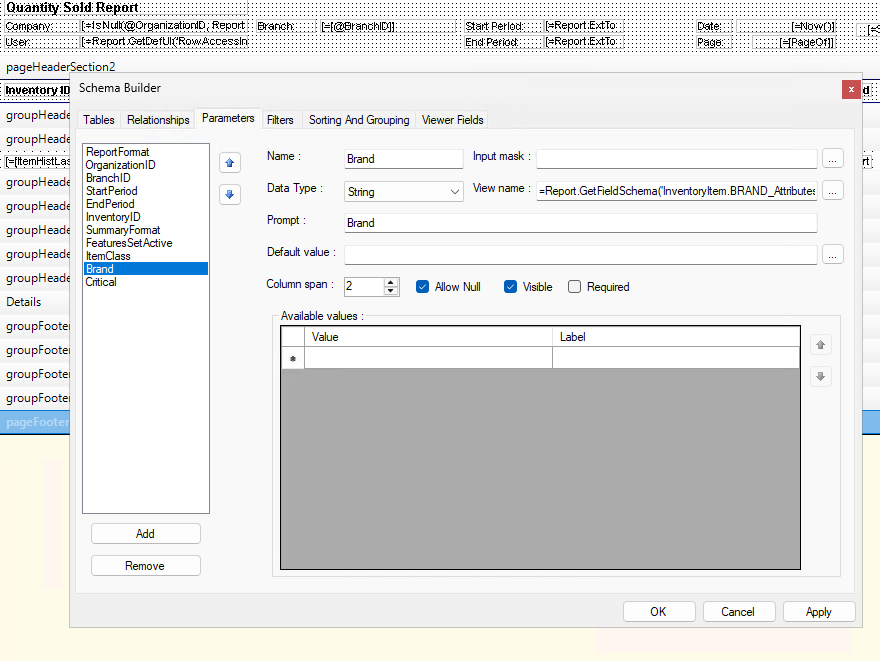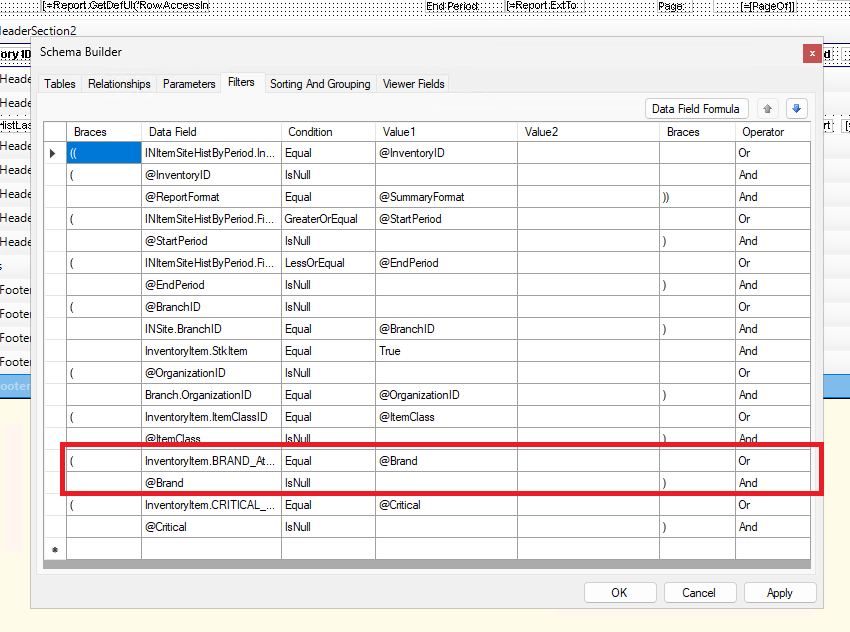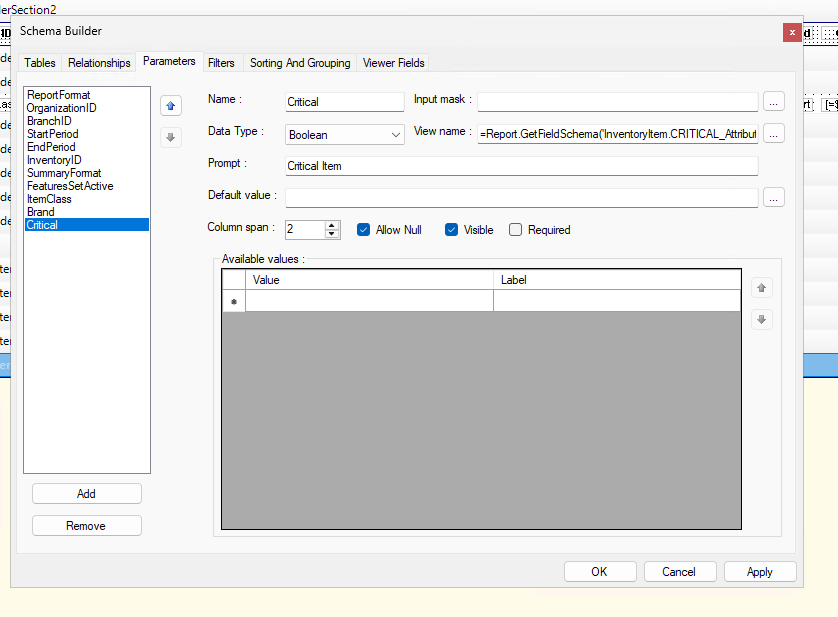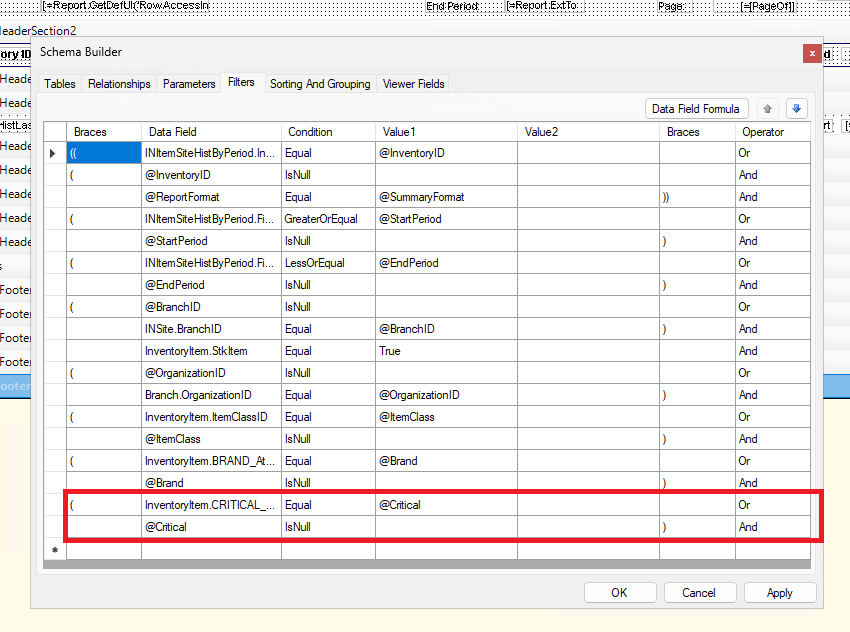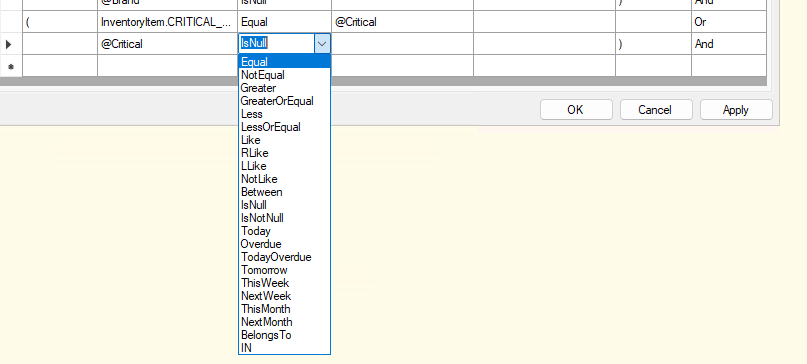Hi All
We have a custom report in our instance (24R1) called ‘Quantity Sold Report’ it basically gives us how many items were sold, how many we have on hand and how many we have on order (see screenshots attached).
The users wanted a bit more granularity to the report and asked if it was possible to include the brand of the products as well, since brand was an inventory attribute being used, I was able to add it as a parameter and it worked (see screenshots attached).
We have another attribute that they would like to use as a parameter, that being the ‘Critical’ attribute to mark if the item is a critical item or not. I added the parameter to the report same as the brand attribute (see screenshot attached) but the items do not show how we wanted it to. If the critical item checkbox is ticked, then only the items marked as critical show up which is correct, however if the box is unticked only the items that are not marked at critical show up. I’m not sure if that is how the behavior is supposed to be, but I would like if the critical item box is unticked both critical and non critical items to show up.
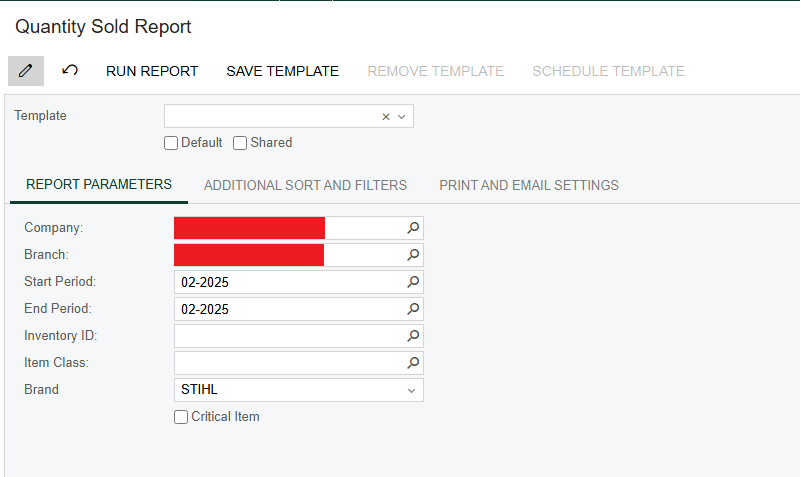
Quantity Sold Report Parameters Screen