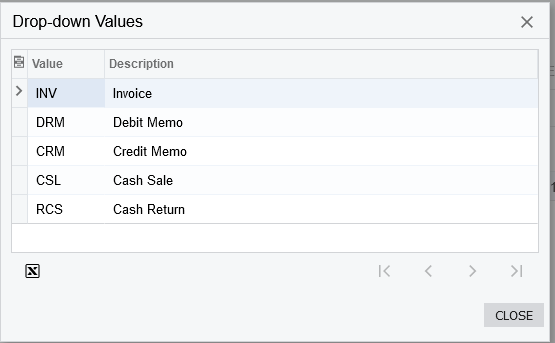I am using SWITCH in a Generic Inquiry but the column comes up without any values.
My formula is as follows: =SWITCH(([SOInvoice.DocType] = 'Credit Memo'), 'C',([SOInvoice.DocType] = 'Invoice'), 'O')
So what I am attempting to do is if the DocType = ‘Credit Memo’, change the field to a ‘C’ and if it is an ‘Invoice’ change to an ‘O’.