Hi, is there a way to restrict certain users to only print approved PO only? Thanks in advance.
Hi, is there a way to restrict certain users to only print approved PO only? Thanks in advance.
Best answer by vkumar
Hi,
Here are the screenshots.
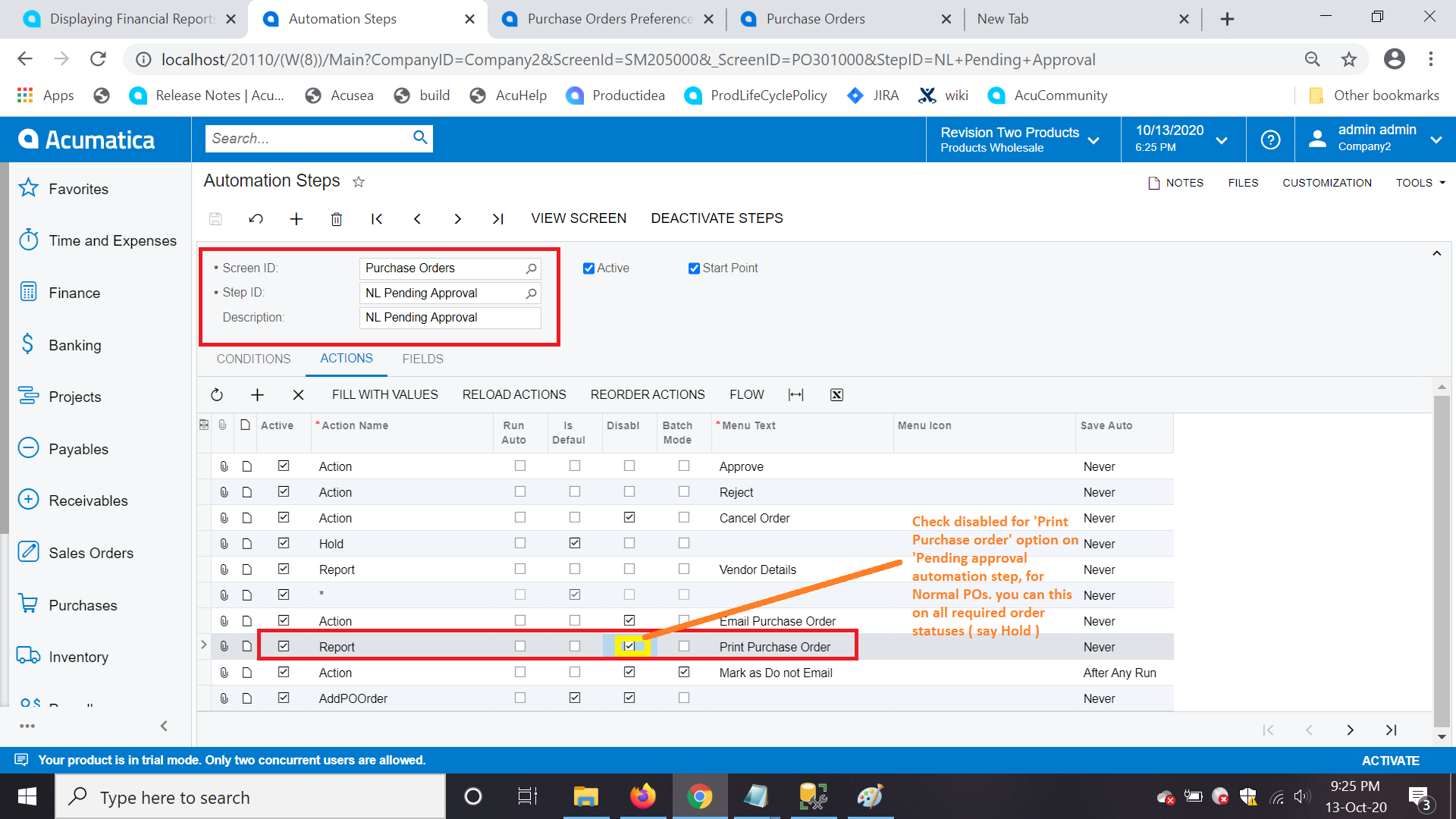
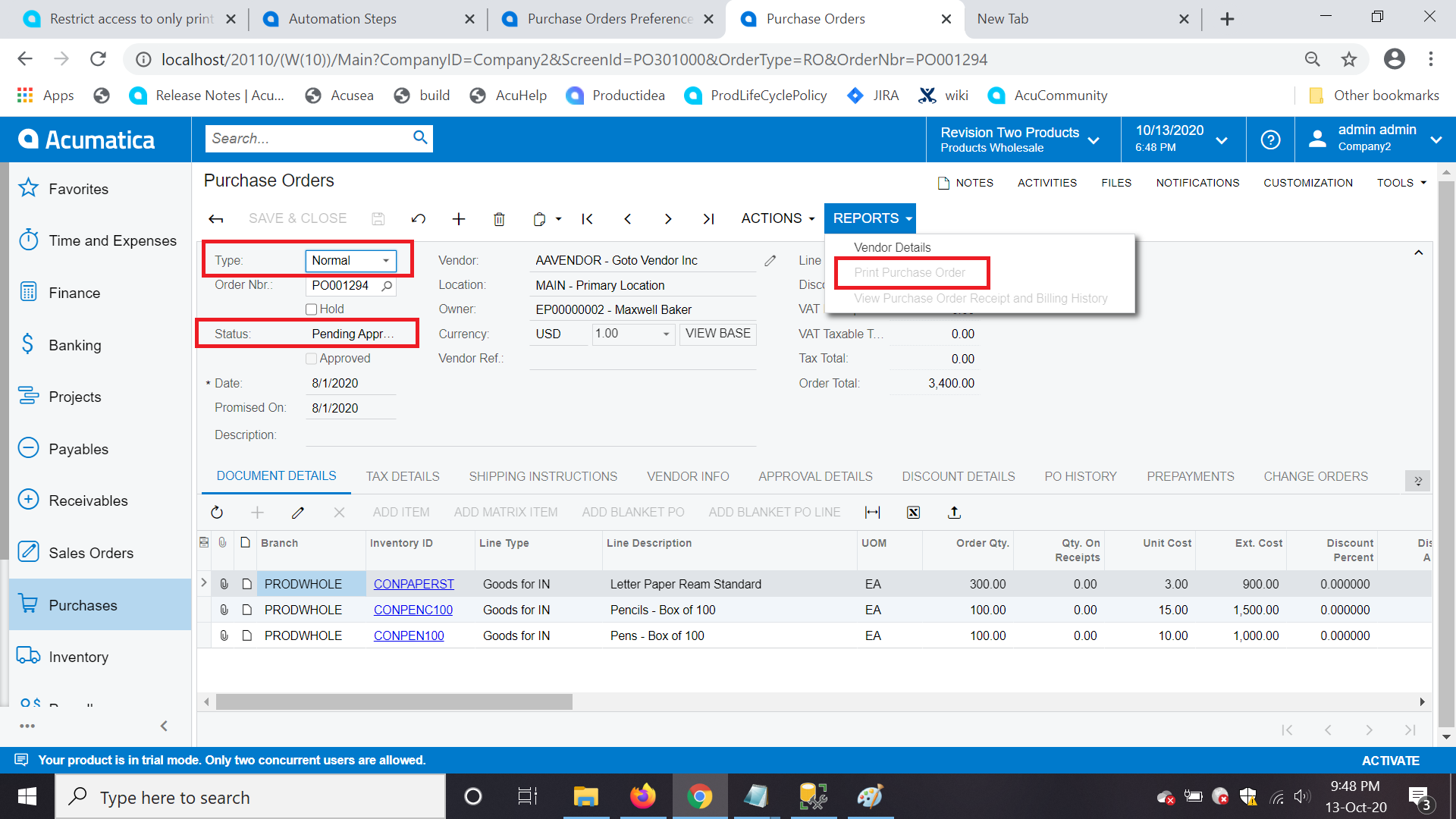
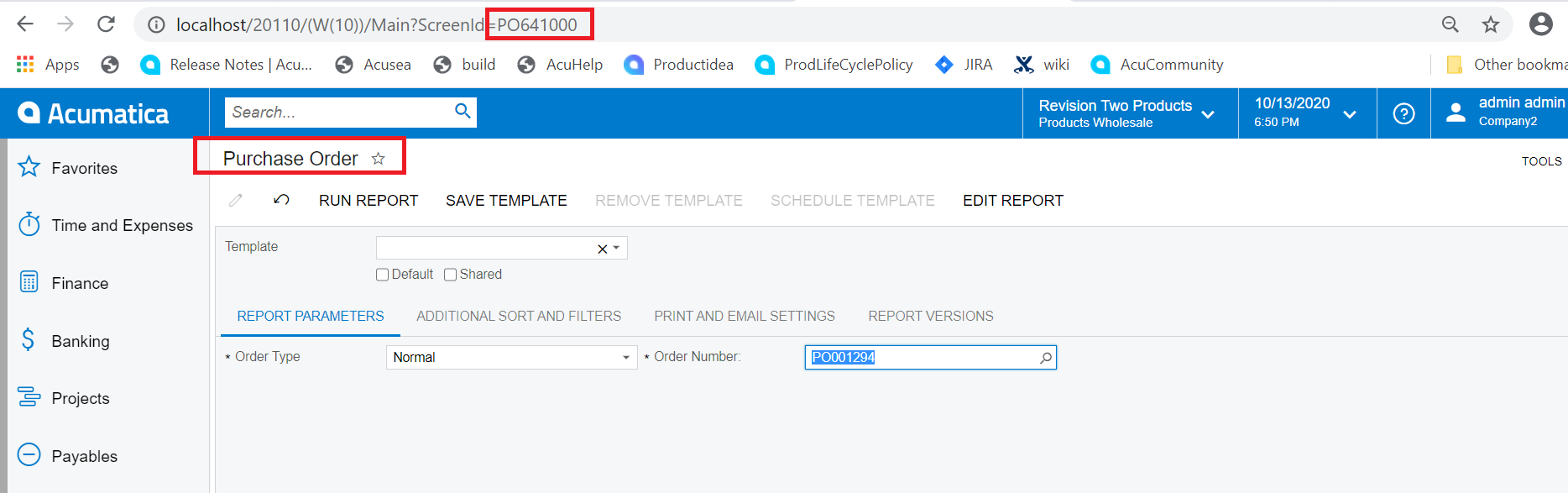
Hope this helps,
Regards
Vijay
Enter your E-mail address. We'll send you an e-mail with instructions to reset your password.