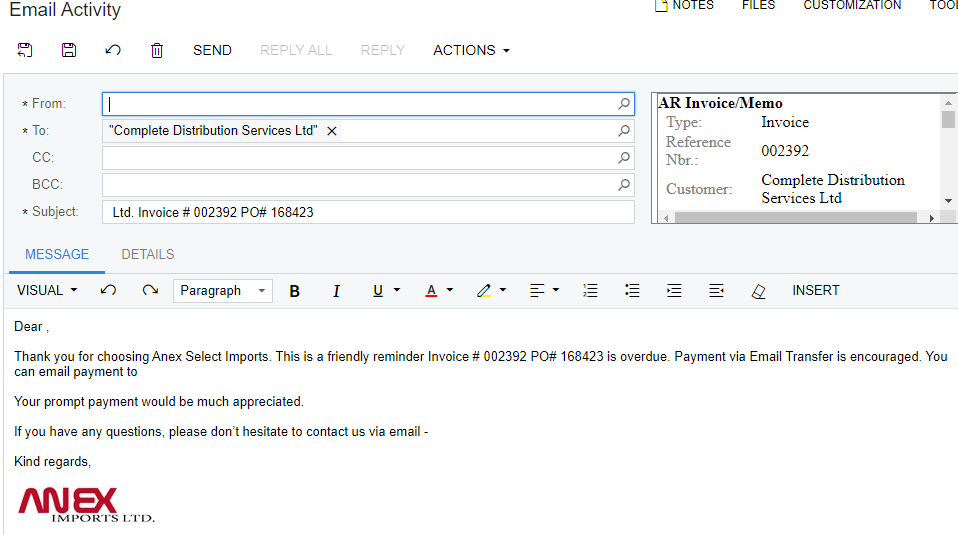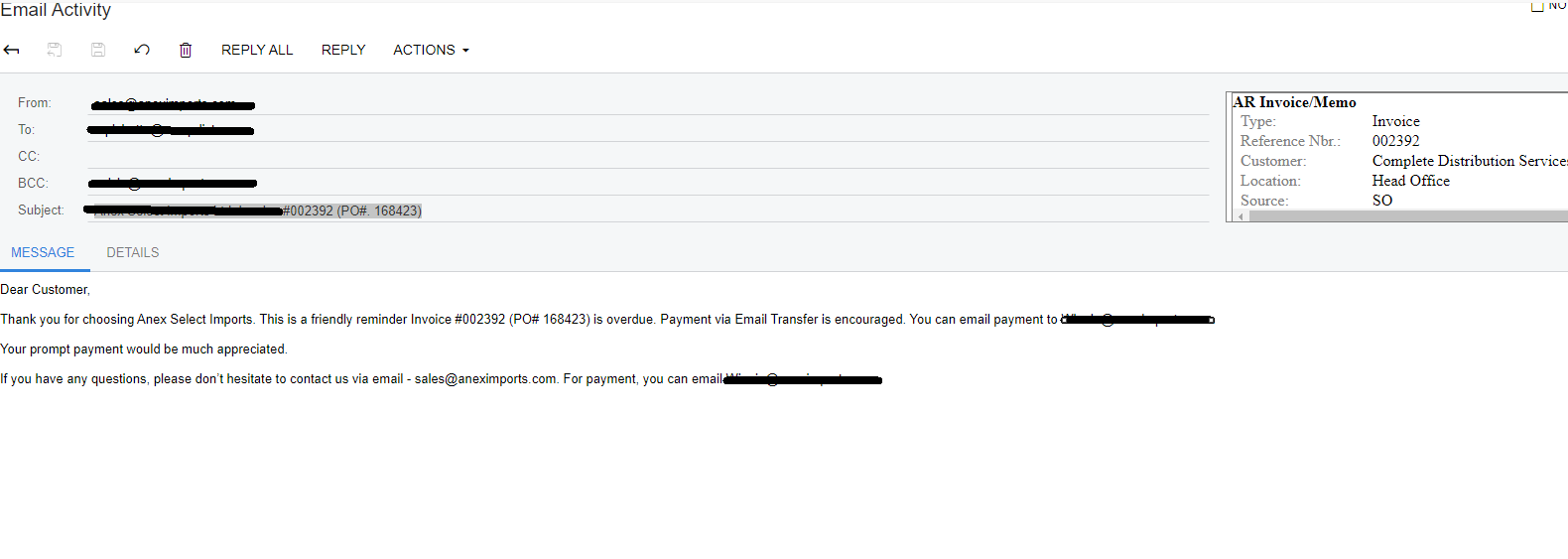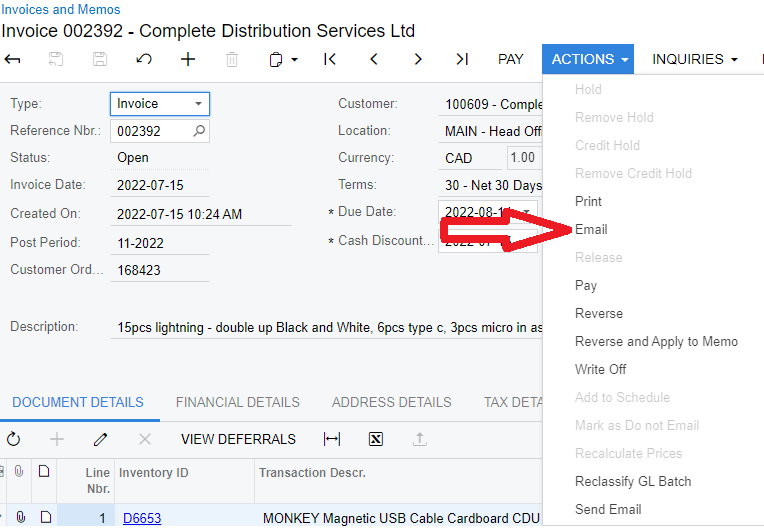HI All,
I am wondering is it possible to add email signature to the mail setting in Report Designer.
Currently the email signature on the User Profile no longer automatically applied to the invoice when I am sending it via Invoice screen AR641000. It is only showing the text I have setup in Report Designer.
Email signature only works If I use the Print Form screen and generate the invoice then send on that screen, which is strange as that screen would have been the same as the invoice card.
I would want to avoid using email Template in Acumatica because I am not familiar with where to find the information.
Kind regards,
Calvin