Good afternoon!
I wanted to pass along a “How To” for a great/simple (and underutilized) feature in Acumatica Generic Inquiries that allows users to add the functionality to run reports directly from the Generic Inquiry Results grid.
In the process below, a report has been added to print PO Receipt Line Labels, on demand, directly from a Generic Inquiry. Please see the following steps.
- Create the Report (ex. Receipt Labels)
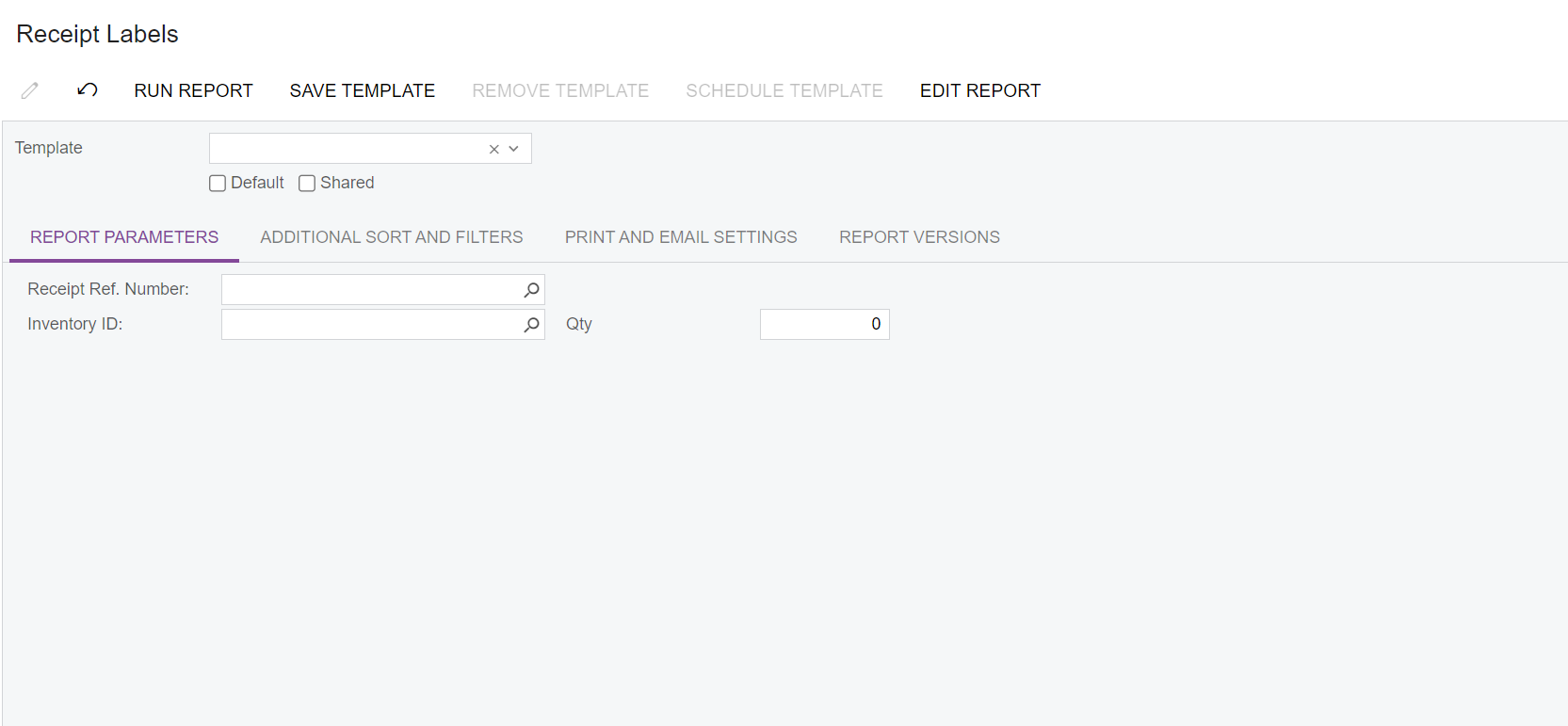
- Create the Generic Inquiry. Under the “Navigation” tab, add the report and assign the needed “Navigation Parameters” from the GI Results to run the report.
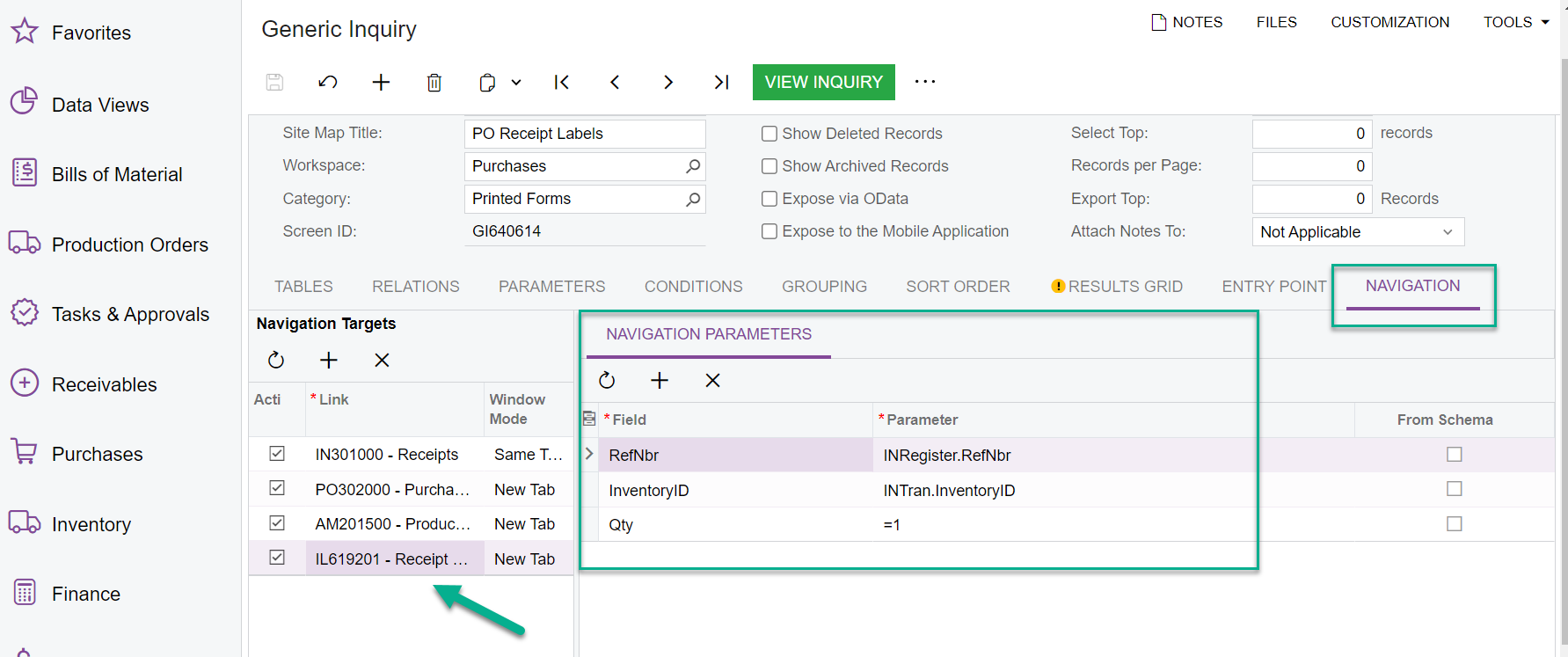
- Under the Results Grid tab of the Generic Inquiry, create a new line, and assign the “Navigate To” for the screen added in the step above. (you can also add the “Navigate To” report to an existing field in the report if you prefer)
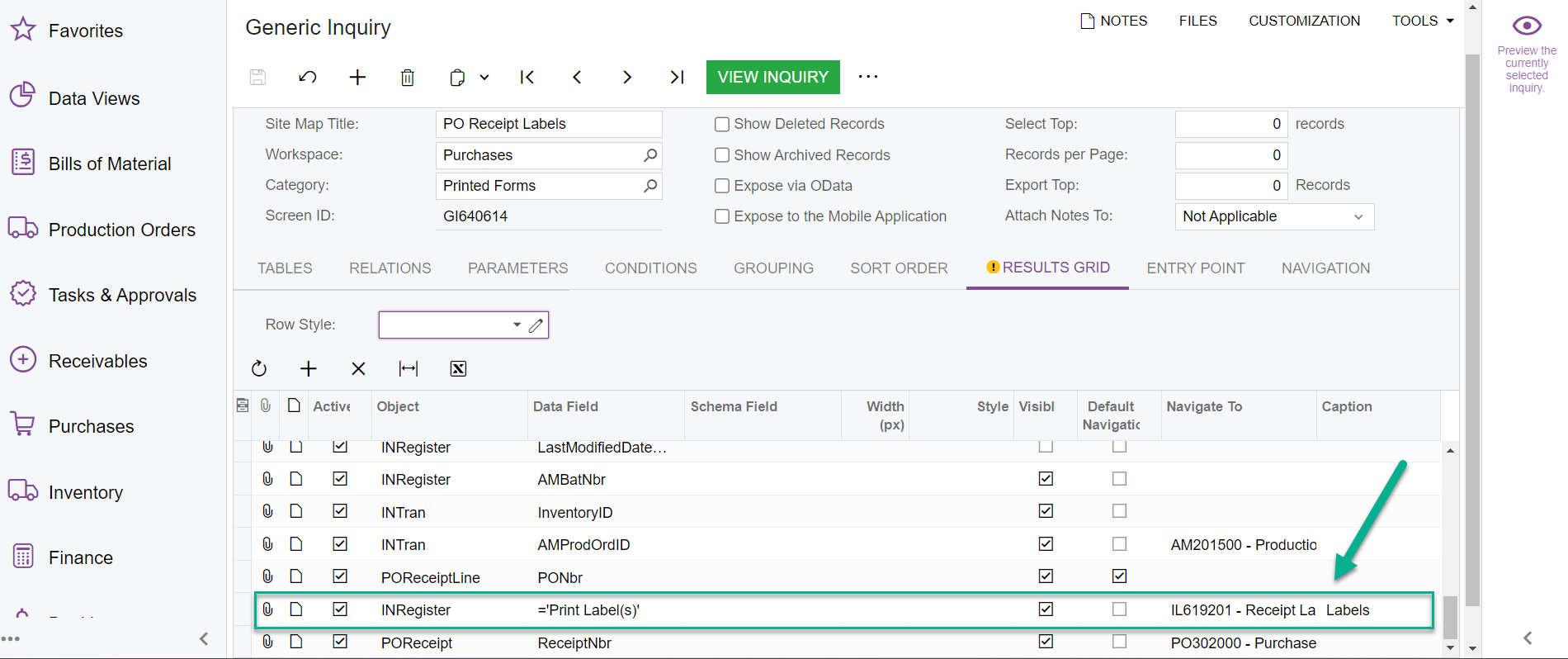
- When you run the Generic Inquiry, you will see the hyperlinked option, at the line level, to immediately run the report on demand.
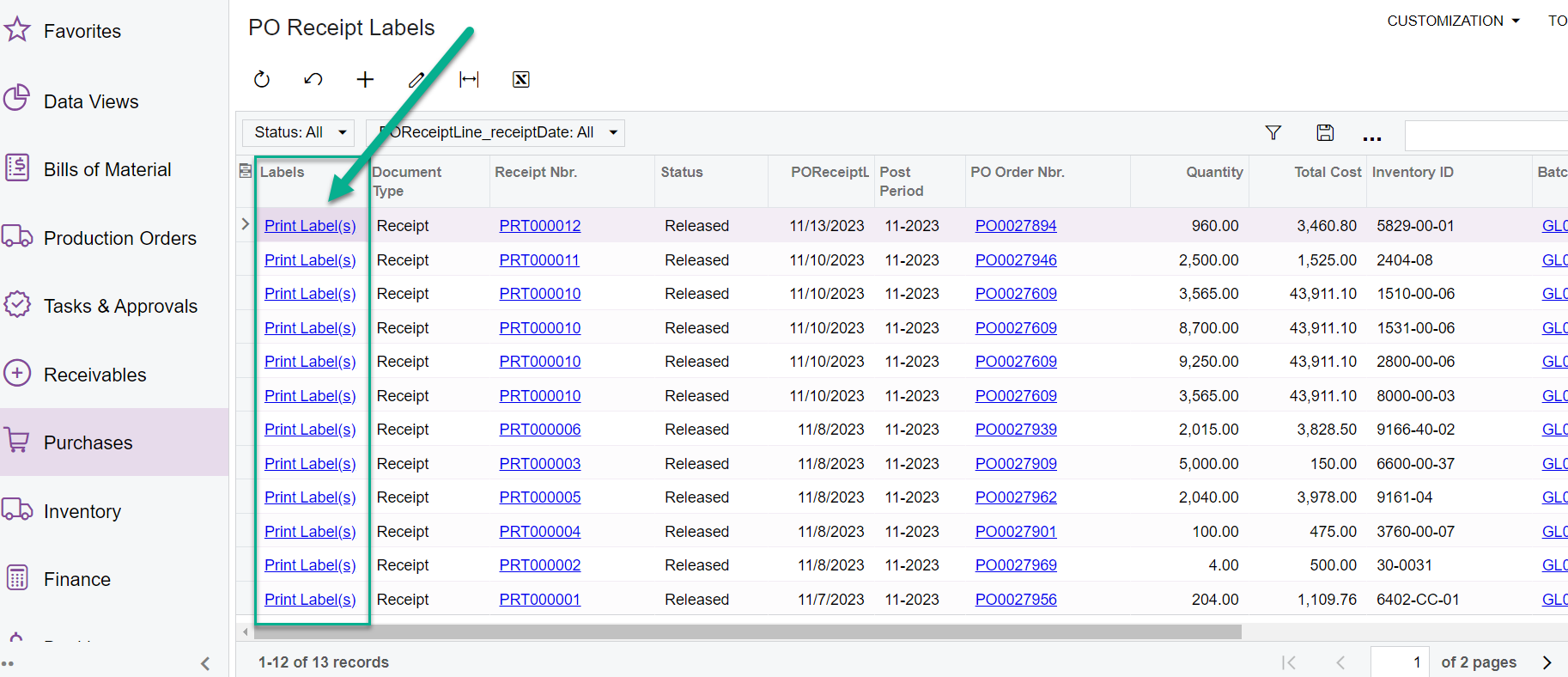
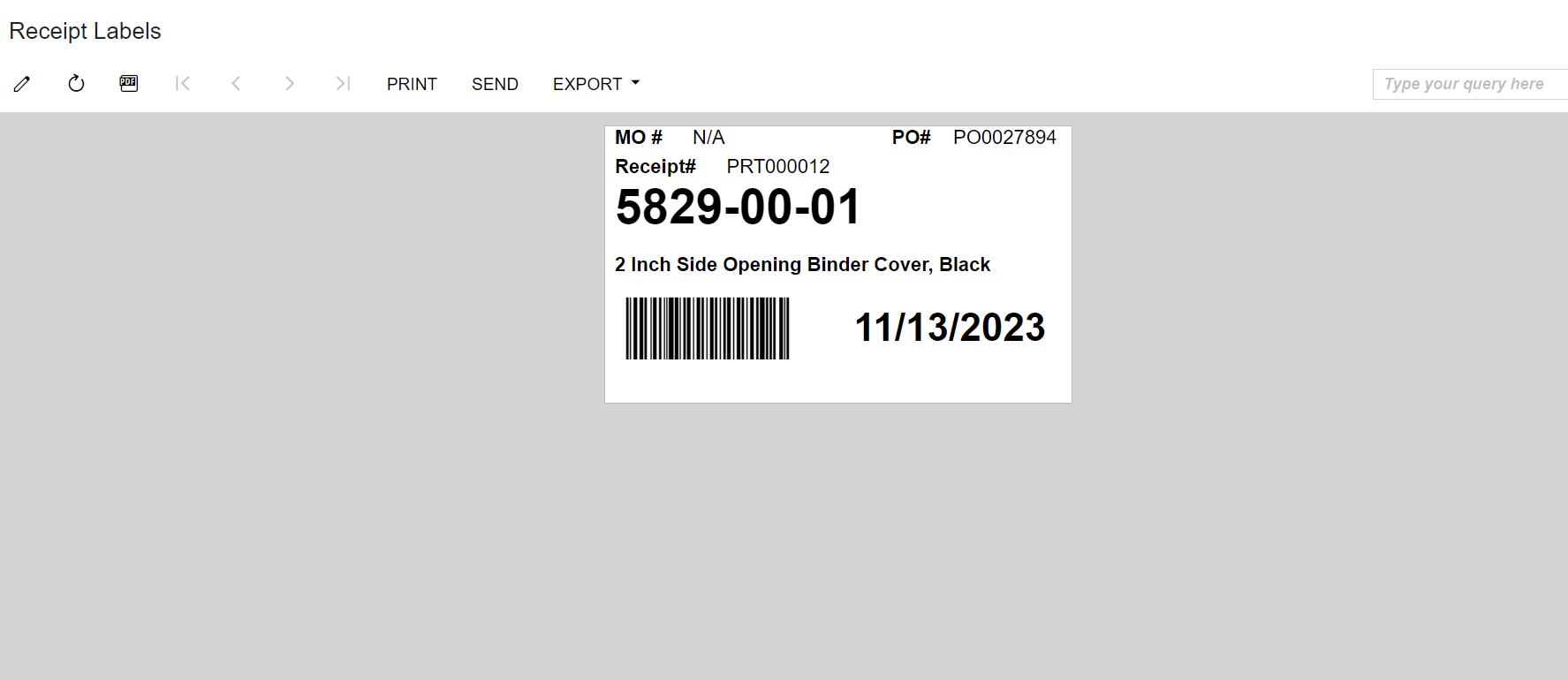
Hope you find this helpful!







