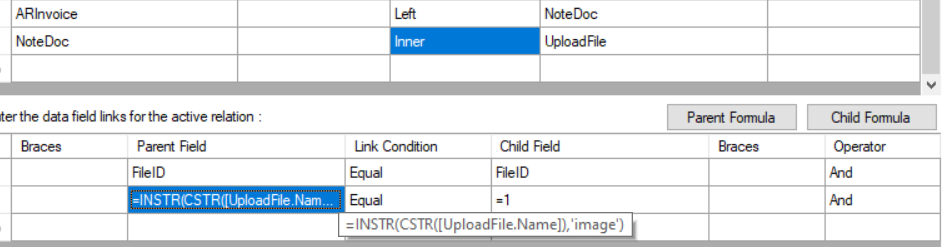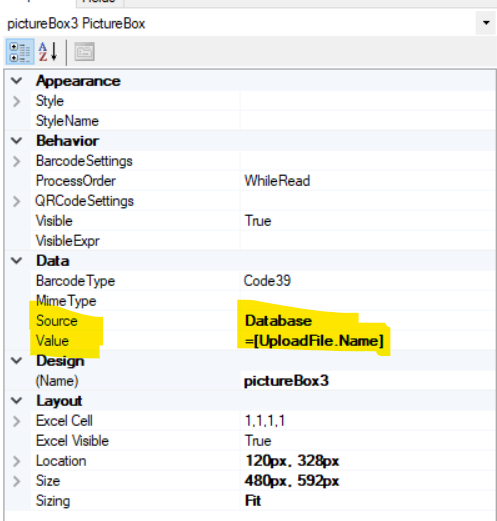Hi there, newbie to Acumatica here and I hope someone can help.
I have a workflow where my users (field services) will complete an FSAppointment and upload image files to support the work. The customer will then sign that the work was done. There are three files I can see uploaded in Files, two with a prefix “image_” and one with a prefix “signature_”.
I want to add the photos and signature to the appointment report with the photos of the work and the customer signature on each report..
I have tried to display using =[FSAppointment.NoteFiles] but the first image is displayed.
How can I specifiy the signature and/or the uploaded files?
Thanks
Milan