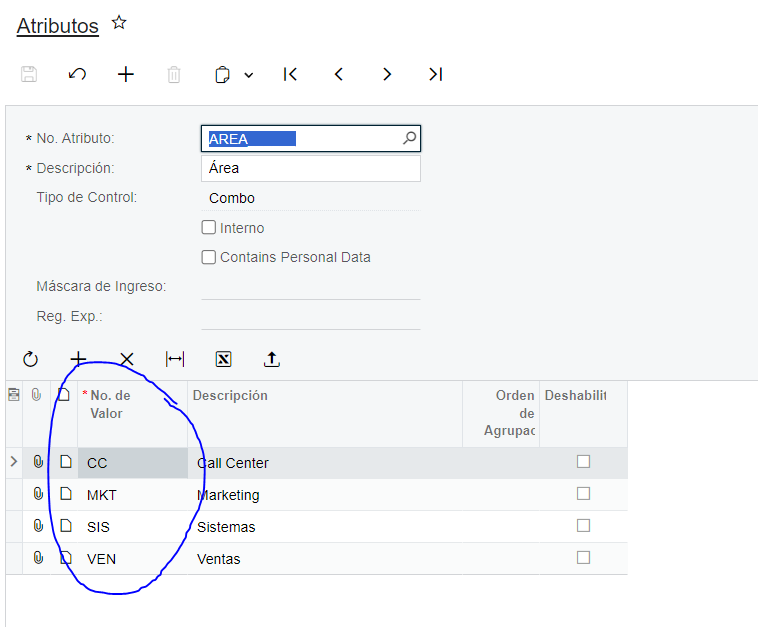I’ve looked at the articles about this process, but still not getting the results I am looking for.
I have a Bar Chart that looks like this:
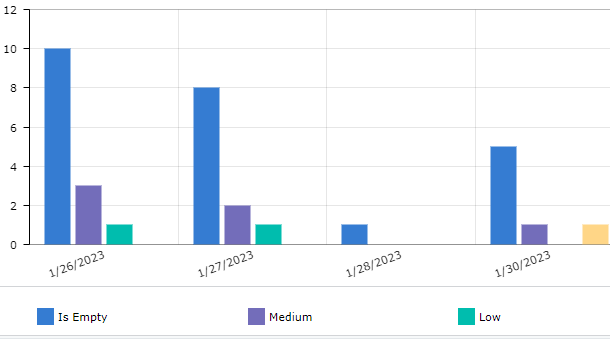
The values are based on a Attribute filed on the Stock Items. Values are Medium, Low and High.
In the Color option of the Series, I have the following formula based on the documentation.
=Switch(Value = 'High', '#AB400C', Value = 'Medium', '#e9e00', Value = 'Low', '#a9d360')
But the results are this:
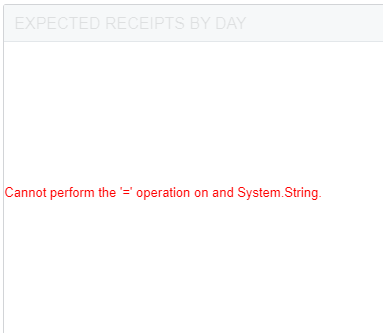
Any ideas?