Why we can’t check “Default Navigation” for field “InventoryCD_Description” in Generic inquiry?
Is it a bug or normal ?
Why we can’t check “Default Navigation” for field “InventoryCD_Description” in Generic inquiry?
Is it a bug or normal ?
Best answer by mbarrett
On the Generic Inquiry screen where edits can be made, navigate to the “Results Grid” tab and open the column configurator to add the field “Use in Quick Search” by moving it to the Selected Columns.
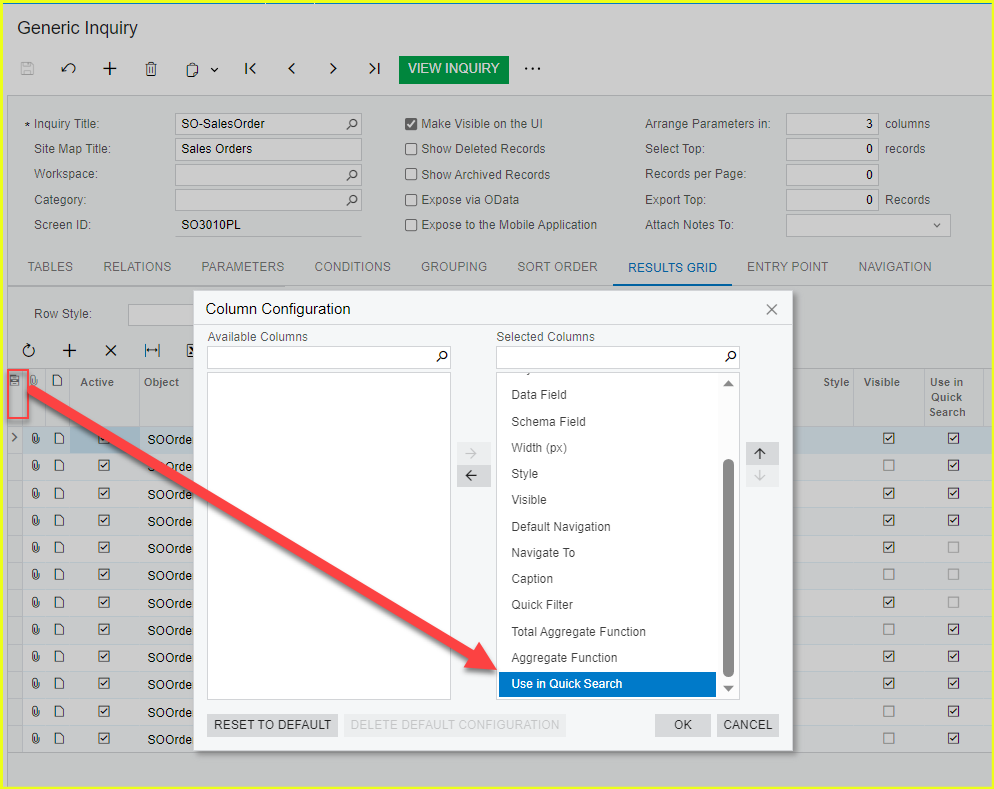
Now on the field in the Results Grid for InventoryCD_Description check the box for Use in Quick Search.(pictured example show CustomerID_Description used for this purpose)
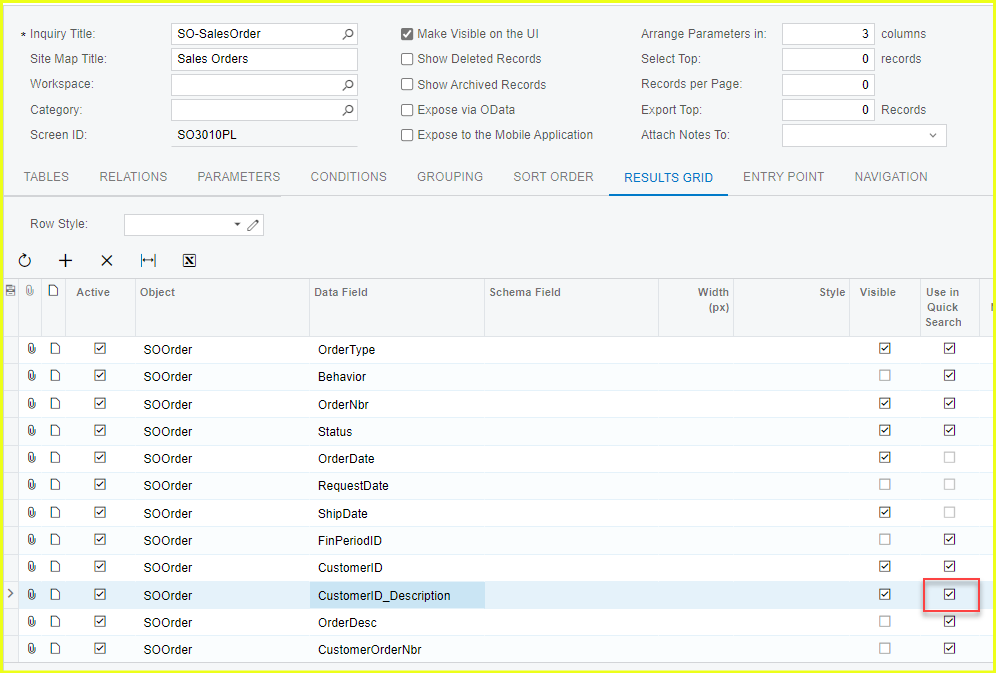
The final result after doing these steps will now allow you to use whatever fields you have toggled as Use in Quick search as a keyword lookup when trying to search in the Inquiry results.
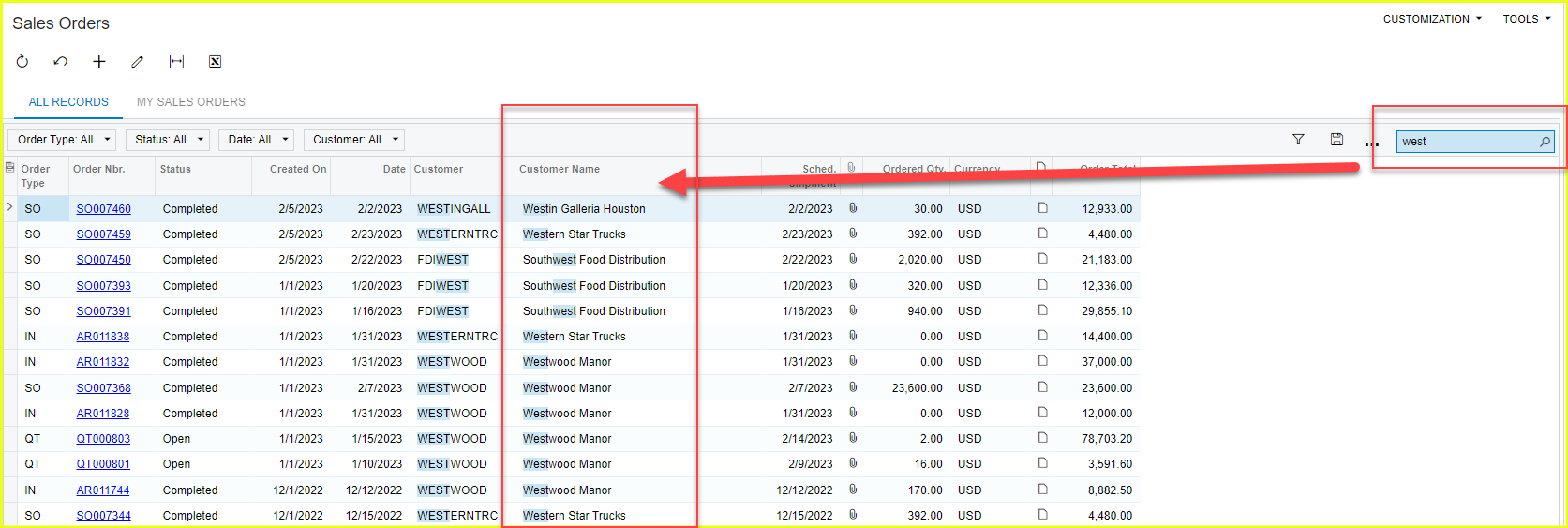
Hope that helps. Let us know if this is not what you're looking for.
Enter your E-mail address. We'll send you an e-mail with instructions to reset your password.