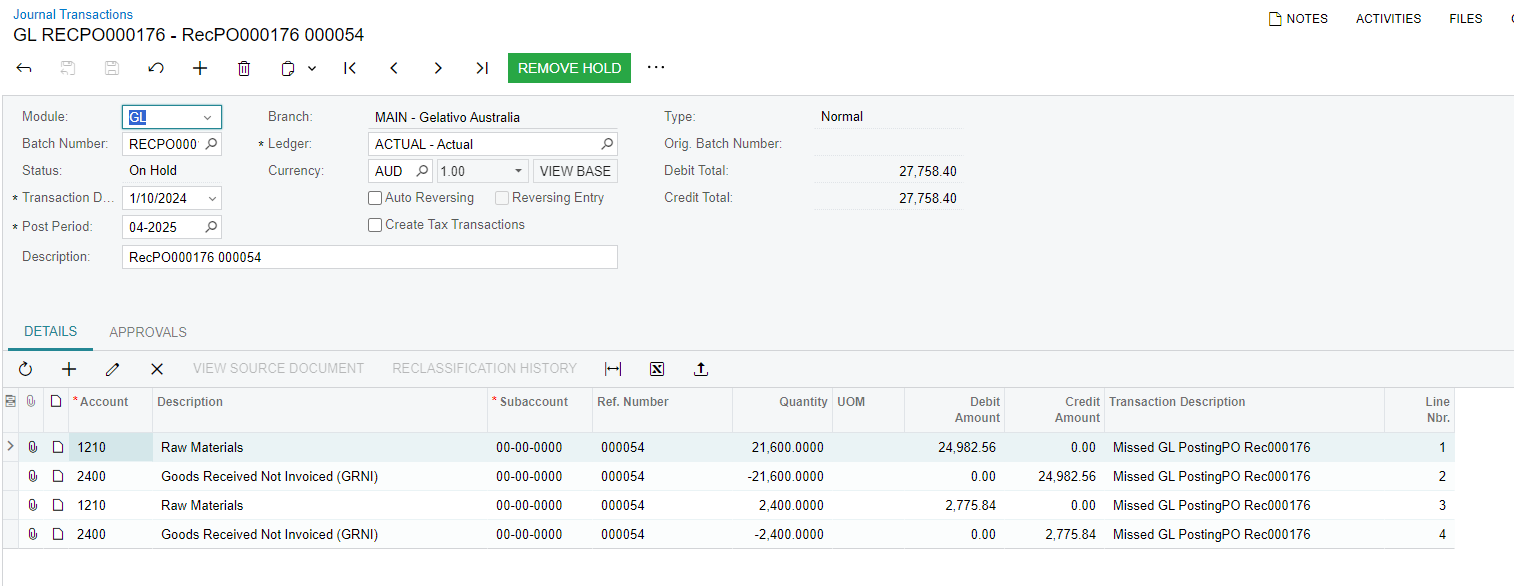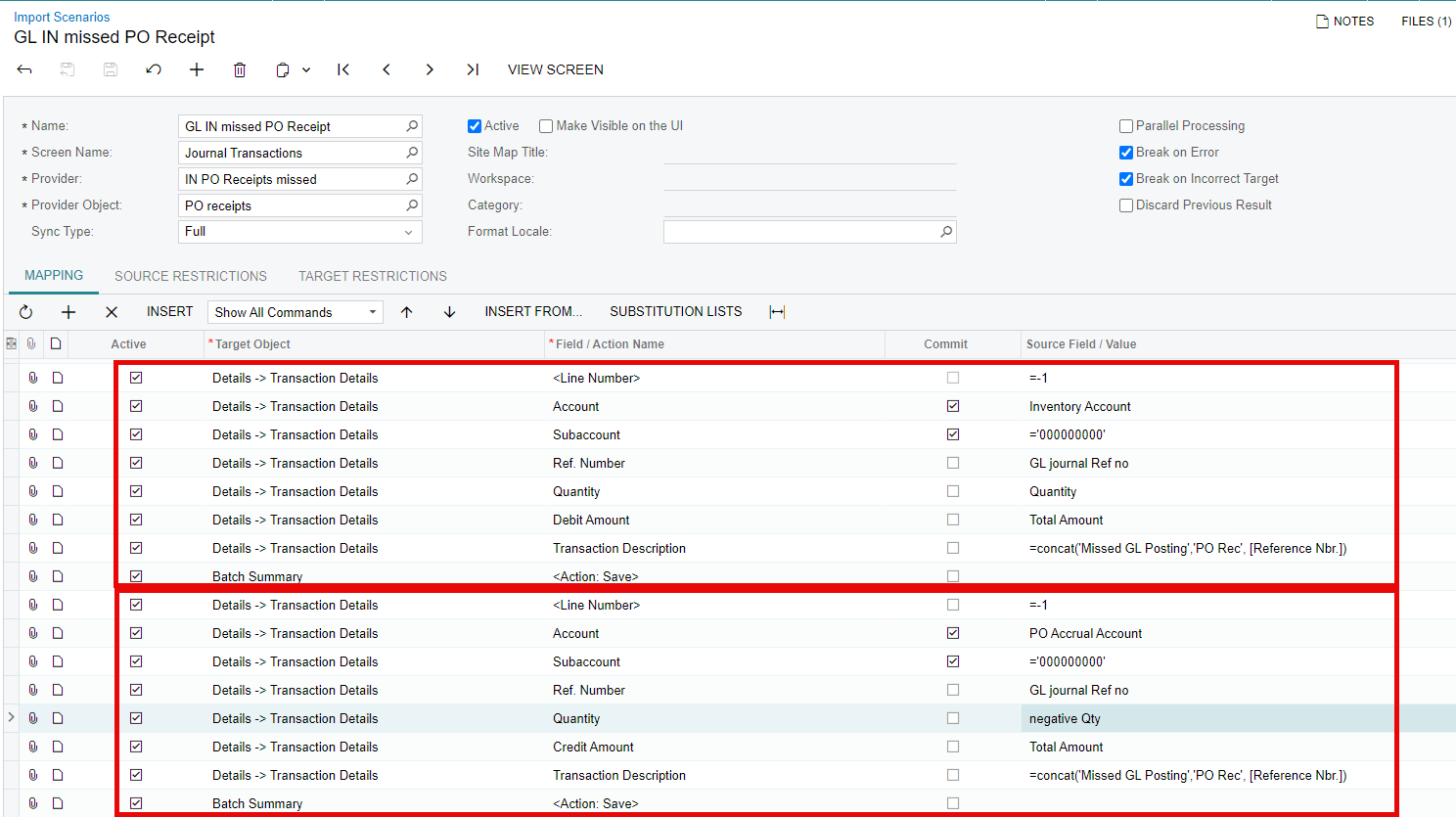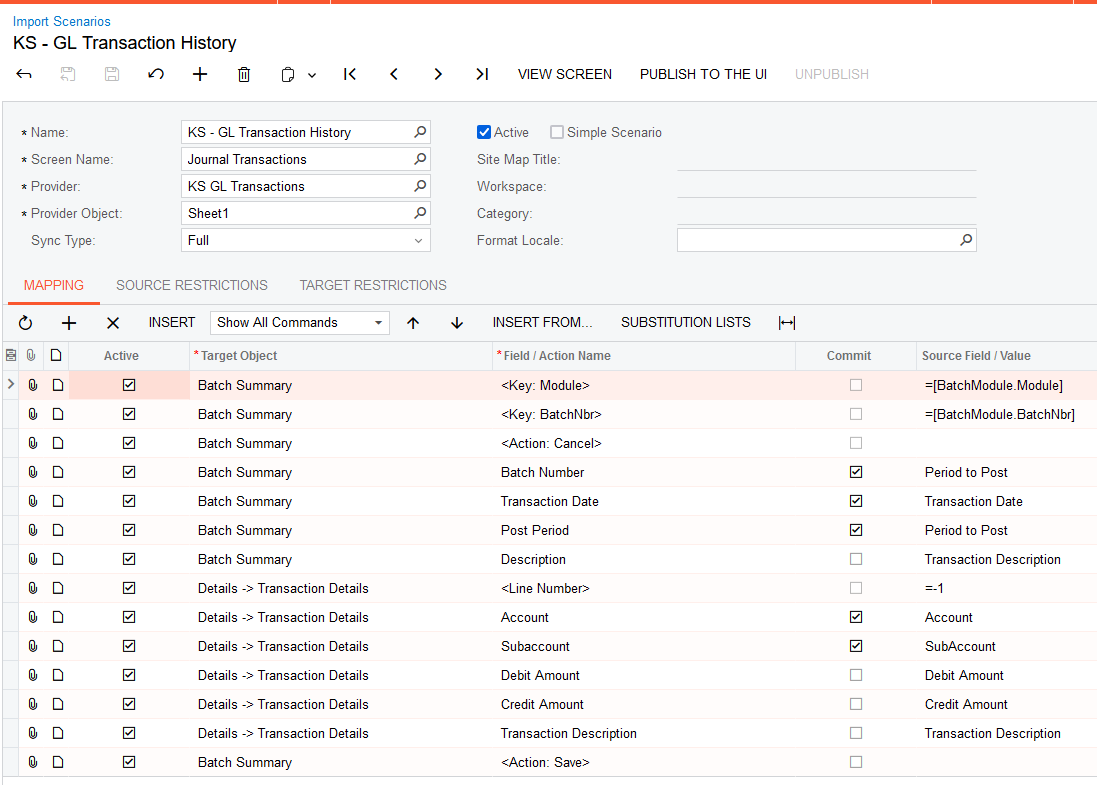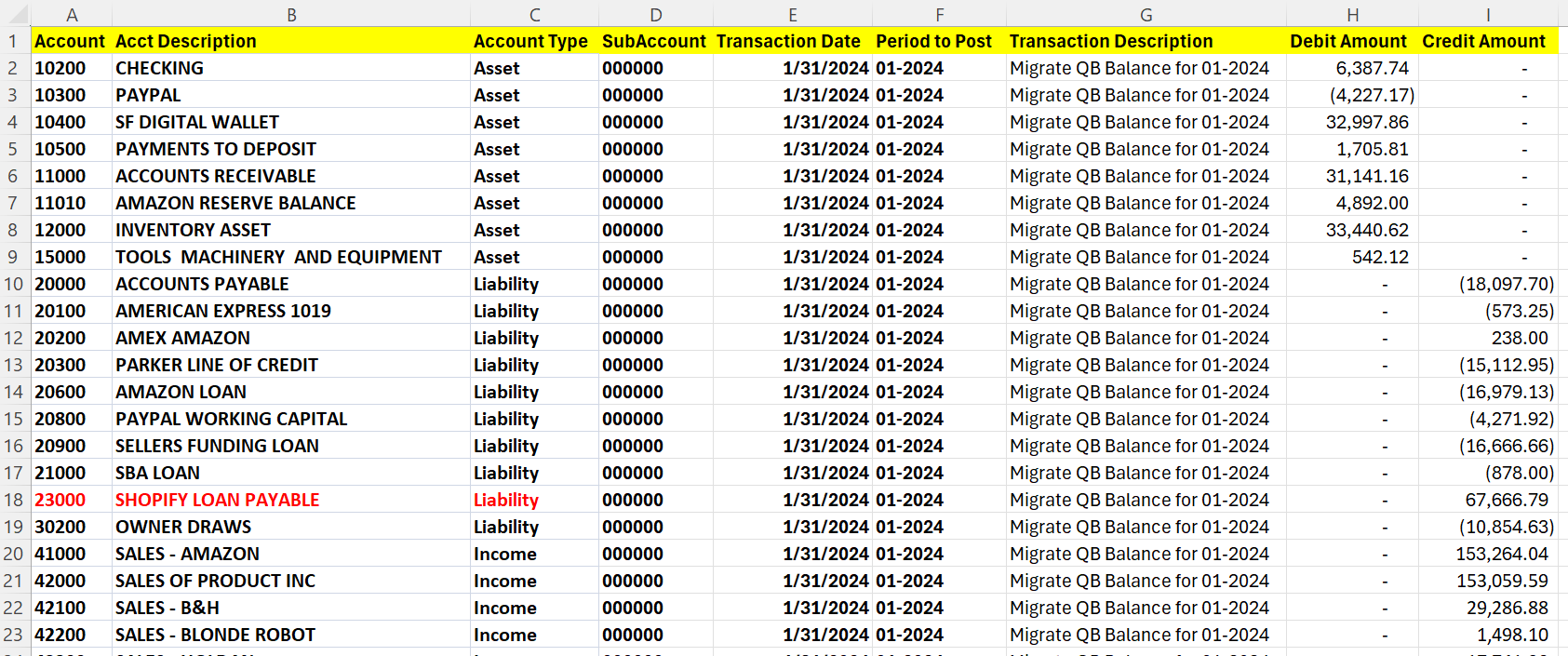Hi All,
I have looked at the existing topics here for GL Journal upload as well as the out of box ACU Import GL Transactions. none of these has helped me to load my data. I have uploaded the sample of data I am trying to upload. it loads the first line but fails at the second line
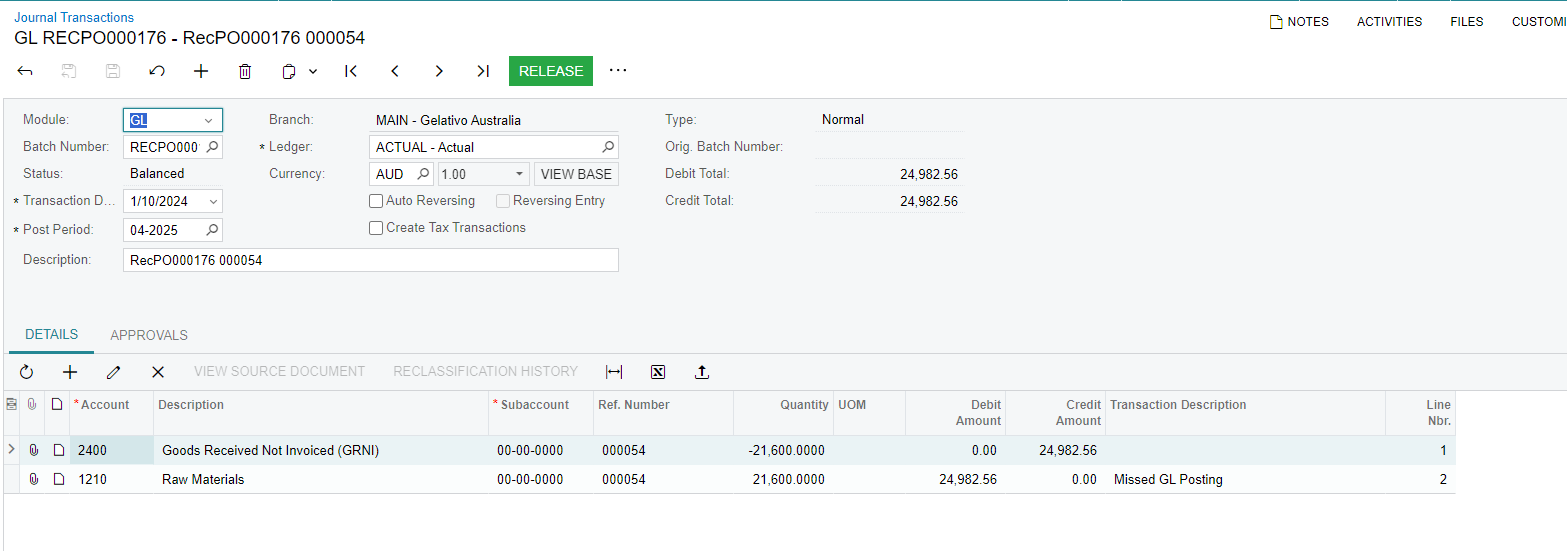
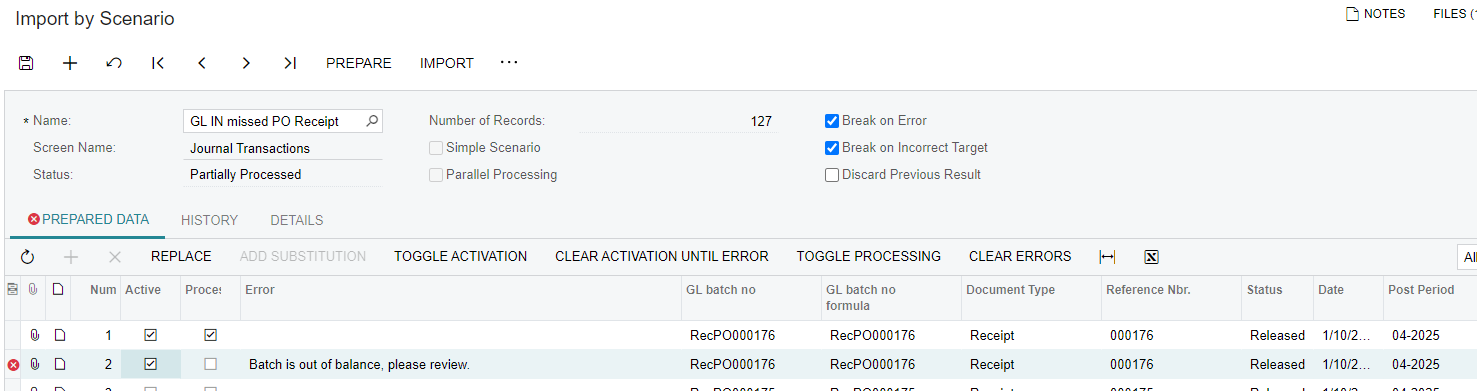
I also have no explanation on why it does what it does. I had to move things around until it posts Debit side for my Inventory account and credit to GRNI ( po Accrual or Goods receipt not invoiced)
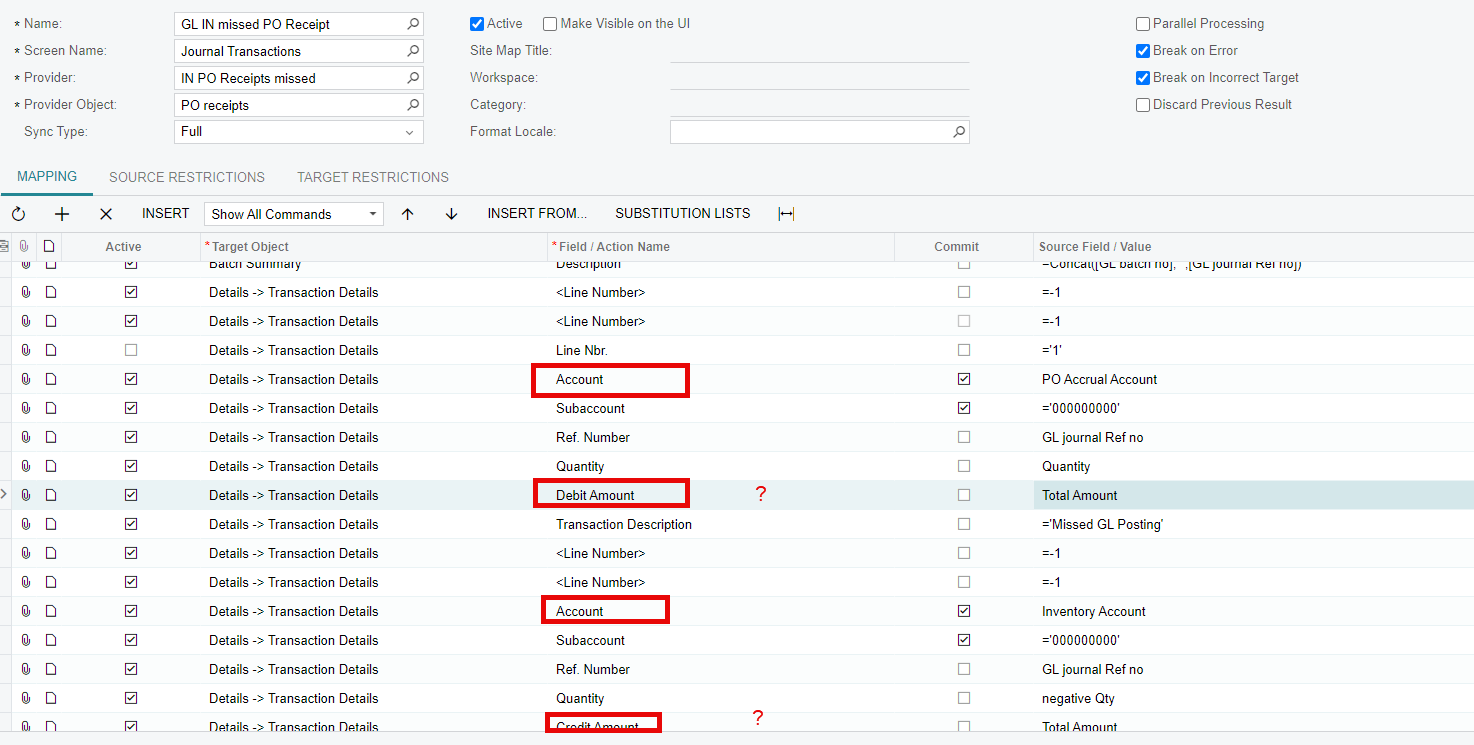
Appreciate your help and insight on this.
Thanks
Ghazal