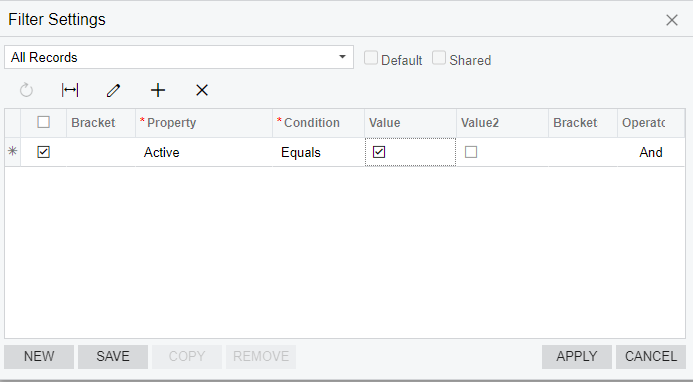How can I add a column for inactive/active employees on this employee payroll settings screen?
Solved
Active and Inactive Employee Filter/Column
Best answer by DipakNilkanth
Hi
Which column you want to add to Employee Payroll Settings GI?
if you want to add Active checkbox which is available in Employee Payroll Settings (PR203000) screen,
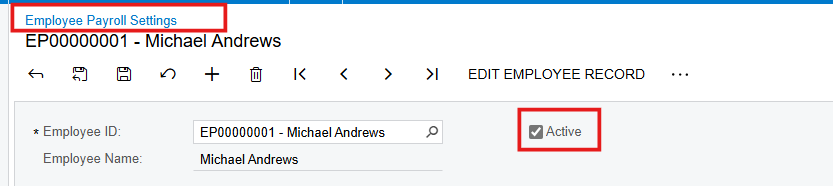
You can add ActiveInPayroll field to the results tab of the GI as below.
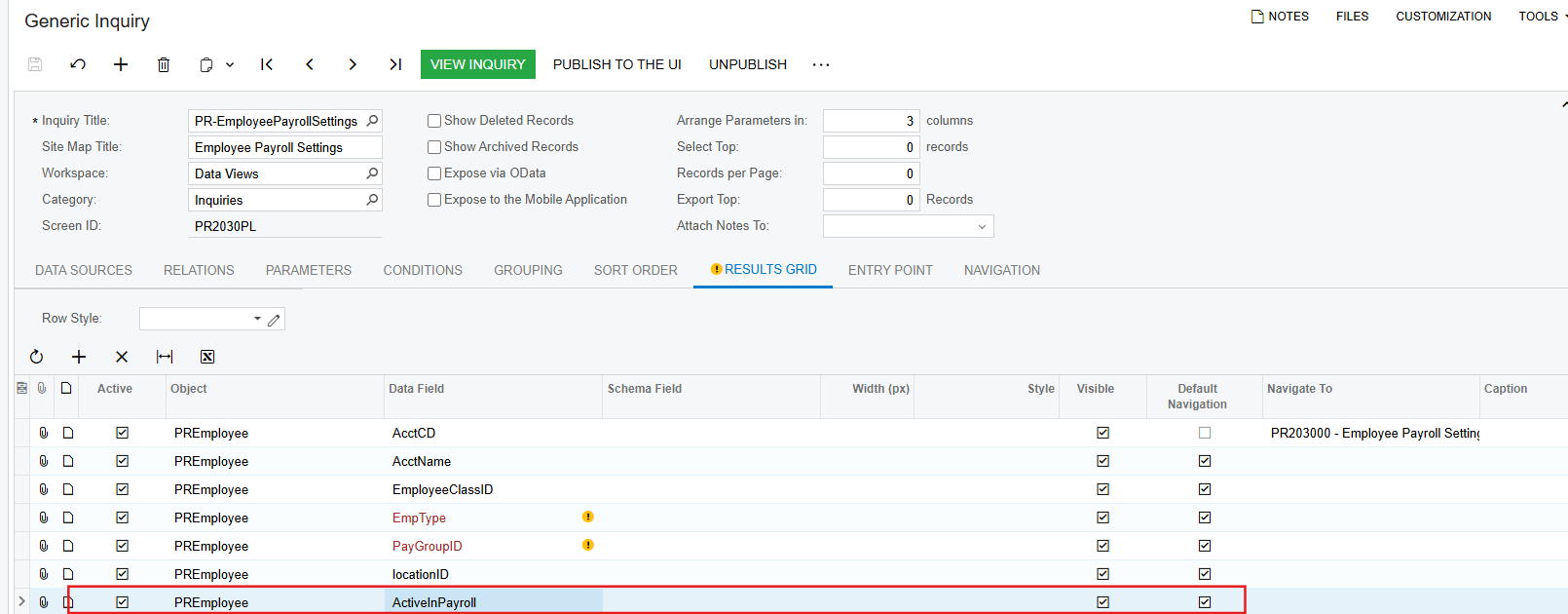
And if you need customer statuses from customers screen, you can add VStatus field as same as above one in GI, it will display the status of Customers.
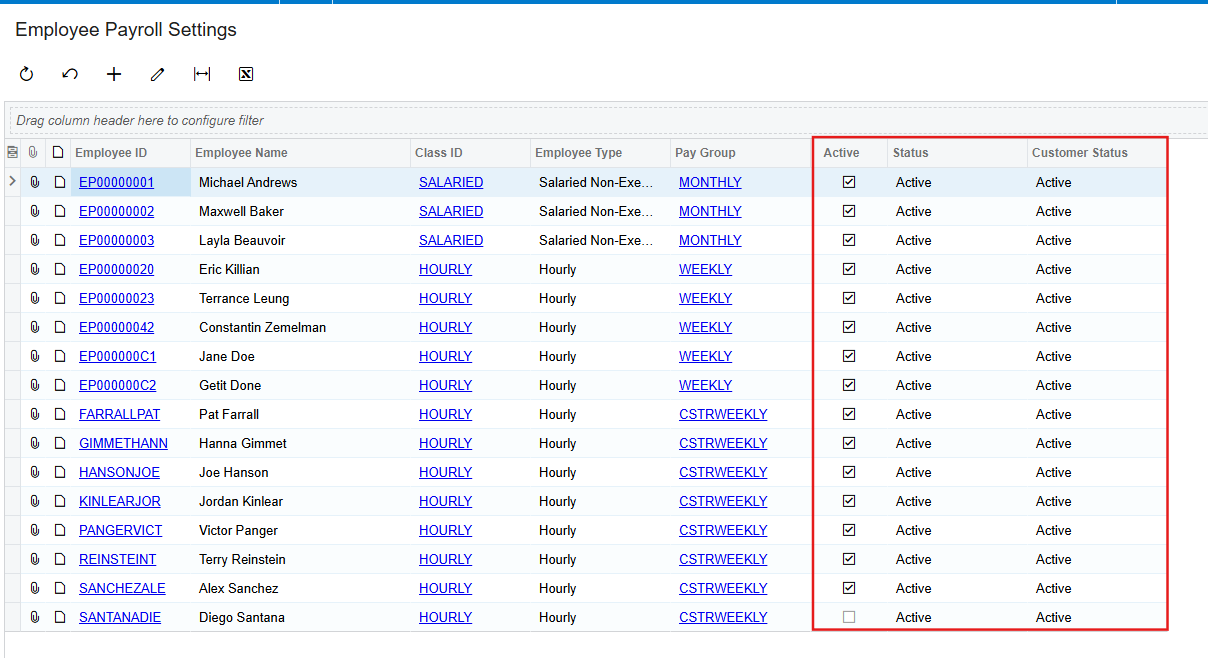
Hope, it helps!
Enter your E-mail address. We'll send you an e-mail with instructions to reset your password.