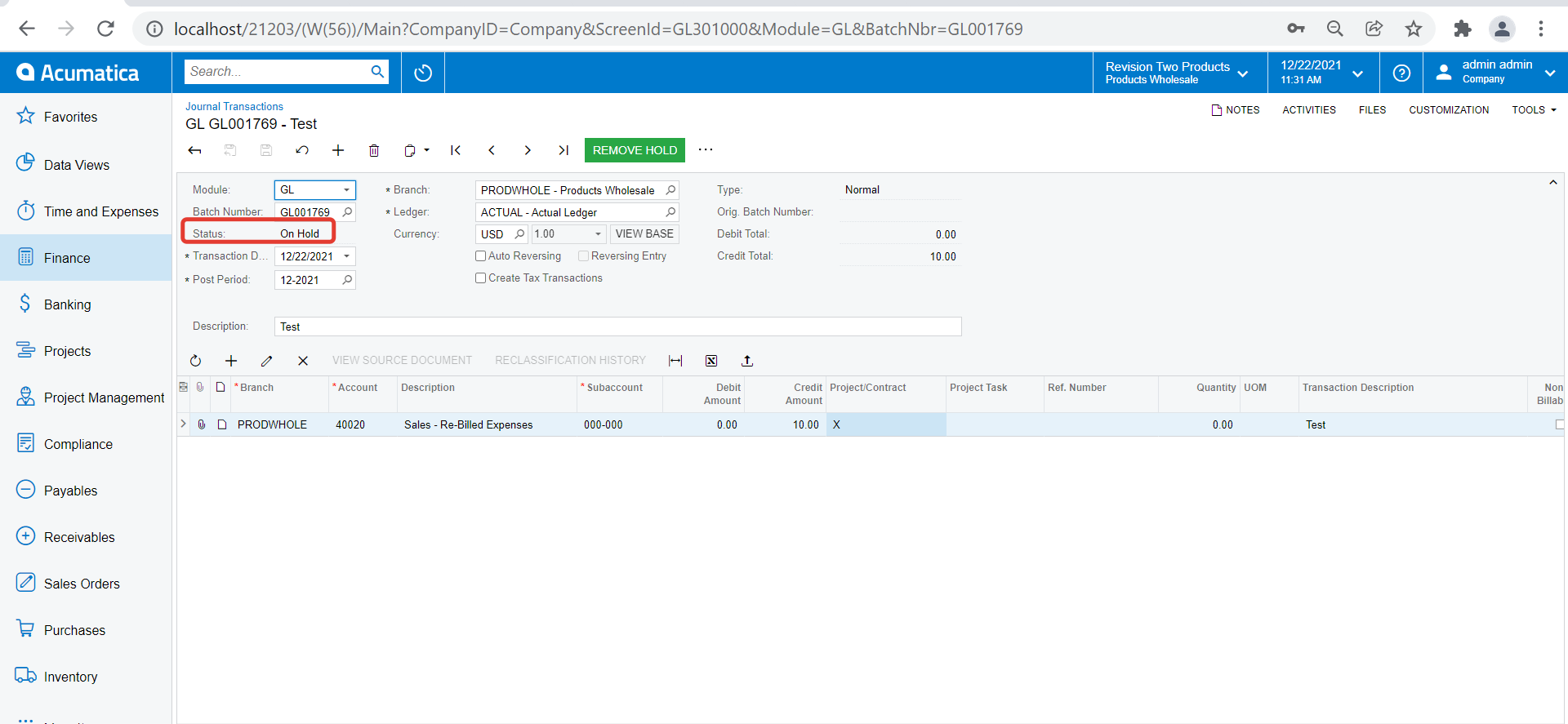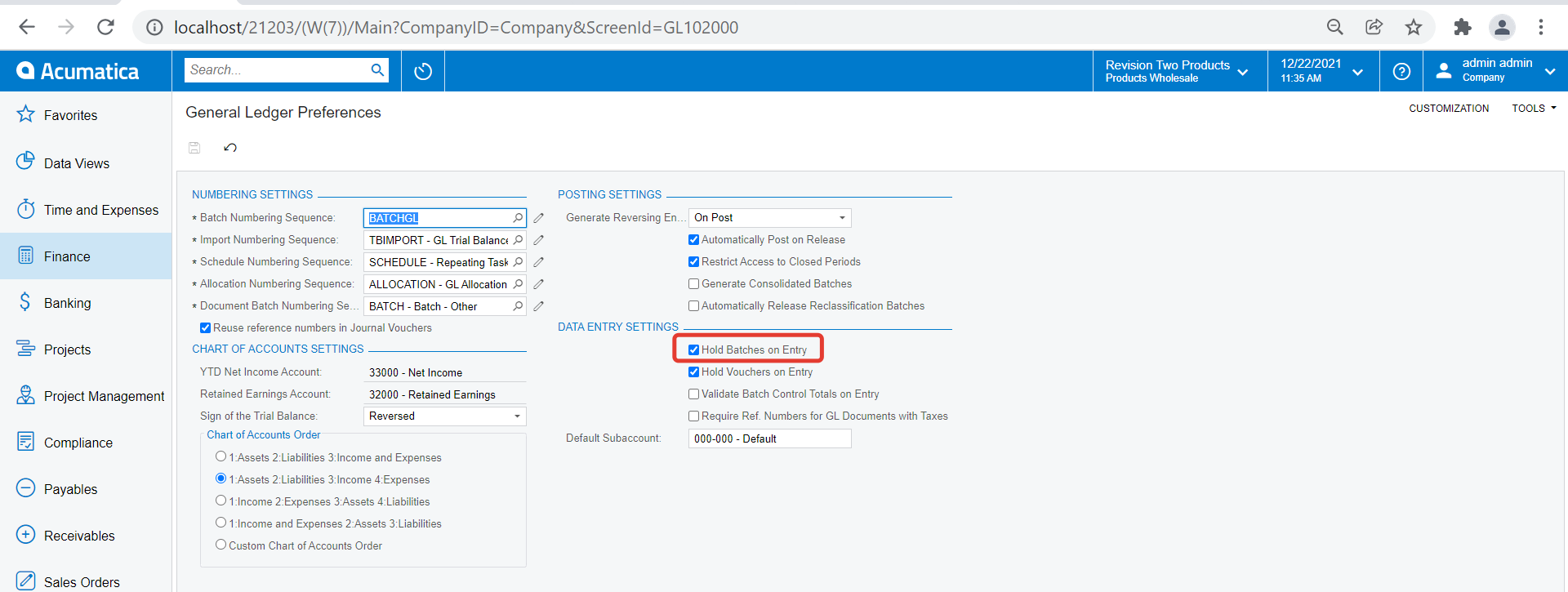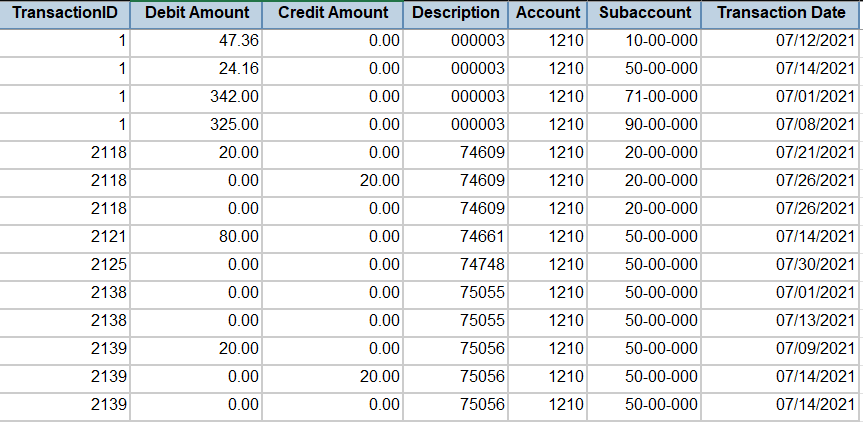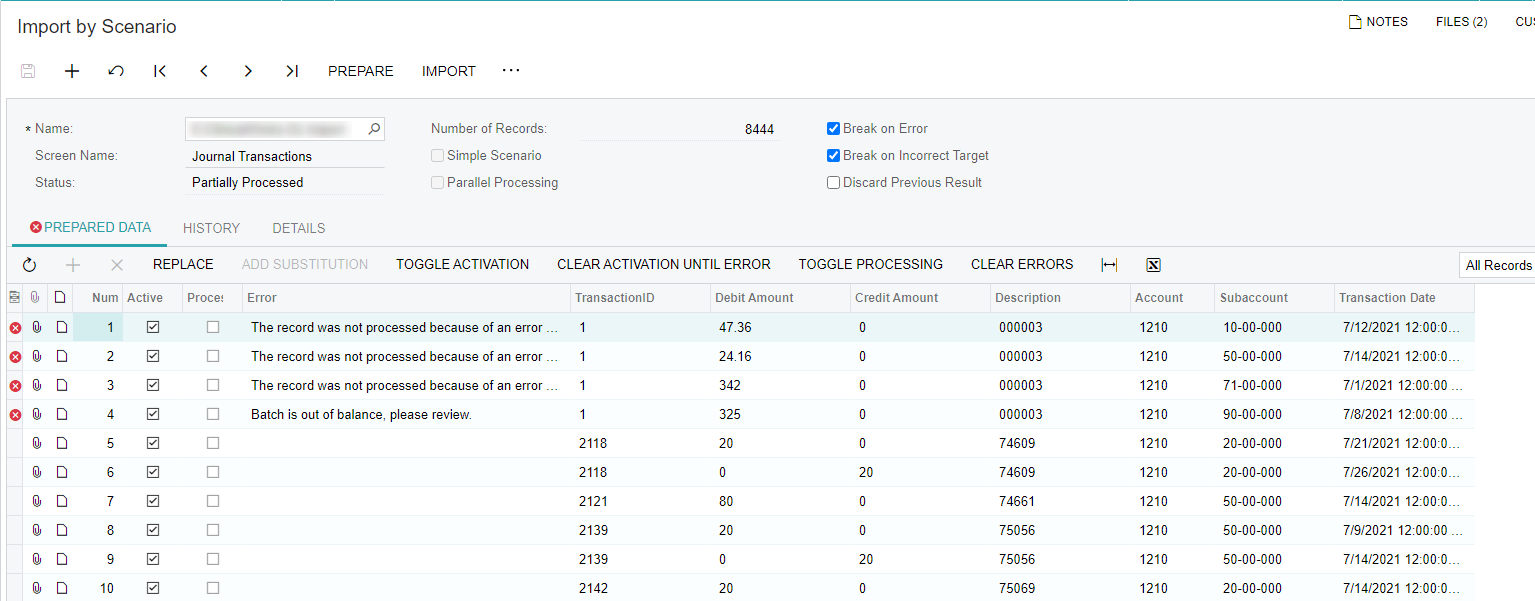Hi everyone,
I feel like this probably has an easy answer but I cannot find it anywhere. I have looked through the screens and the help files.
Our customer is importing GL transactions through the GL file. This last one they sent failed. We realized it is because, on the import file, the transactions are not ordered by the transaction ID anymore. When the import scenario goes to import, it fails because it is only seeing part of the transaction (since the other part is farther down in the file).
Is there any way to set in the import scenario that when the file is prepared, it rearranges the order of lines by the transaction ID number assigned to it?