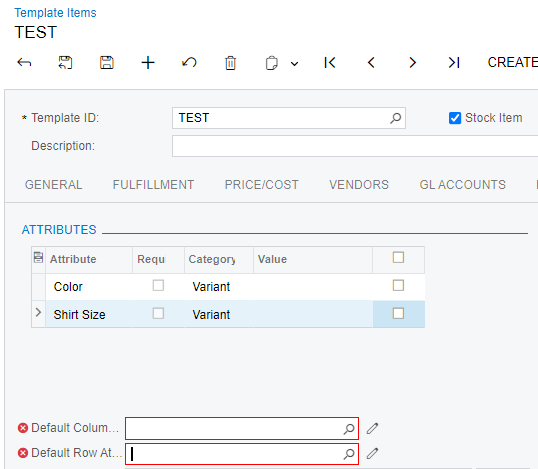I am attempting to, via import scenario, create template items and create all their matrix items.
I need to create hundreds if not thousands of template items.
When assigning attributes to Item Classes and then assigning those item classes to the Template, all attributes are set as “Active” for that template item by default when creating the item.
I want to set the checkbox in the header of that column to FALSE so that it ideally unchecks all attributes and then allows me to go set the appropriate attributes to TRUE again through import scenario.
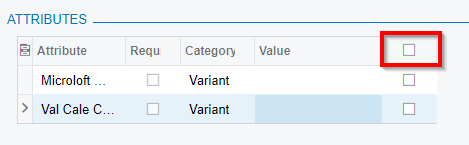
How can I set the header column checkbox to FALSE and thus uncheck all attributes via import scenario.
I don’t want to create 100s if not thousands of item classes just to use with the appropriate attributes. Some attributes in an item class don’t apply to all template items so I need to pick and choose which attributes apply to which template items.