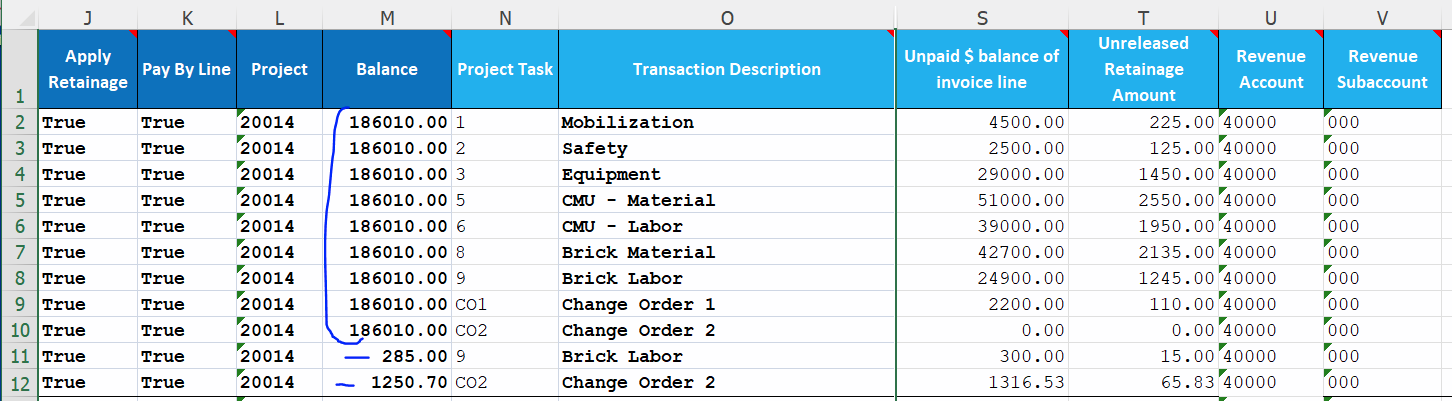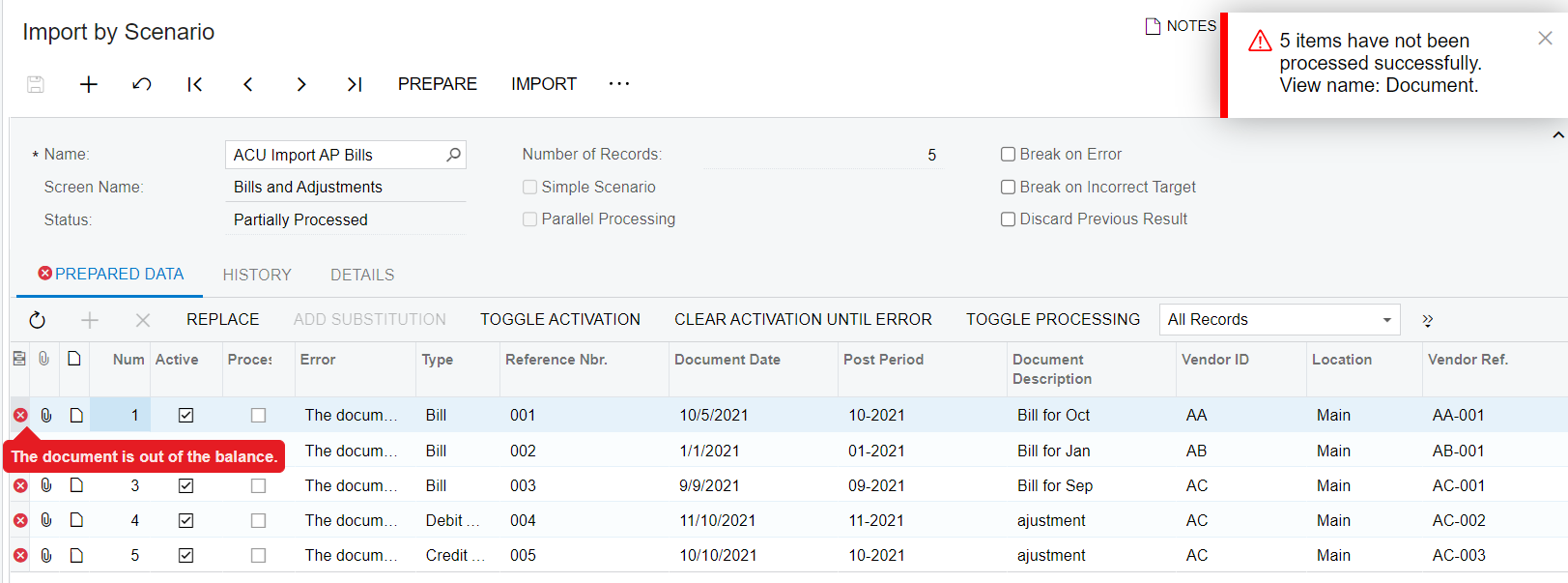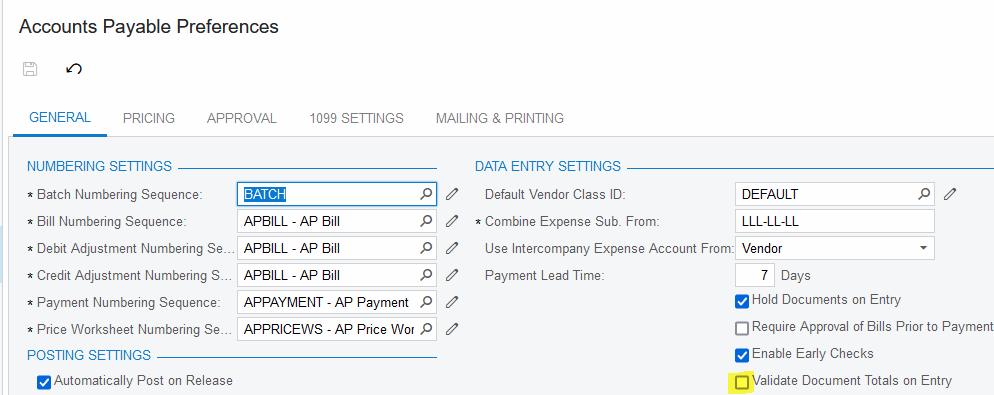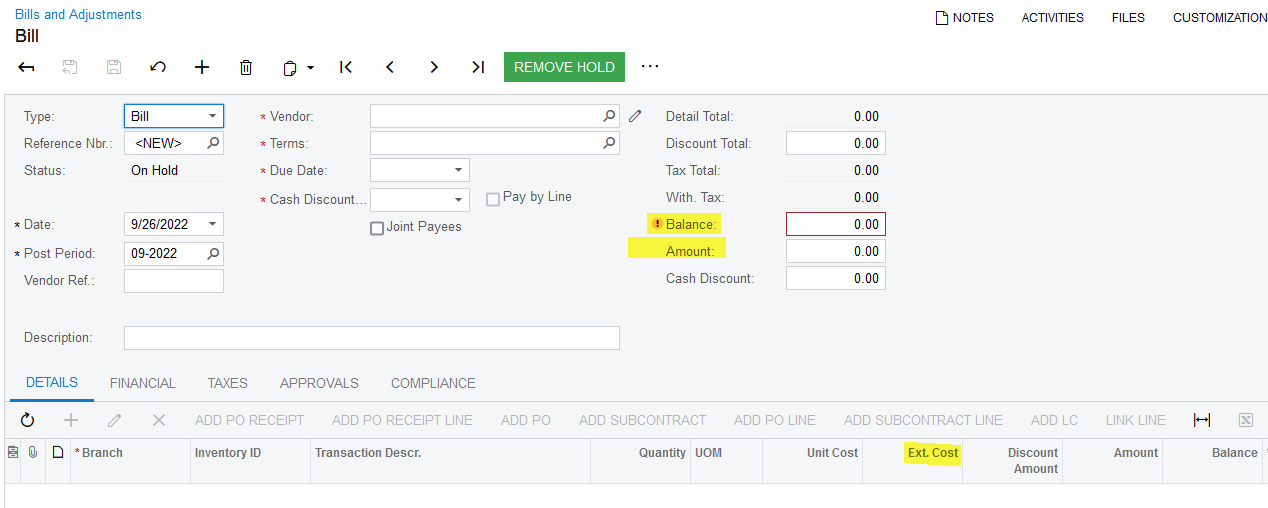Hi!
When loading open AP with balances and/or retention, which screen fields are referred to in the error message as “Migrated Balance” and “Document Amount”? We were able to load cleanly with migration mode off as an initial test, but not with migration mode on as is needed.
Thank you,
Dave Z