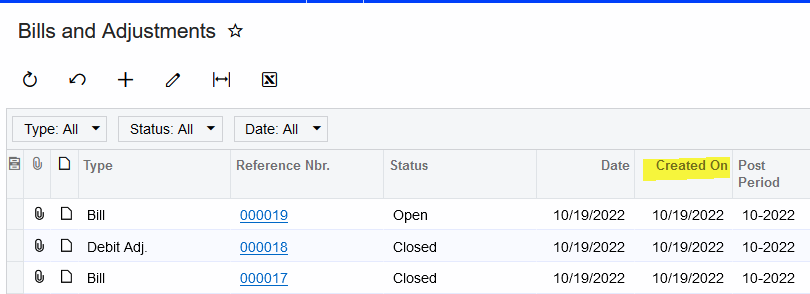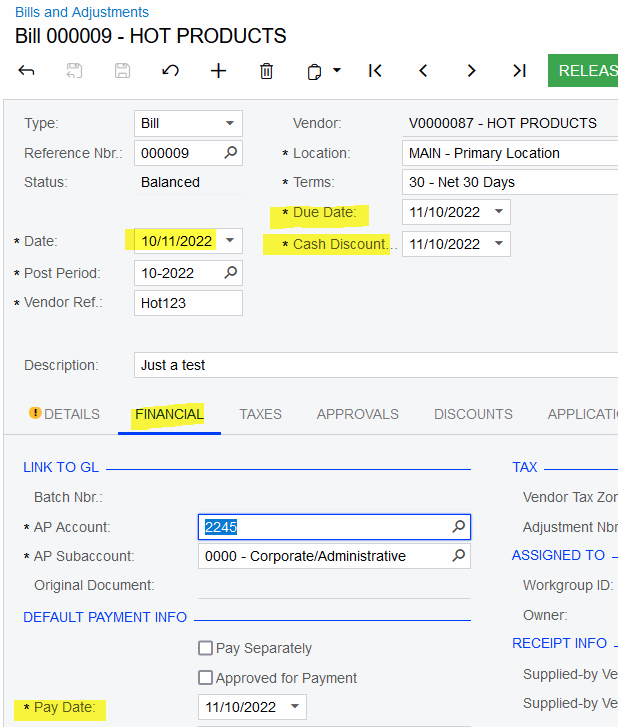The AP Aging report is created to run based on the Document Date (Bill/Invoice Date) which at the end of the month leaves our AP out of balance with the General Ledger. We have some bills that are dated for the end of one month, but not entered into Acumatica until the beginning of the next month. I understand that the invoice date is important as this indicates when the bill is due so I don’t want to change that. But is there any way to run the aging report on a transaction date (date that the bill was entered) as opposed to the invoice date so that our AP Aging report and General Ledger will balance?
Solved
AP Aging Report Configuration
Best answer by mlupro87
The InvoiceDate is not the date the payment is due.
The invoice date should match the date on your vendor’s invoice.
The DueDate is the date the bill should be paid. It is calculated by TERMS which could be Net0, Net30, 2%/10 etc.
There is likely a DateEntered value somewhere along with a GLDate that determines what period a transaction falls into on the GL.
I can see a rent invoice with a term of Net1 where the InvoiceDate is October 31 and the DueDate is November 01.
Reply
Enter your E-mail address. We'll send you an e-mail with instructions to reset your password.