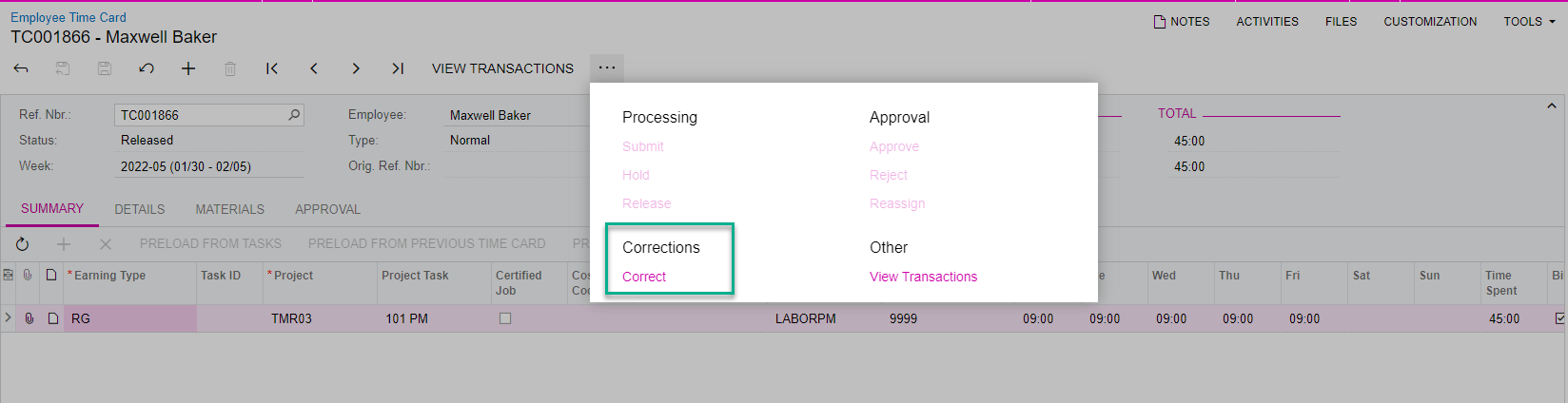Hello! Our company is new to Acumatica and we are still working through some growing pains as we adjust to the new system. Is there a way to edit/adjust time records after they have been released? We had some employees apply their time to a Construction Project instead of a Service Order and it was not brought to our attention until after the time was released. It has not been pulled through to Payroll yet.
Answer
Editing Time Activities after it's been released?
Best answer by Anacarina Calvo
Hi
The way to do a correction on a released time activity will be to add a new employee time activity with the difference, this could mean adding a negative time activity.
In your example it seems these are the steps you will need to follow
- If for example the employee entered a time activity with 2 hours on a project, first, on the employee time activities form, add a new line with -2 hours associated to the project
- If you want the new line to be associated to an appointment, then go to the appointment add the new line on the Log tab and change log line status to completed
- If the new line does not have to be associated to the appointment, then you can add the new line directly on the Employee Time Activities form
Hope this answers the question
Enter your E-mail address. We'll send you an e-mail with instructions to reset your password.