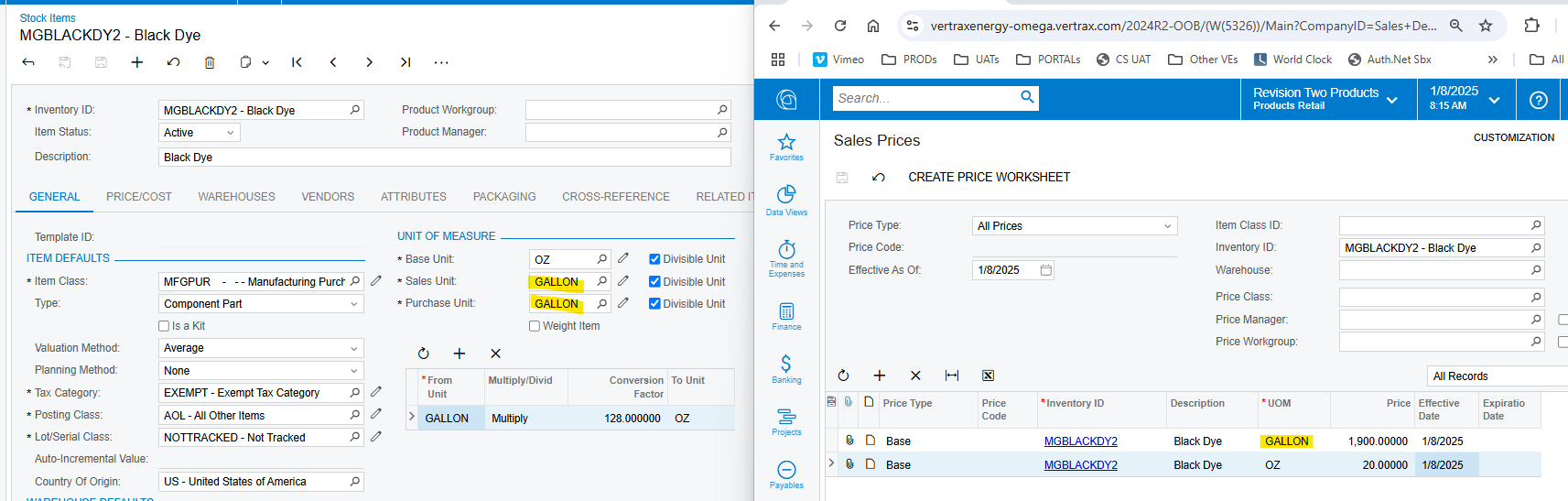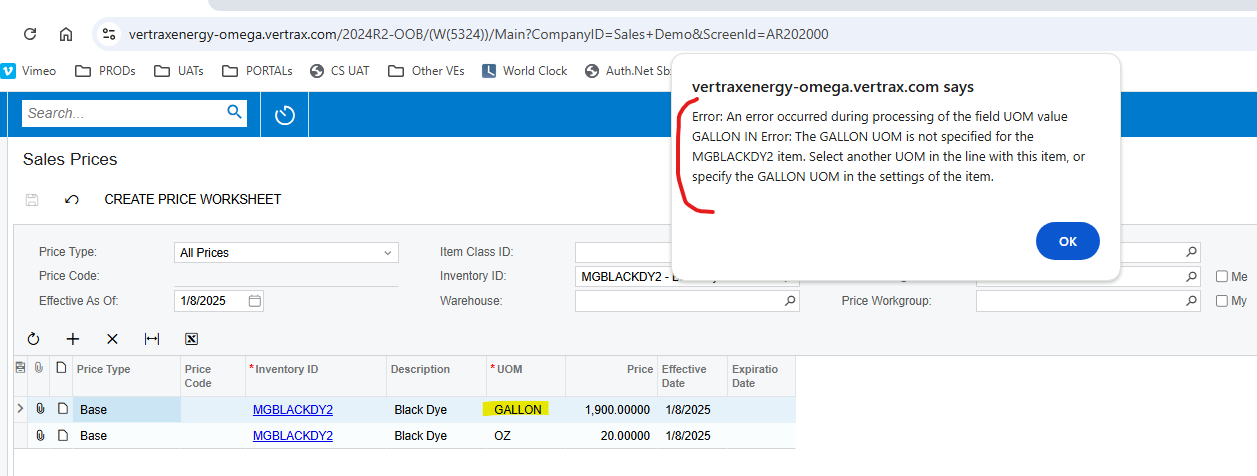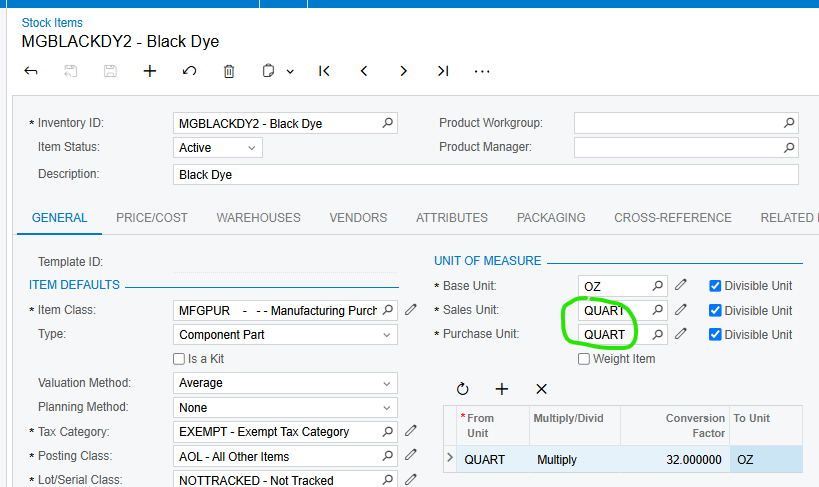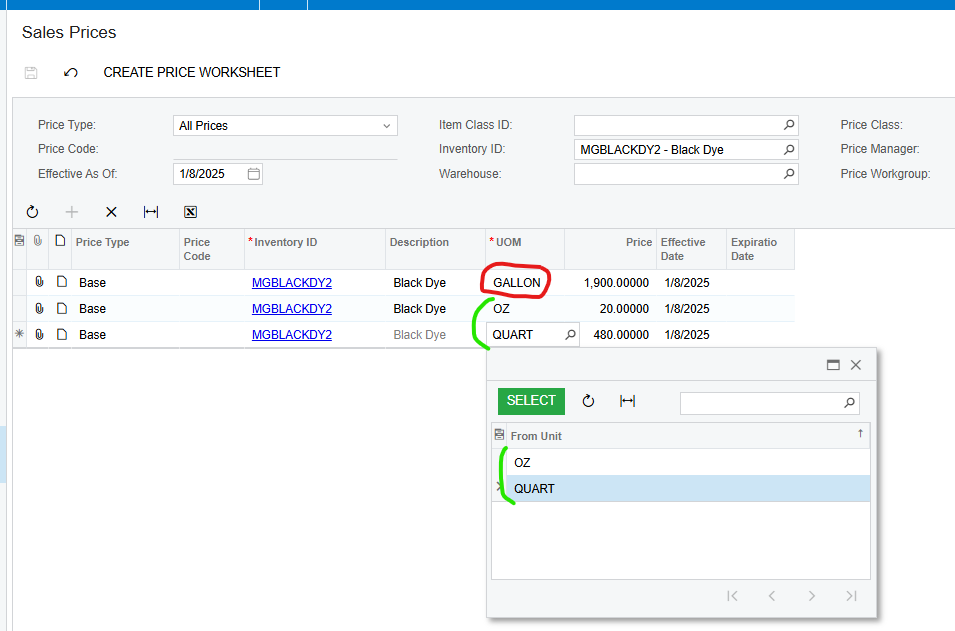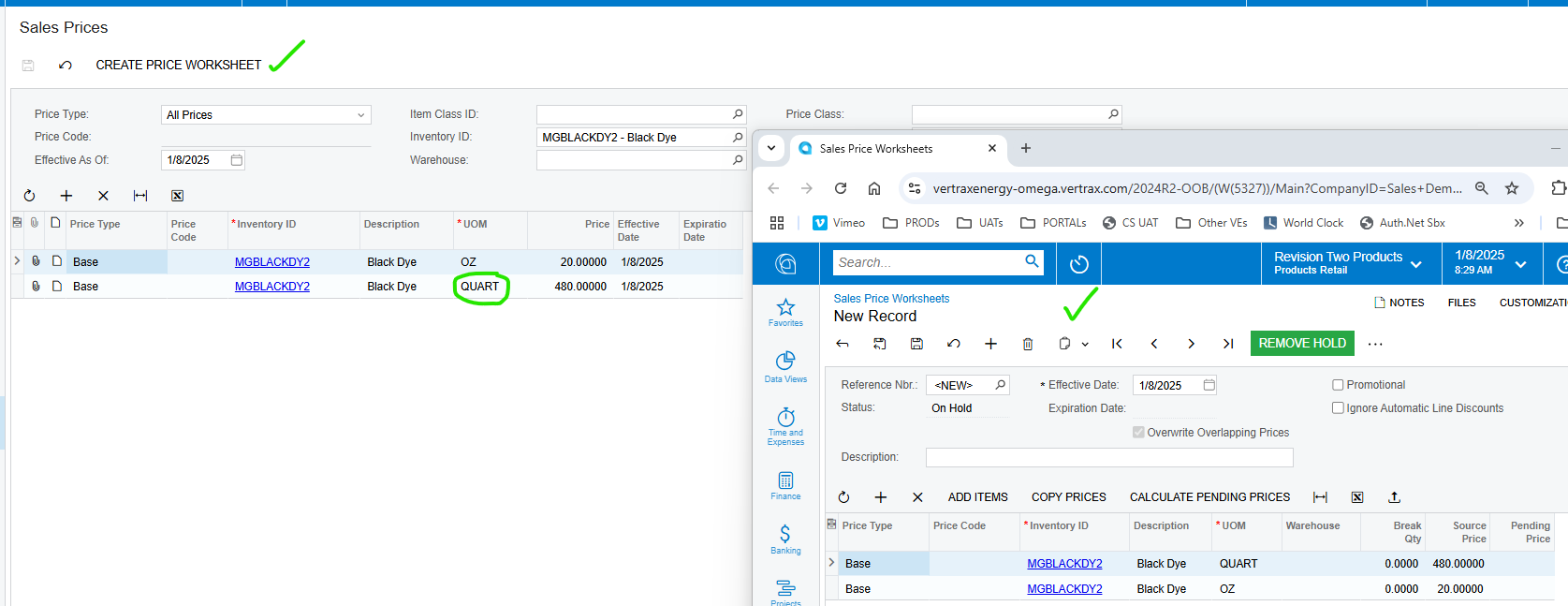Hello @Harshita,
I’d recommend the following approach, assuming you have many prices to configure:
- If no Sales Prices are configured on the Sales Prices screen, then start with a Sales Price Worksheet. Manually upload a prepared Excel spreadsheet or click the Add Item button to mass add items. Adjust pricing as desired, Remove Hold, and Release.
- If you already have pricing configured on the Sales Prices screen and just need to make adjustments, then start on the Sales Prices screen. Sort/filter as desired, then click Create Price Worksheet. Make pricing adjustments as desired on the Sales Prices Worksheet screen, Remove Hold, and Release.
If you only have a few prices to configure or update, you can do this manually on the Sales Prices screen. Recommendation: if you are going to ‘update’ pricing, it’s best to ‘expire’ the previous rate and add in a newly effective rate :-)