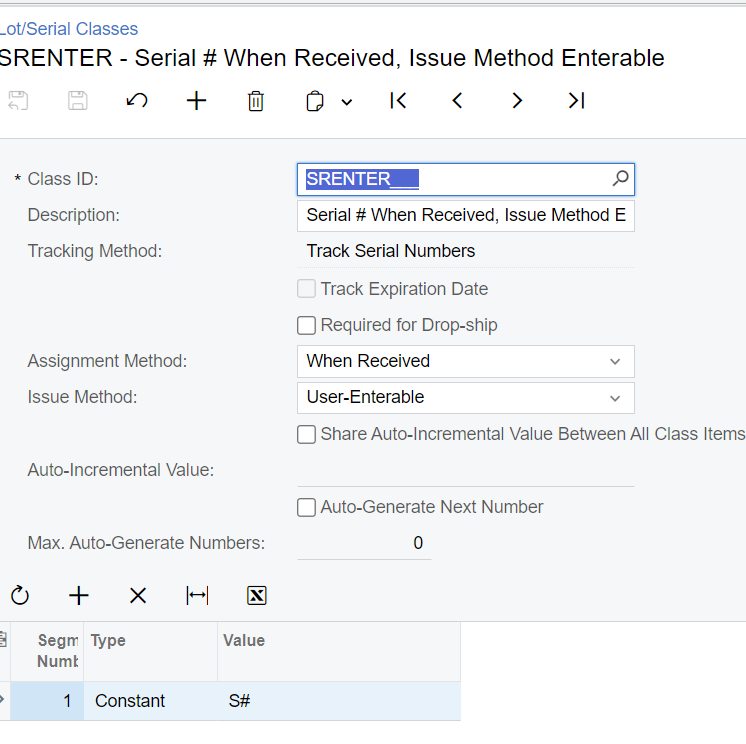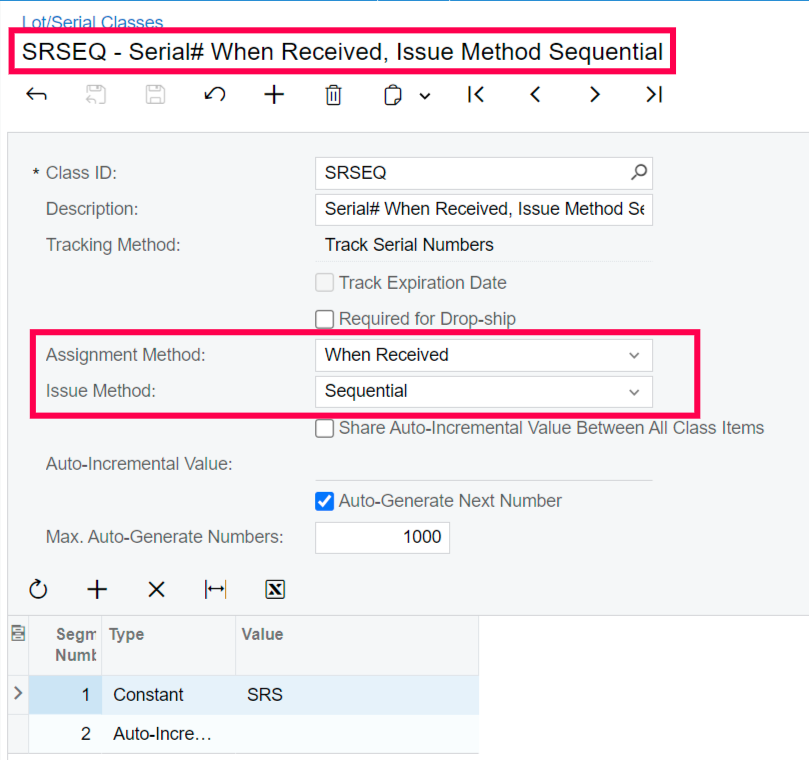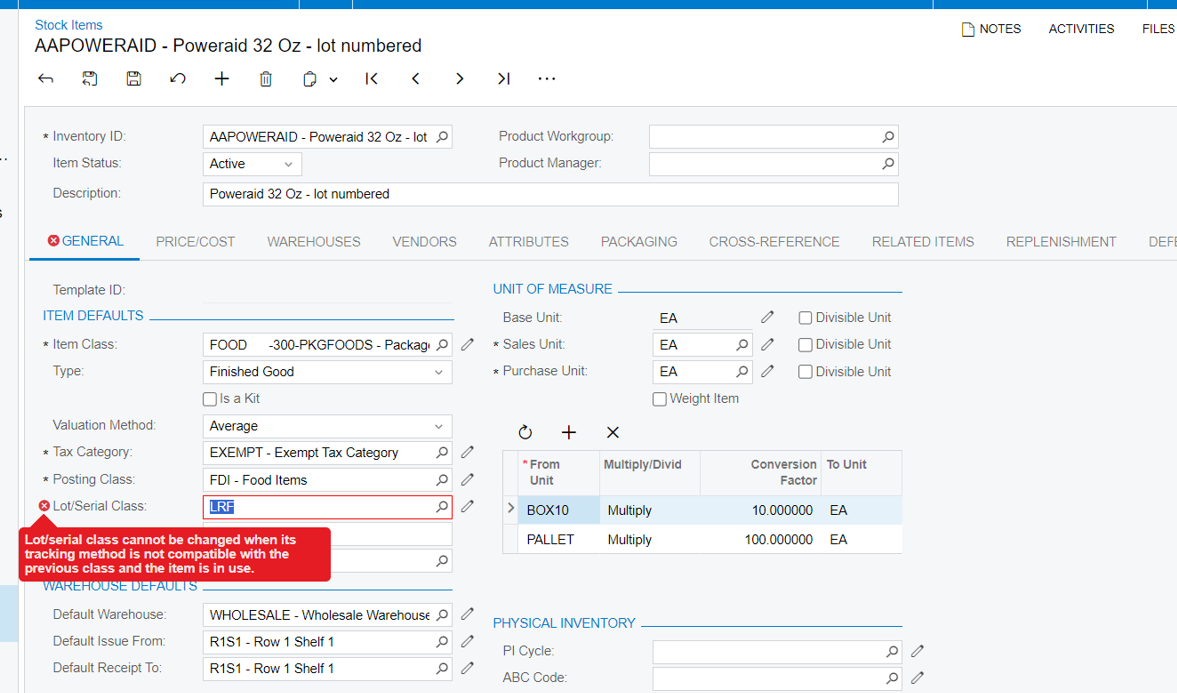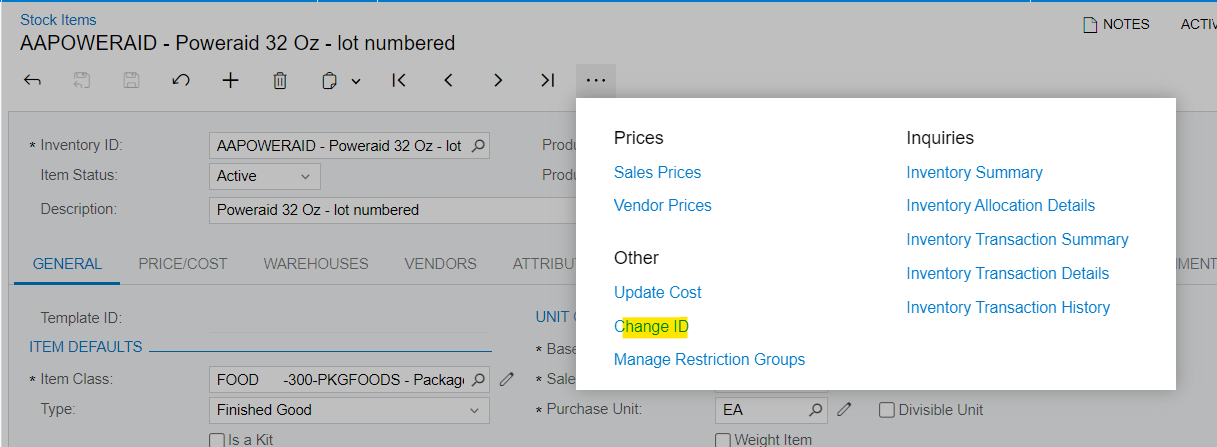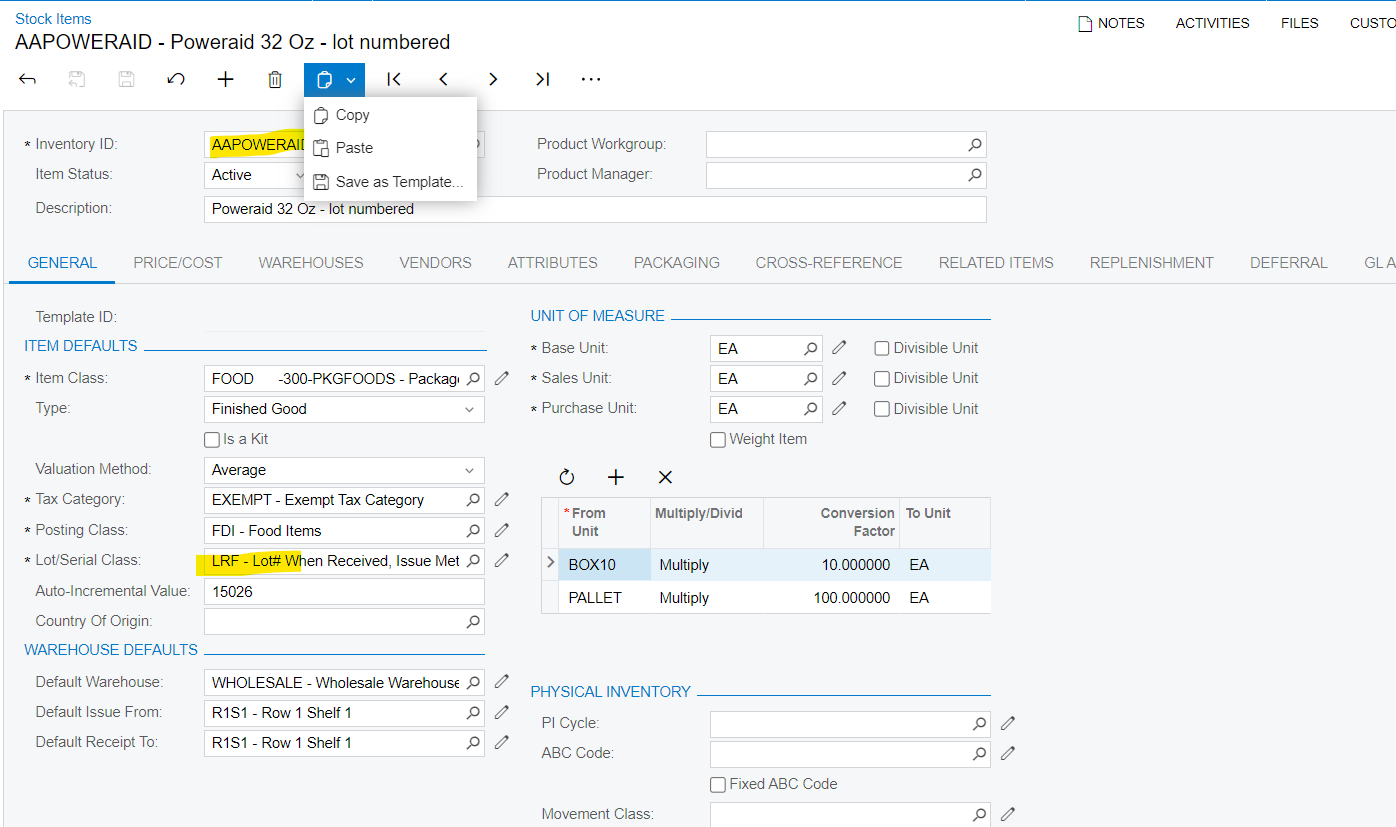We currently are assigning lot numbers at the kit creation level, but would like to switch to assigning lot numbers at invoicing instead. Can we simply change the lot class of each item in our system to have the lot be assigned when used instead of when received?
Solved
Changing the lot class of preexisting item numbers
Best answer by ChandraM
Hi
- Extract the list of Kit items with Location, Cost and Unit Cost that has the old lot/serial class
- Issue out all the items using the Issues screen
- Create the new Lotserial Class
- In Stock Items Screen, update all the items (from step#1) with the new Lotserial class
- Using Receipts screen, receive the items with the same cost as in the issue.
Thanks
Enter your E-mail address. We'll send you an e-mail with instructions to reset your password.