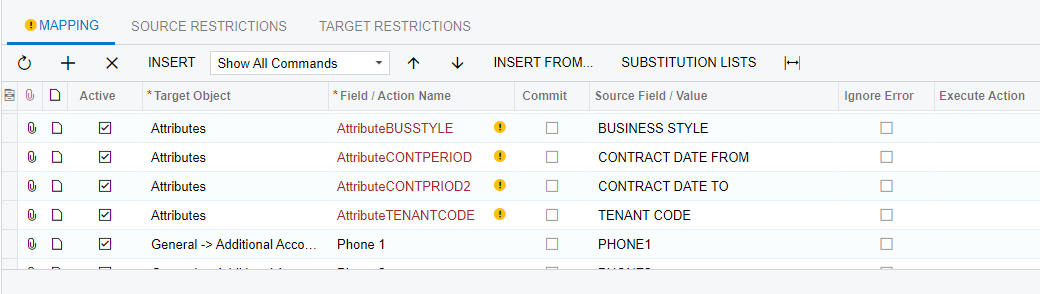
I can't find them in the attributes. How can I select the field name in my import scenario?
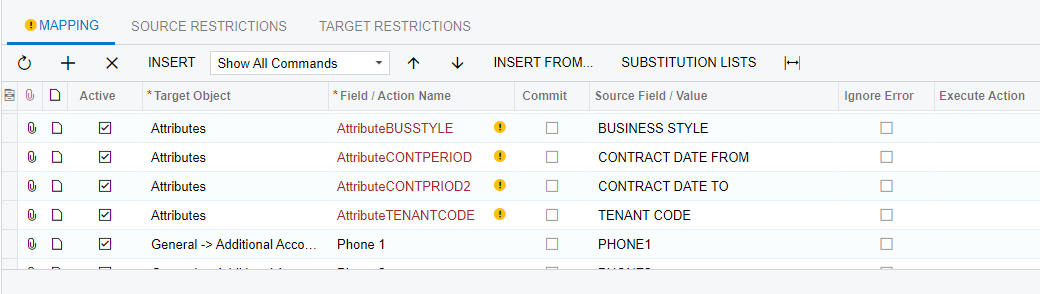
I can't find them in the attributes. How can I select the field name in my import scenario?
Best answer by Nilkanth Dipak
Hi
You need to add all mentioned attributes to the Customer class for the customer you are trying to update. Only the attributes included in the Customer class will be available on the Customer screen.
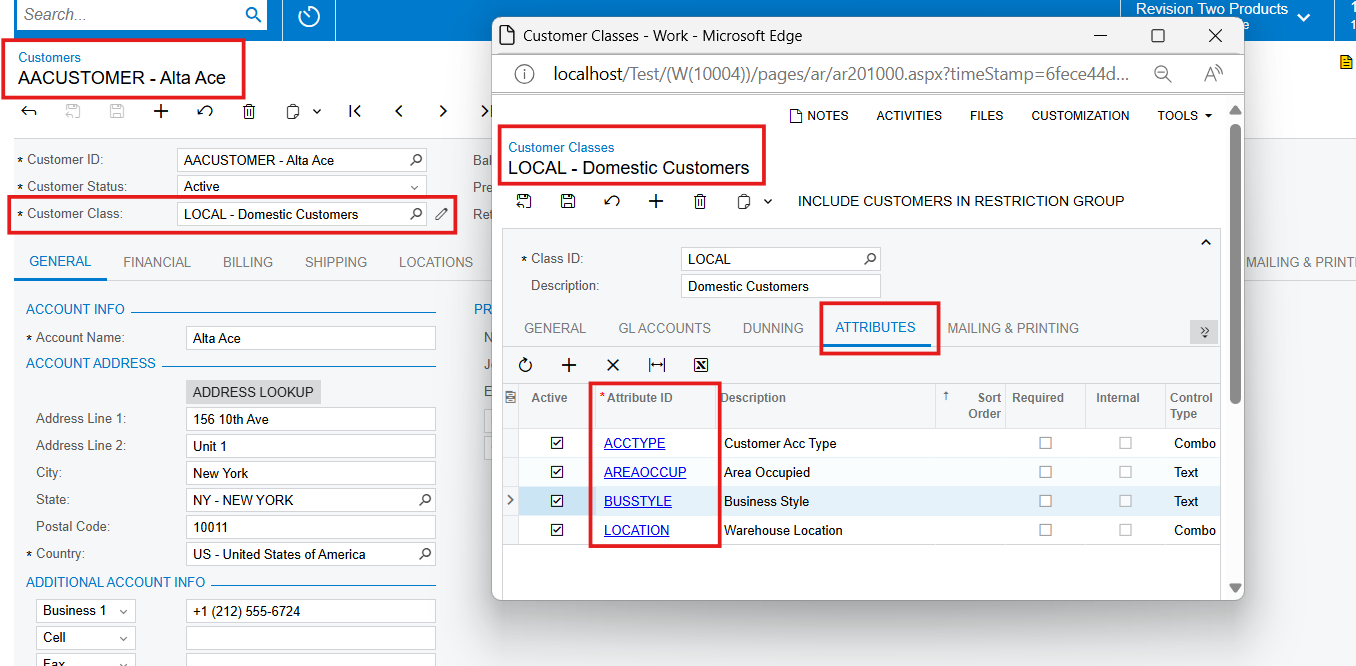
Use attached import scenario with all attributes.(make sure to fill Customer class column in your excel file)
please use attached import scenario, it works fine for me.
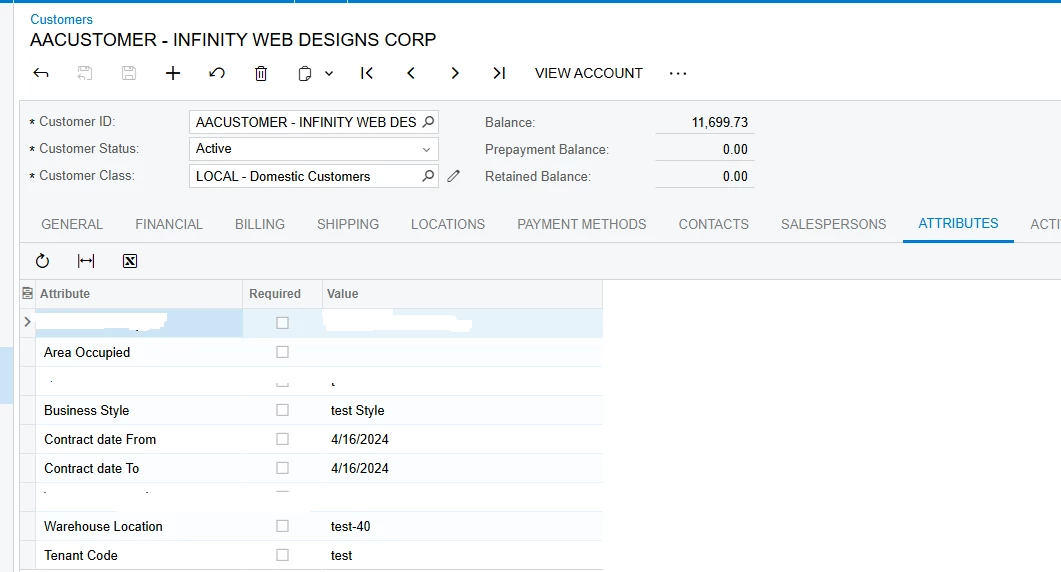
Enter your E-mail address. We'll send you an e-mail with instructions to reset your password.