Customization beginner here.
How do I rename a data field on a screen? Looks like some changes were made from previous versions where this was done. In the example below, I simply want to rename this filed from the screen editor.
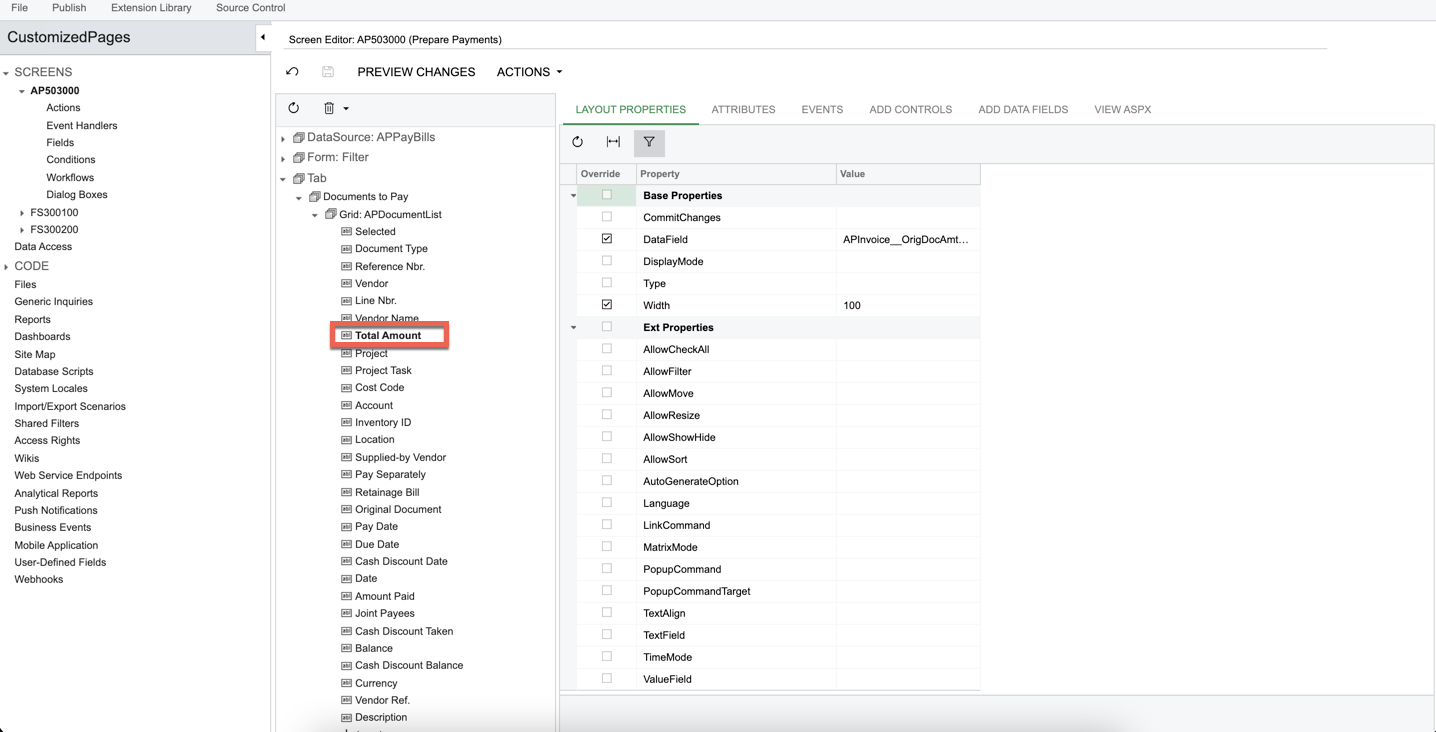
Customization beginner here.
How do I rename a data field on a screen? Looks like some changes were made from previous versions where this was done. In the example below, I simply want to rename this filed from the screen editor.
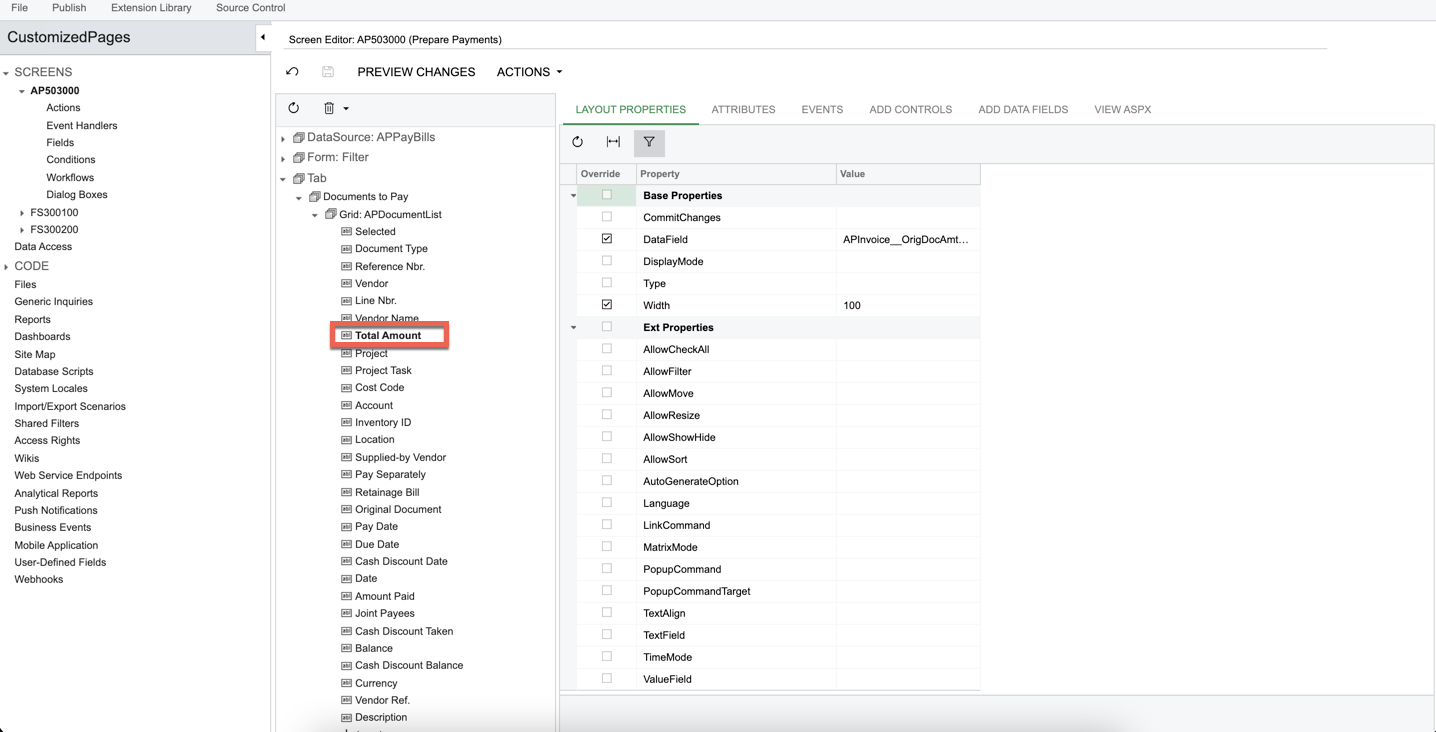
Best answer by Gabriel Michaud
Approach 1: Customization
This is the track you’re in right now - the caption/column names are derived from the attributes of the field; in this case the field is APInvoice.OrigDocAmnt. This can be overridden a few different ways:
Was this renamed/changed by someone,? I would suggest checking in the Code section of the customization project for anything that appear to alter this -- the original name I see on my side is “Amount”

Approach 2: Translation
By using the same tools available to translate the application in another language, you can make alterations to the English labels and messages. Go to Translation Dictionaries (SM200540), pick english and search the label or message you want to translate:
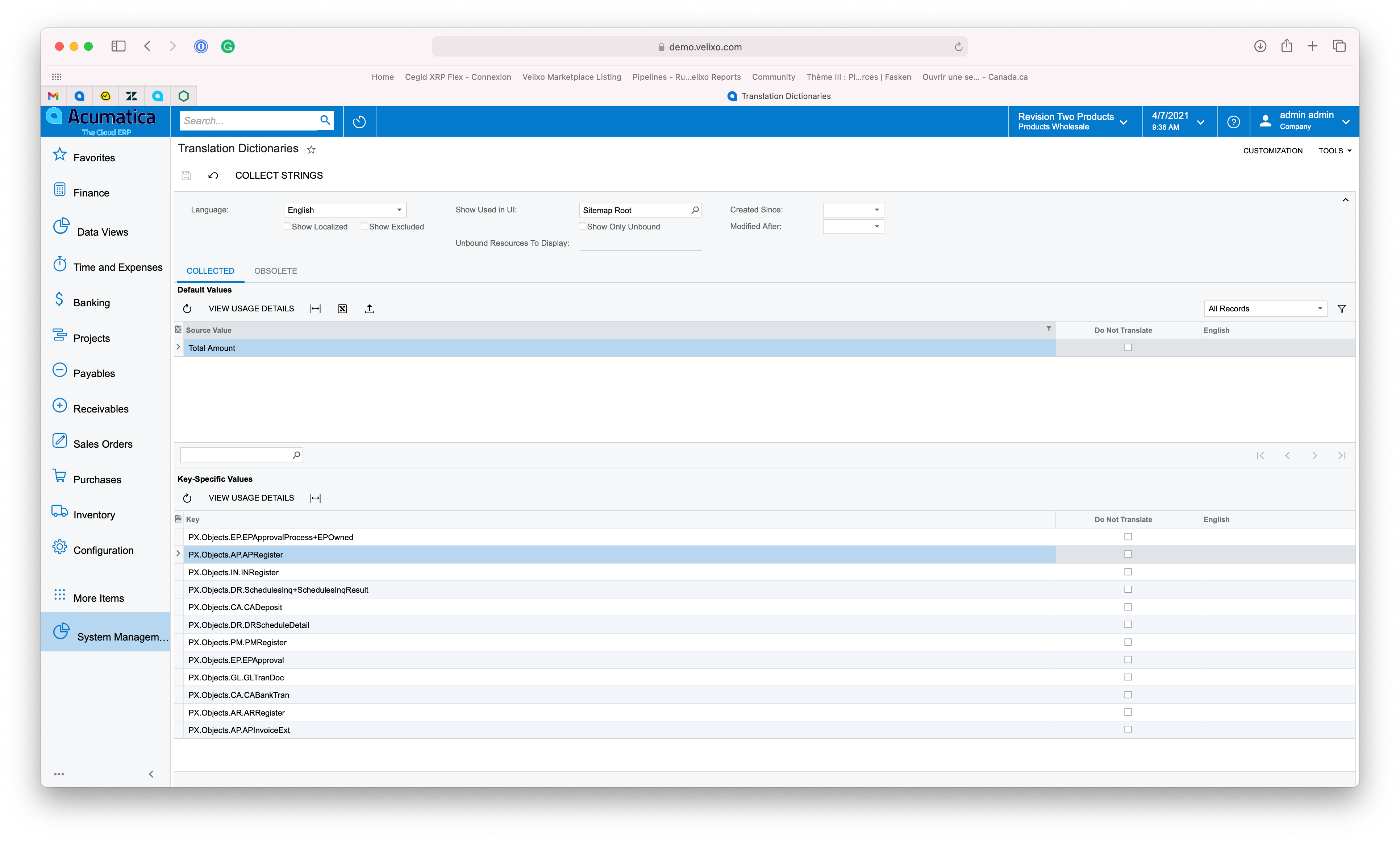
Enter your E-mail address. We'll send you an e-mail with instructions to reset your password.