Dear Team,
I tried changing the DisplayName of the Contact field on the Case screen by doing it on “Customize Attributes”. But it didn't work.
[PXUIField(DisplayName = "Contact", Visibility = PXUIVisibility.Visible)]
Change to [PXUIField(DisplayName = "Contact Person")]
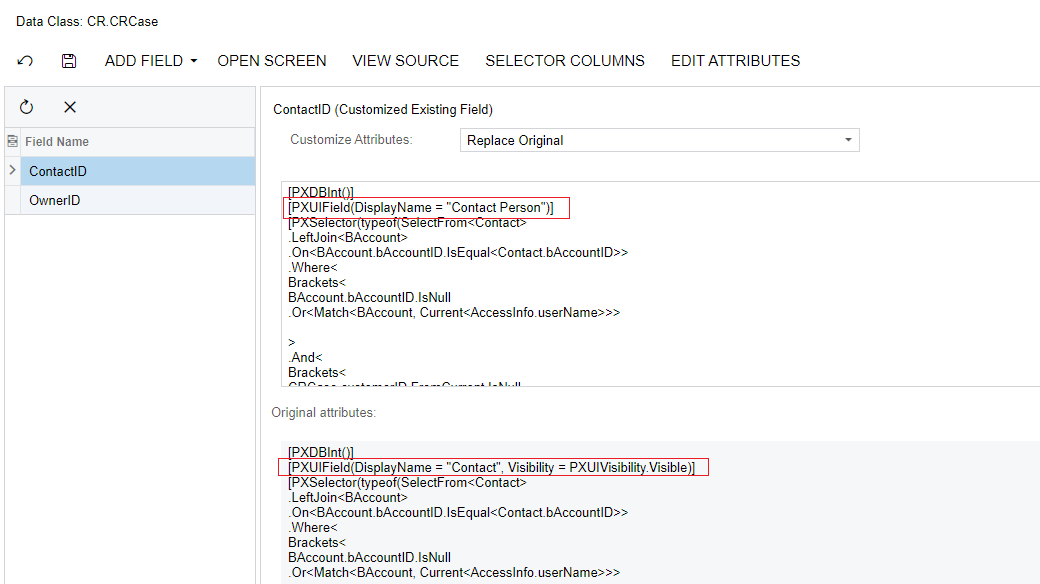
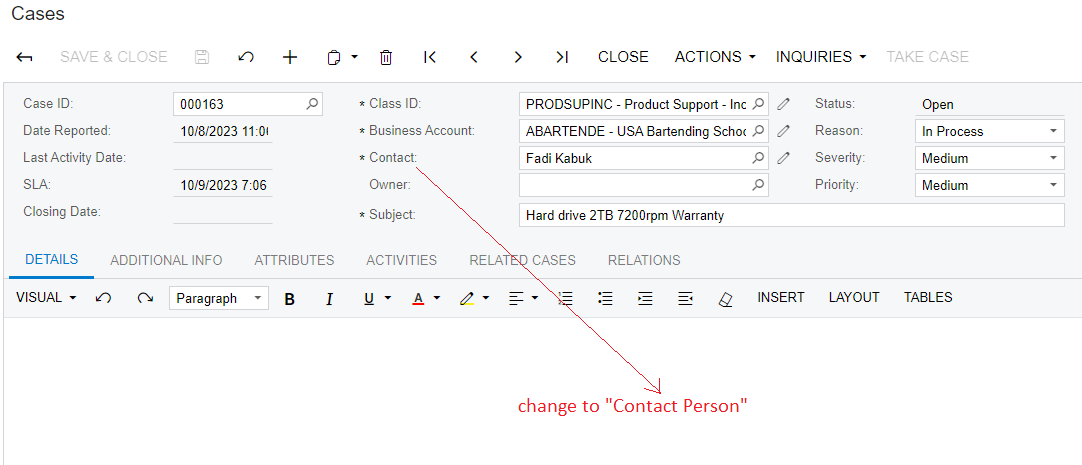
Please help me the solution !
Note: Acumatica Version 2020 R1
Best Regards,
NNT



