In Acumatica instance of 22.212.0046 version I create a Sales Order.
I chose a customer on header and an Inventory in the Details tab with some quantity.
I Create Payment.
I Release that payment.
Then Icreate a Customer Refund on Payments and Applications screen and select the corresponding Customer.
On Documents to Apply tab we set the Doc. Type to Payment, select the corresponding Reference Nbr., and RELEASE the Customer Refund.
The Status of Payment becomes Closed, the SOAdjust.CuryAdjdAmt (UI name - Applied To Order) field continues to have amount. In other versions this field becomes 0.
See the screenshot.
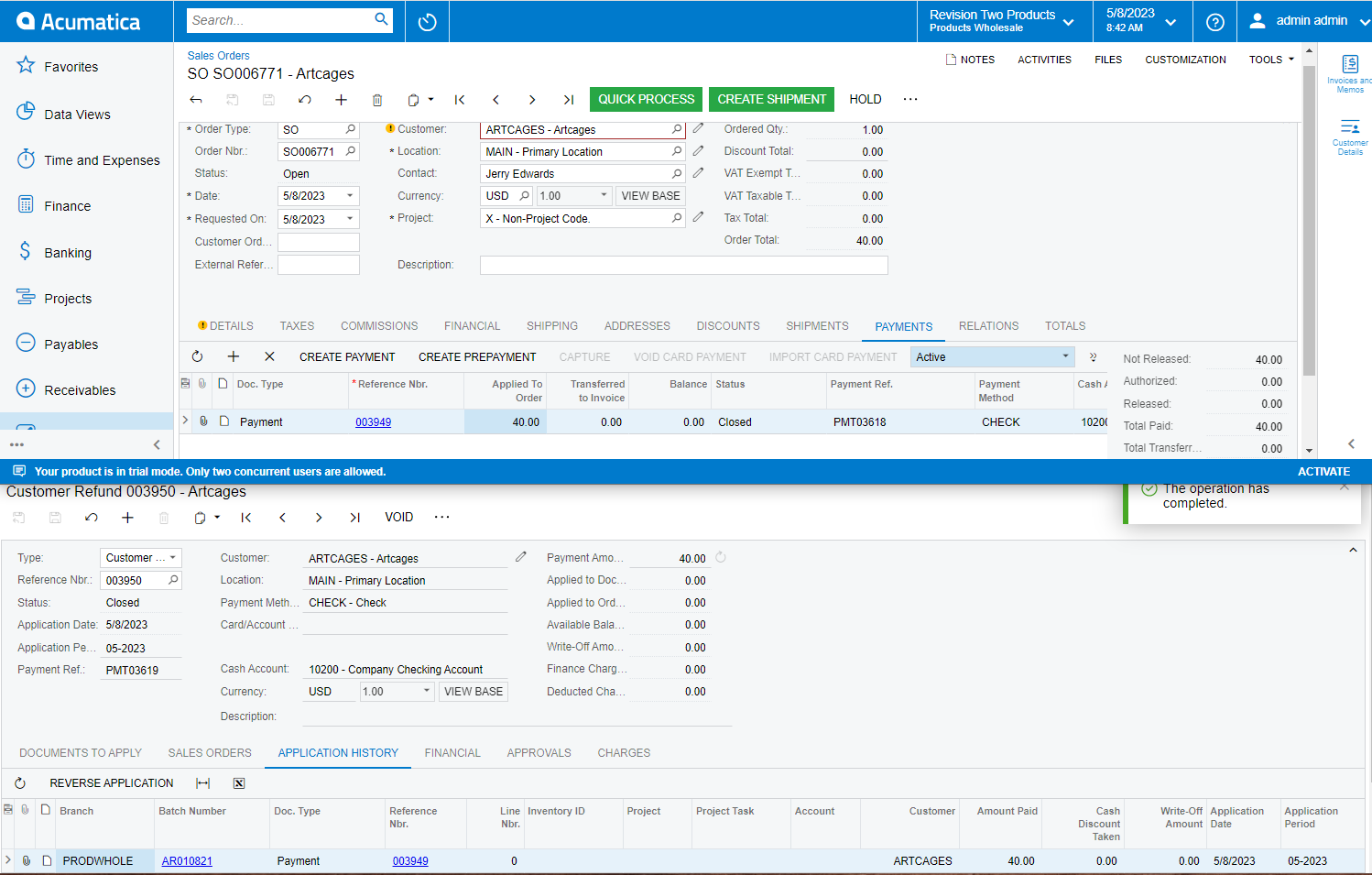
After I delete the Sales Order's Detail line and attempt to save the sales order. I get the following error.
SO Error: The applied amount cannot exceed the unbilled balance.
Please see the screenshot.
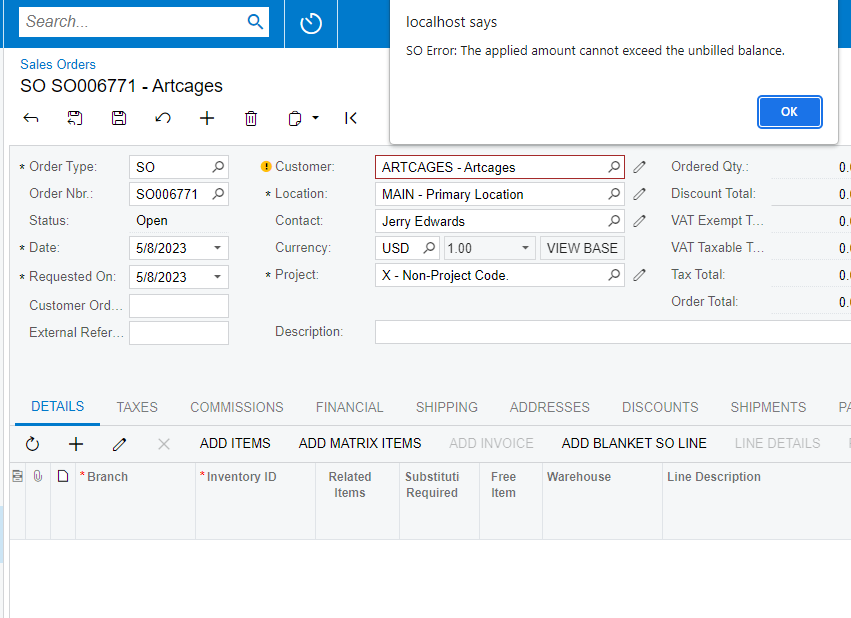
Is this an Acumatica bug or I should do the Customer Refund in another way? Do I miss something? Should I, for example put some checkbox, select some dropdown value, or do something else on some screen. The steps to create a Customer Refund I described work for earlier version. What is changed in 22.212.0046 version? This happens in a new instance without any customized package.


