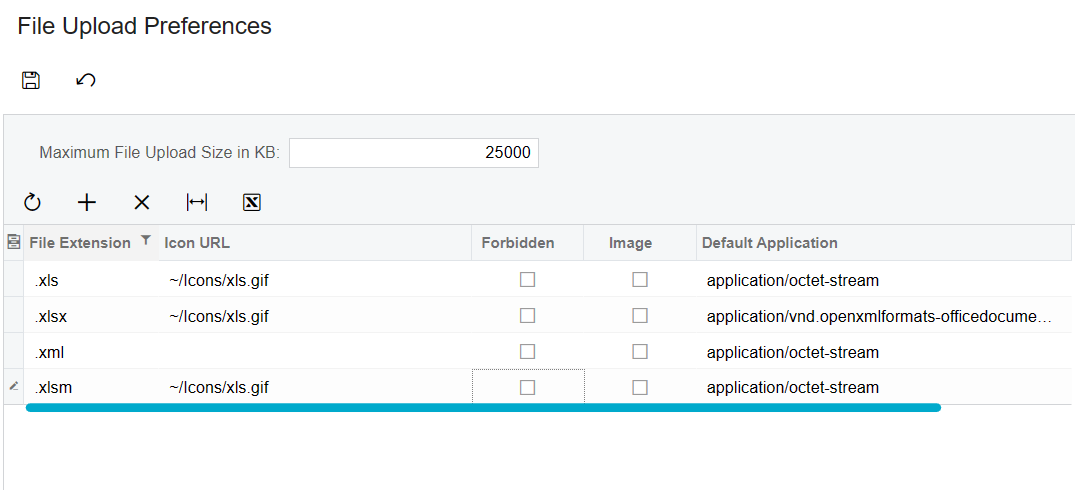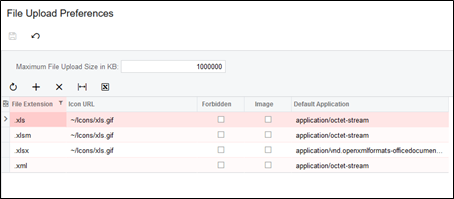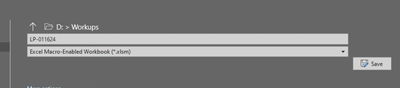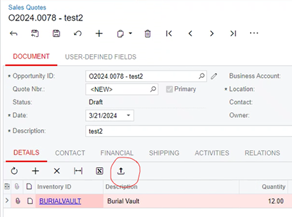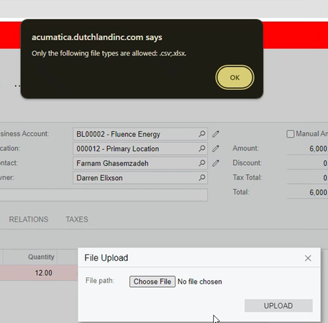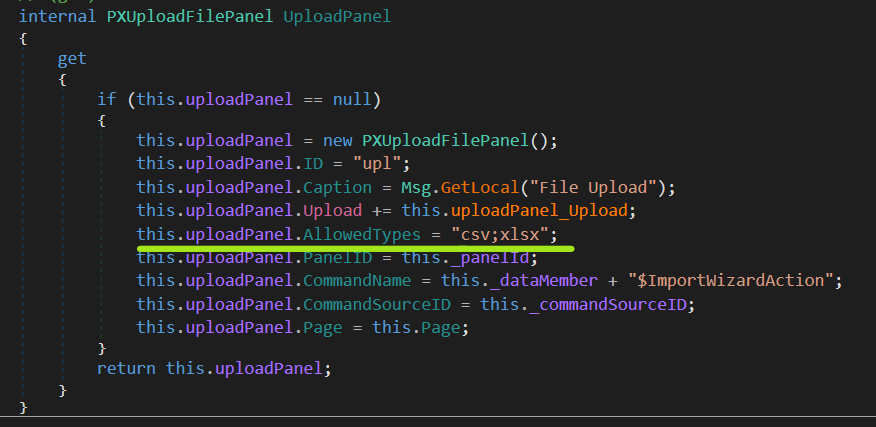Does anyone have experience with using a macro-enabled Excel spreadsheet into the line level of Acumatica screens? We have a macro-enabled spreadsheet we use for estimating and would like to use it to load in the detail lines of a quote and are receiving an error message.
Enter your E-mail address. We'll send you an e-mail with instructions to reset your password.