Use-case: Plot using a line or bar chart widget on a dashboard the monthly cumulative total amounts for won opportunities (Acumatica CRM), e.g Jan through Dec, 2023. Anyone have an example GI configuration illustrating how to do this?
Hi
Thanks
Hi
Result of the Dashboard:
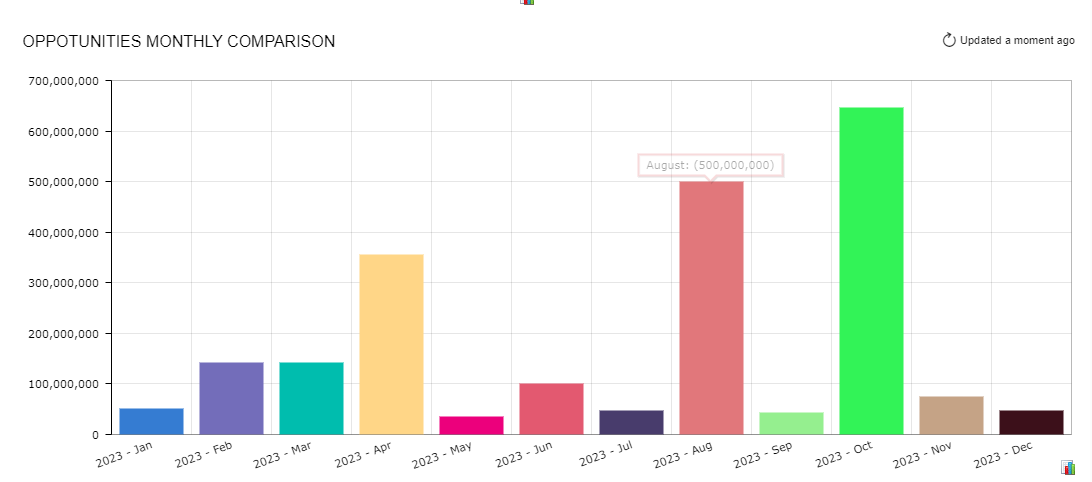
Step 1: Generic Inquiry. Please see attached generic Inquiry with the details of opportunities.
Output of the Generic Inquiry - for 2023 year by Month:
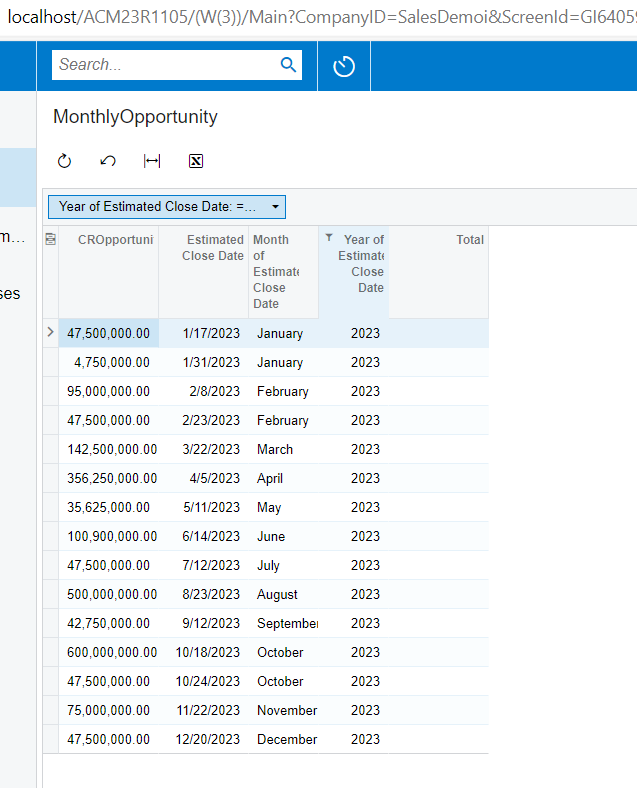
Step 2 : Dashboard Configuration:
- Navigate to the specific Dashboard view (in my example, I have added the dashbaord to the Customer View)
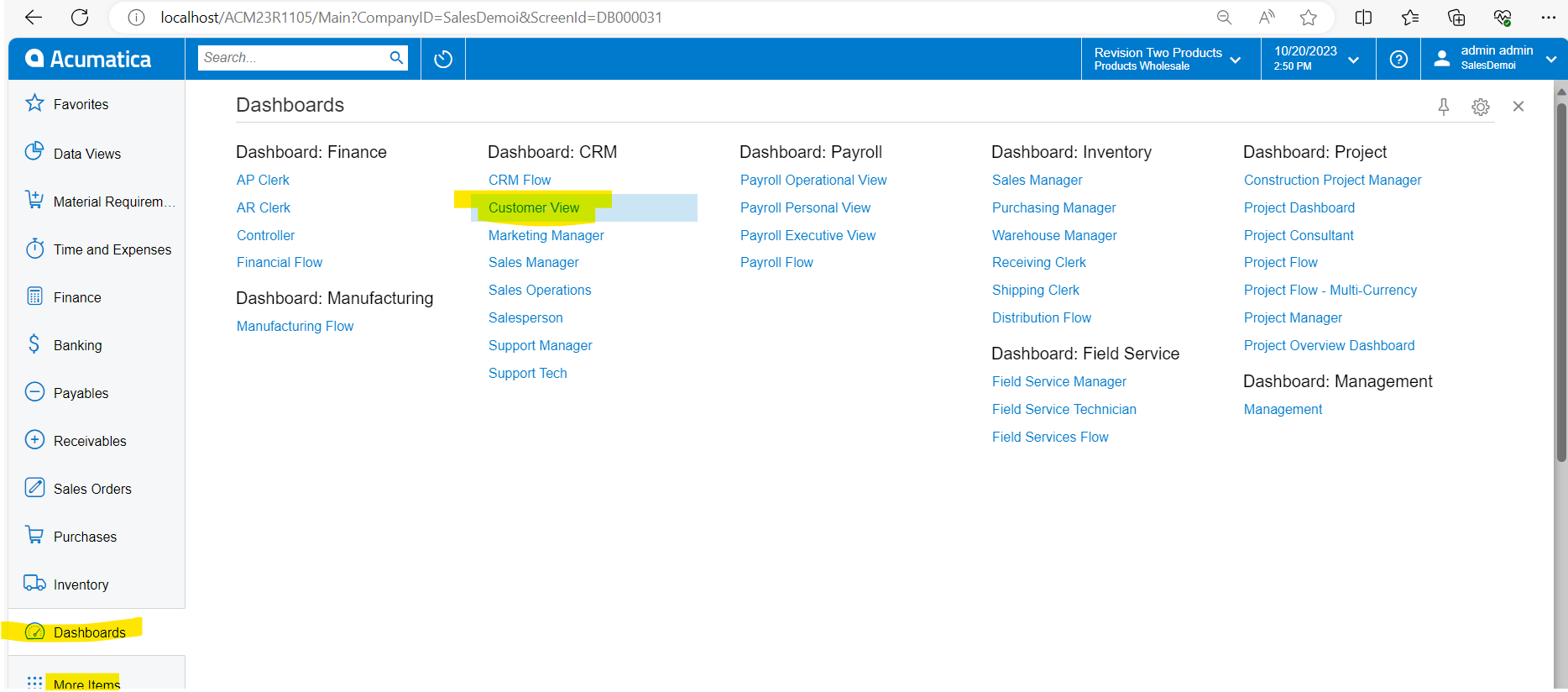
- Click on Design. This makes the dashboard on design view that allows you to Add new widgets(DashBoard element)
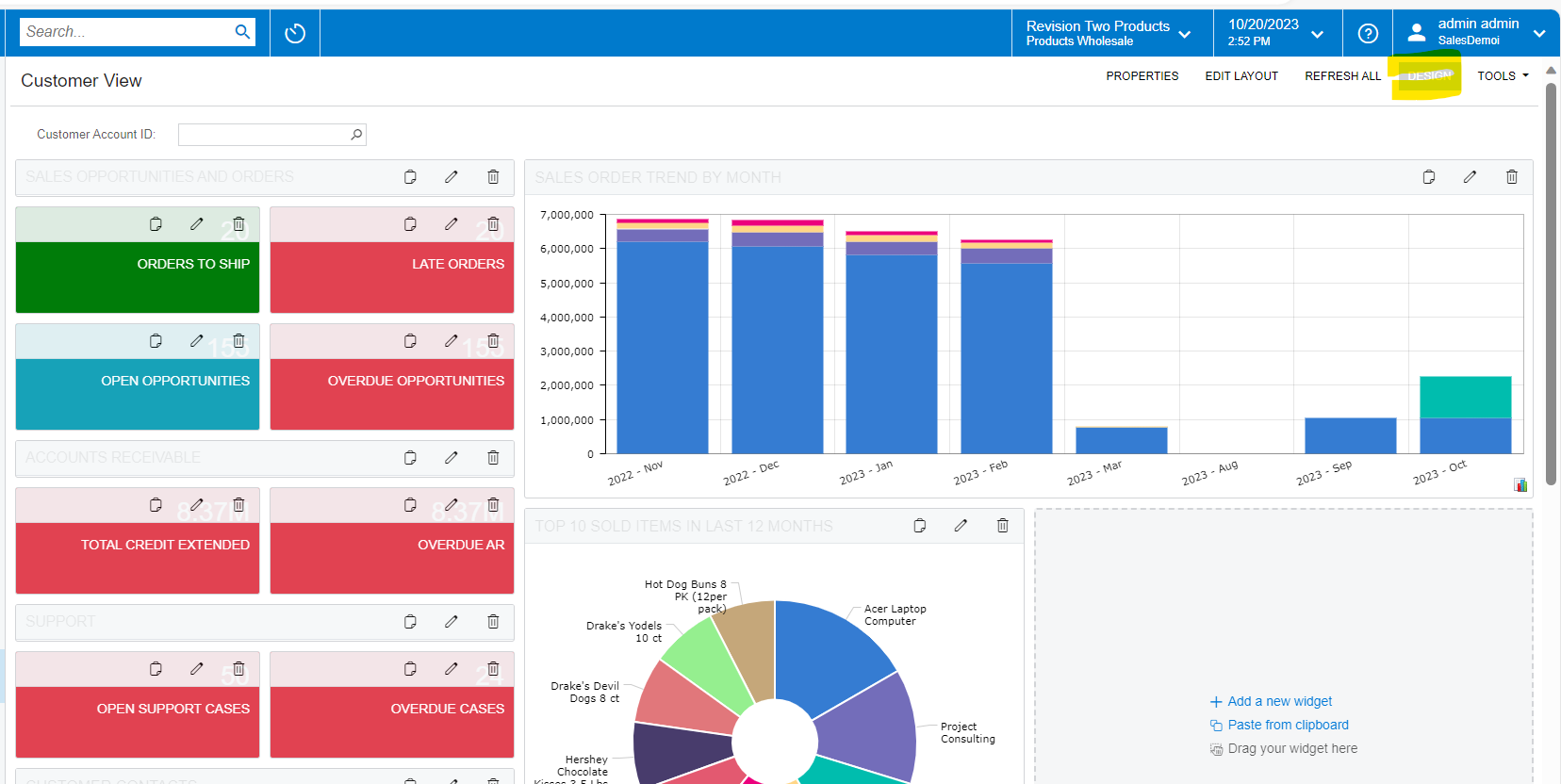
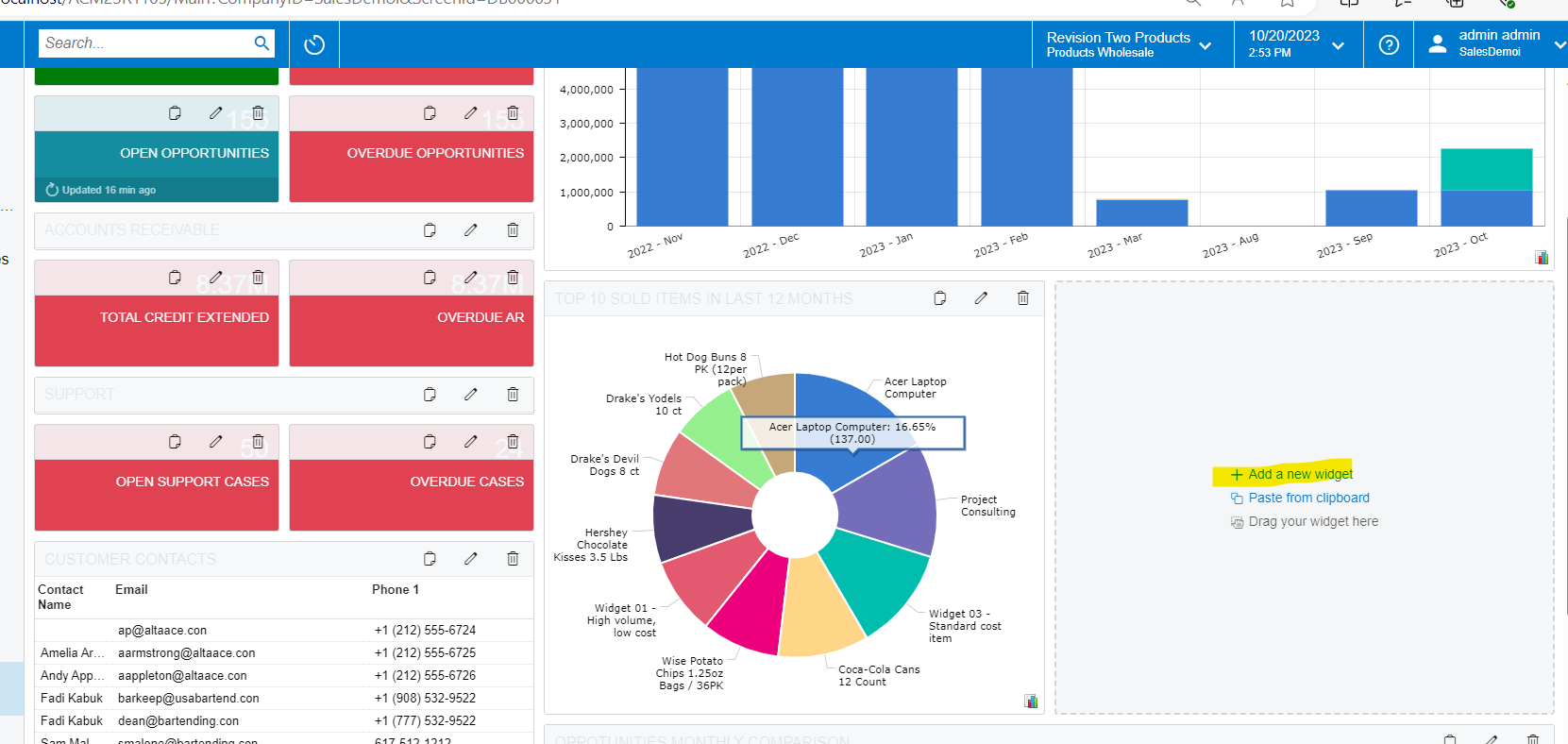
- Select the Chart for the bar chart requirement
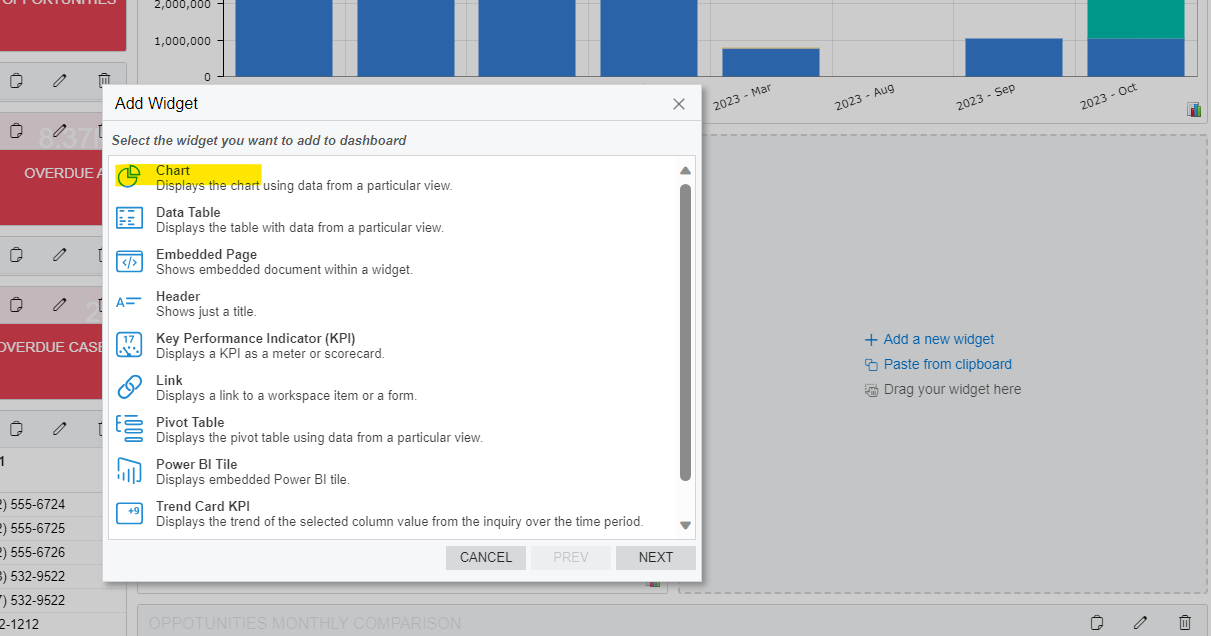
v.Confgure Chart as below. Note: You can change the values and verify with any of the options after reviewing this example of chart.
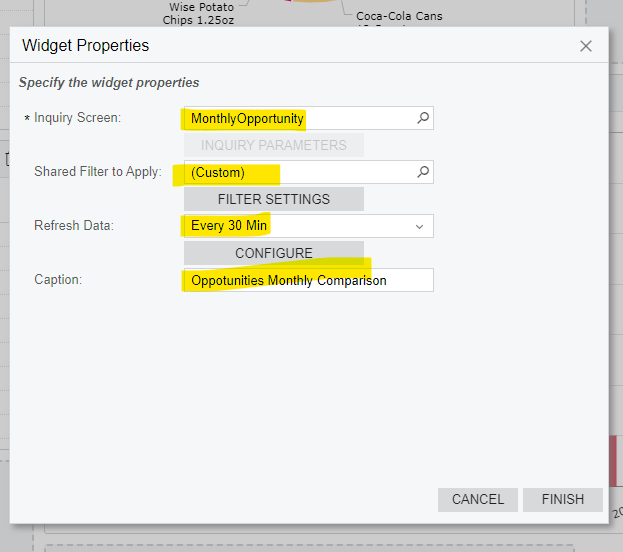
- Adding Custom filter - I added @yearStart and @yearEnd to show the current year data. You can adjust this filter to show the date range of the required data.
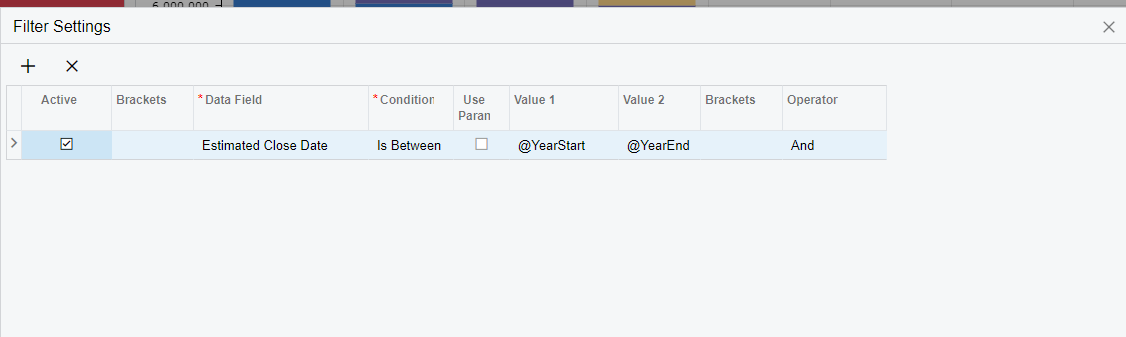
- Configure the graph(chart) - Click on Configure option in the above screen.
Note: Please enter the values as shown below, atleast for the first review.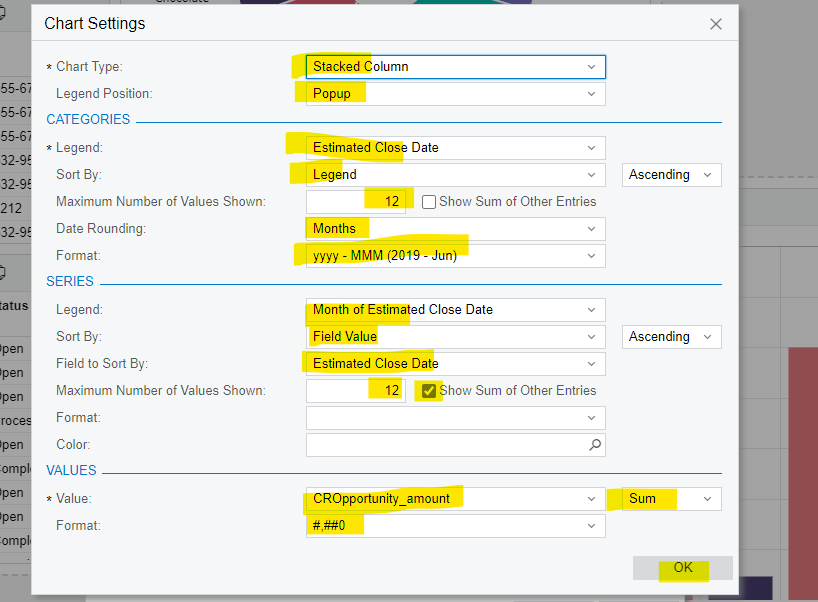
- Click OK in the above screen and click Finish on the main popup, as shown below. This will show you the preview of the dashbaord.
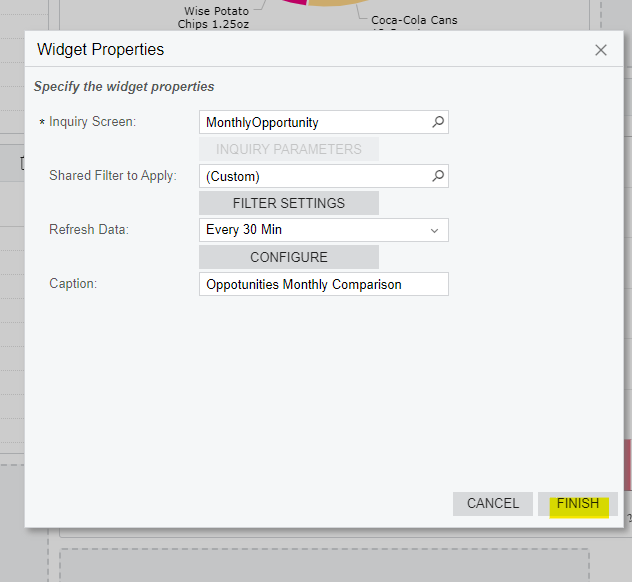
ix. Adjust the size of the dashboard by dragging on the right bottom corner(if required)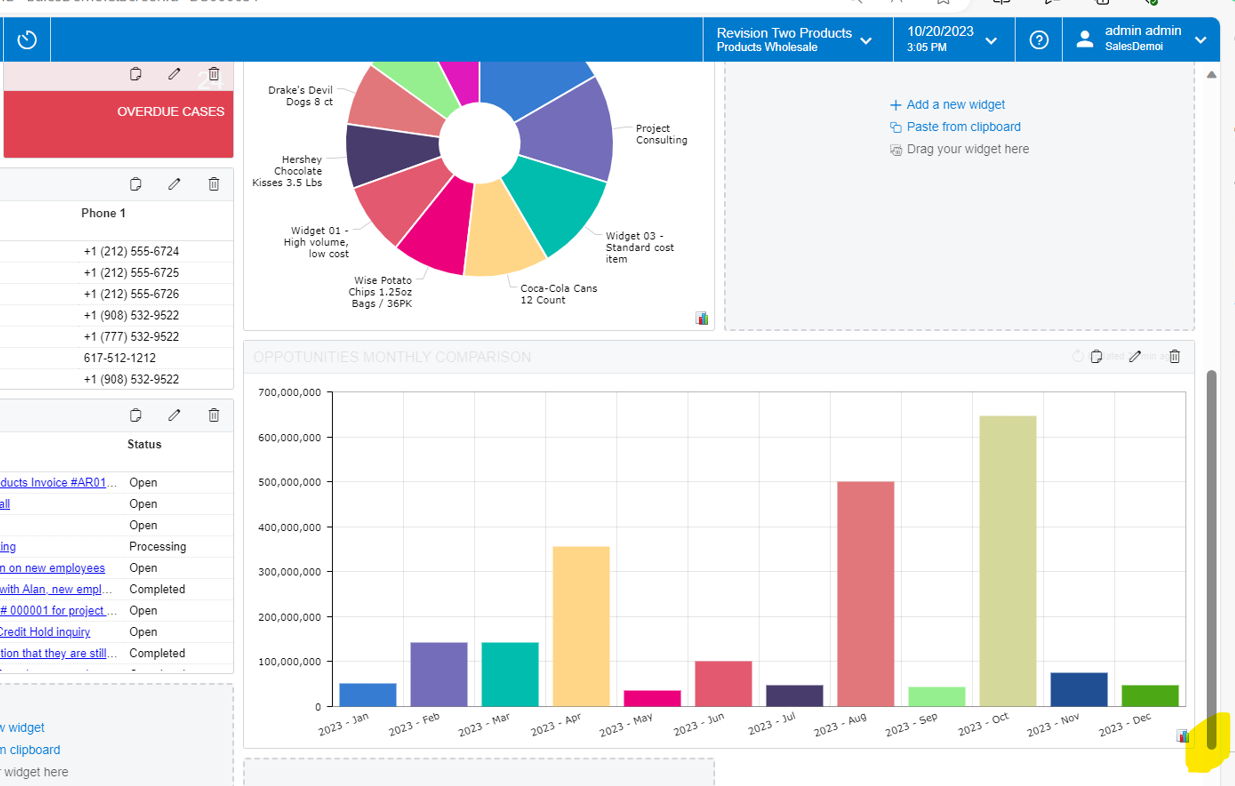
- Exit from the design view by clicking on the “Design menu”, as shown below.
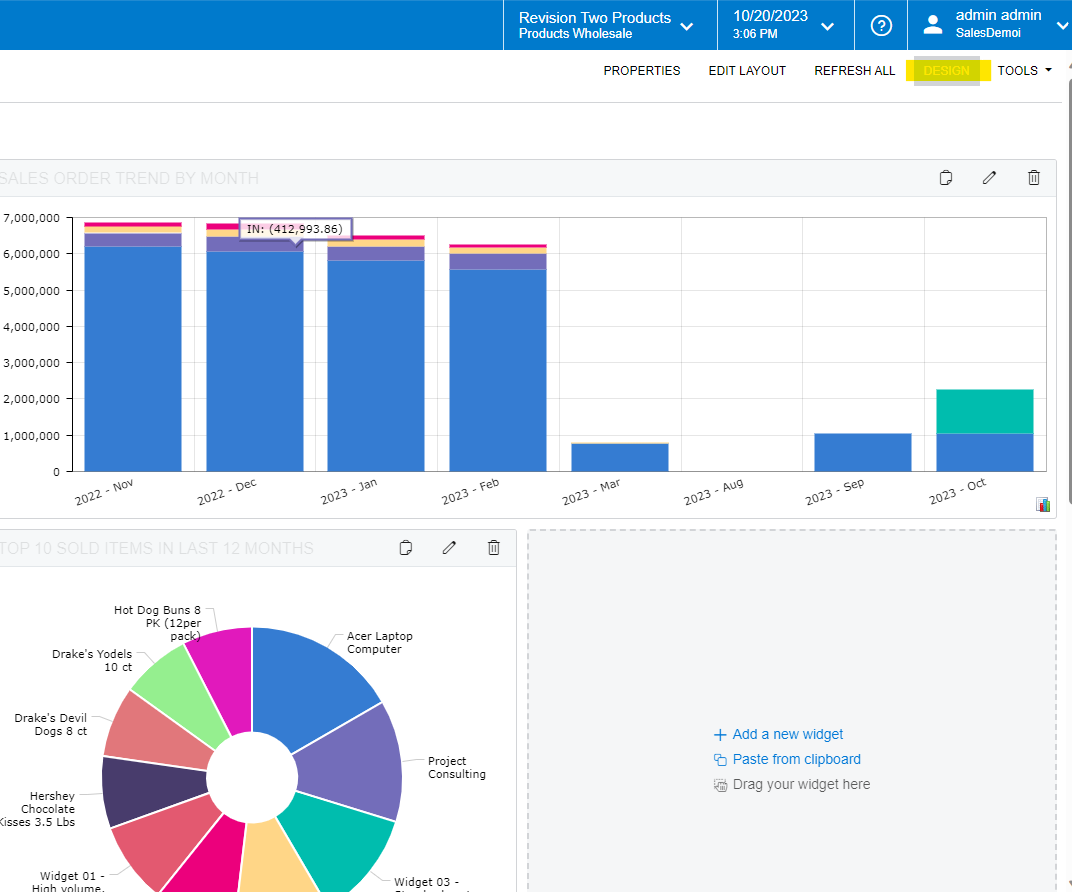
- Tip: you can manually refresh data to see the new data quickly by clicking on the below option. Note: This option will be shown when the mouse cursor is hovered on the graph.
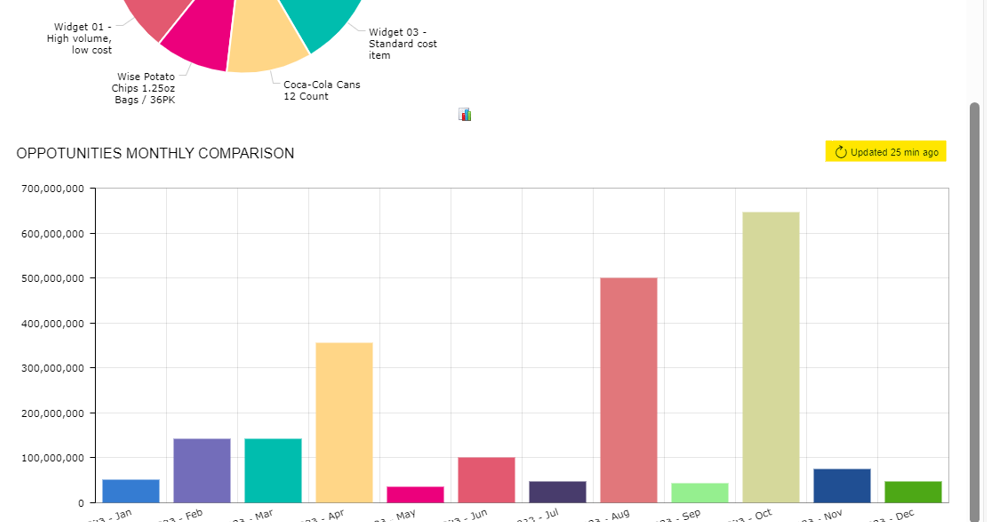
- Exit from the design view by clicking on the “Design menu”, as shown below.
- Configure the graph(chart) - Click on Configure option in the above screen.
Hi
Thanks!
The solution you describe still isn’t cumulative. If it were cumulative, the 2023-Jan amount would be 52,250,000 (as it currently is), 2023-Feb would be 194,750,000 (52,250,000 + 142,500,000), 2023-Mar would be 337,250,000 (52,250,000 + 142,500,000 + 142,500,000), and so on.
Hi
Hi John
I am also looking for cumulative graph & GI solutions. Have you found a solution on this?
Kind regards,
Bettie
Hi John,
I’ve found a solution to create a cumulative total.
However, Acumatica will need to be updated to 2024 R1.
The 2024 R1 update allows the ability to create a GI from another GI and I’ve used this technique to create a cumulative total for the opportunities.
The first step is to create a simple GI called ‘MonthlyOpportunityTotal’ that aggregates each month's opportunity amount.
Data sources:
CROpportunity
DateInfo
Relations
DateInfo.date Inner Join CROpportunity.closeDate
Conditions
CROpportunity.Status = ‘Won’
CROpportunity.CloseDateYear = 2014 (I’m using the sales demo system and 2014 has data)
Grouping
DateInfo.Month
Sort Order
DateInfo.Month
Result Grid
DateInfo.Month AS OppMonth
CROpportunity.Amount SUM Aggregation AS MonthlyTotal
The results should look like the below:
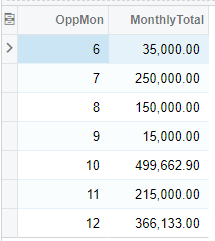
In the second part, a new GI needs to be created, which pulls in the GI above to calculate the cumulative total.
In Acumatica 2024 R1, we can now add a new GI as a datasource to a GI.
Datasource
MonthlyOpportunityTotal Alias MonthlyOpportunityTotal
MonthlyOpportunityTotal Alias MonthlyOpportunityTotal2
Relations
MonthlyOpportunityTotal.DateInfo_Month Is Greater Than or Equal To MonthlyOpportunityTotal2.DateInfo_Month
Grouping
MonthlyOpportunityTotal.OppMonth
MonthlyOpportunityTotal.MonthlyTotal
Sort Order
MonthlyOpportunityTotal.OppMonth
Results Grid
MonthlyOpportunityTotal.OppMonth MIN Aggregation
MonthlyOpportunityTotal.MonthlyTotal MIN Aggregation
MonthlyOpportunityTotal2.MonthlyTotal SUM Aggregation
The results should look like the below:
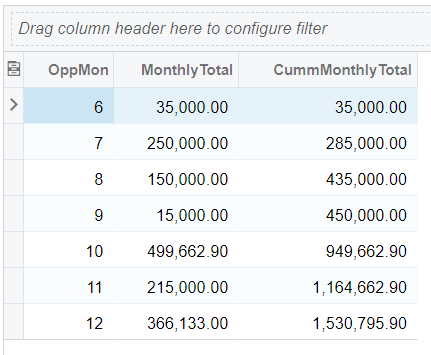
Reply
Enter your E-mail address. We'll send you an e-mail with instructions to reset your password.