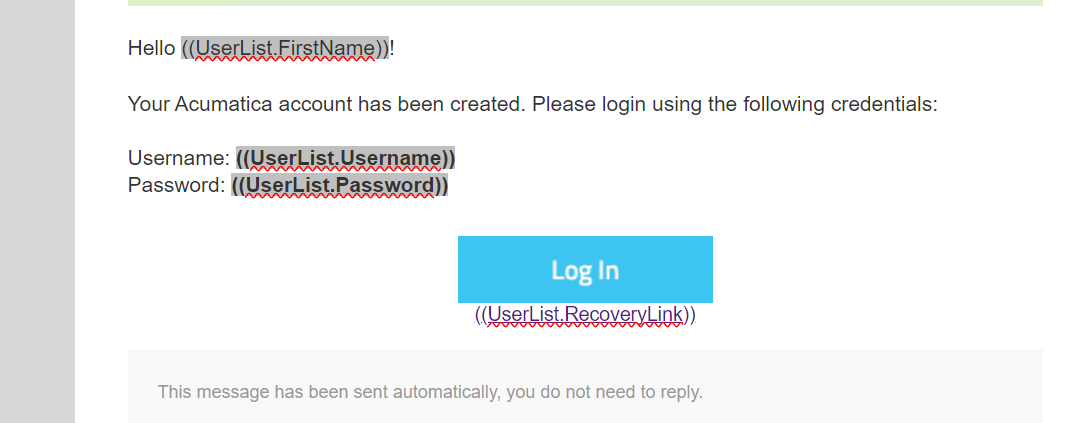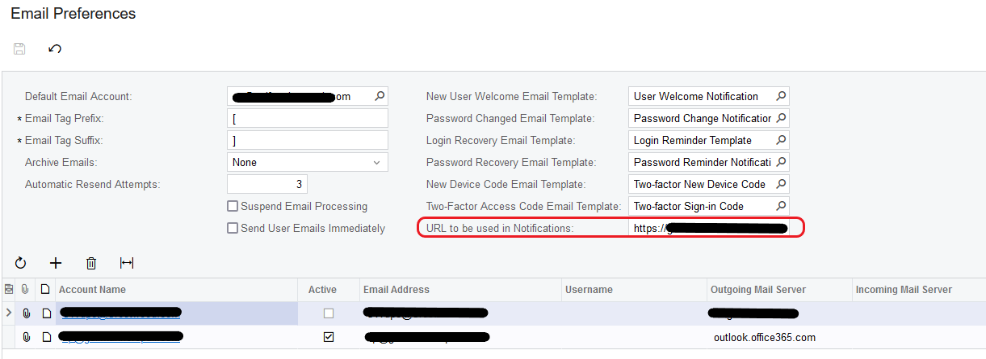Hello,
Does anyone know much about the Welcome Notification? Now that we’ve switched to SSO with Google, the link sent to new users technically only works for users who have already established their external identity for SSO.
Trying to figure out where UserList.RecoveryLink is stored in ACU so I can update that reference when the welcome notification is sent out… and how do you edit the ‘LOG IN’ button to use the right link as well? seems like everytime I try to update that button it doesn’t accept my new link: