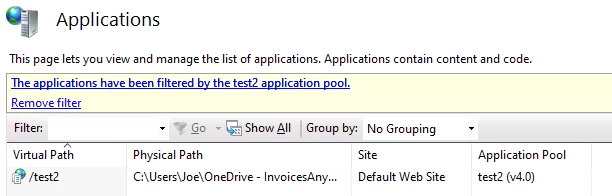I am testing moving a site to a new location due to drive space constraints.
I created a site Test2 on the old location.
I copied the site files to my new location.
I updated the web config file in VS to my new location as well as the virtual folder path in IIS.
The site works fine. I can even publish a customization to it.
In addition, to ensure it isn’t a security issue, I set permissions to the new location by adding Everyone and granting full control.
However, in the Application Maintenance screen of the installer, it still references the old location.
Where can I edit this information so that the installer sees the real location? I cannot find any references to the old location in the site.
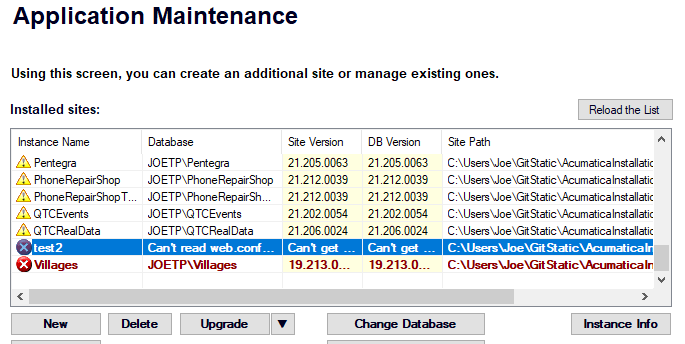
You can see the new location is updated in IIS
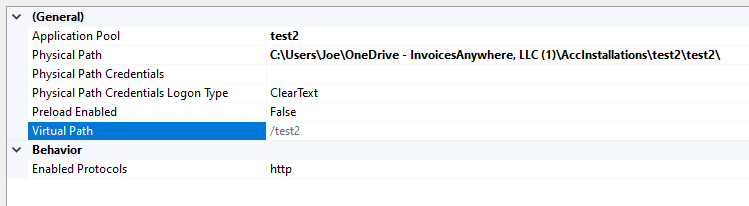
The application pool also shows the new location