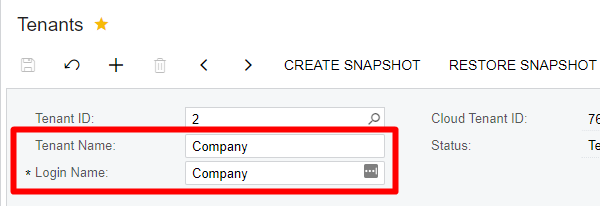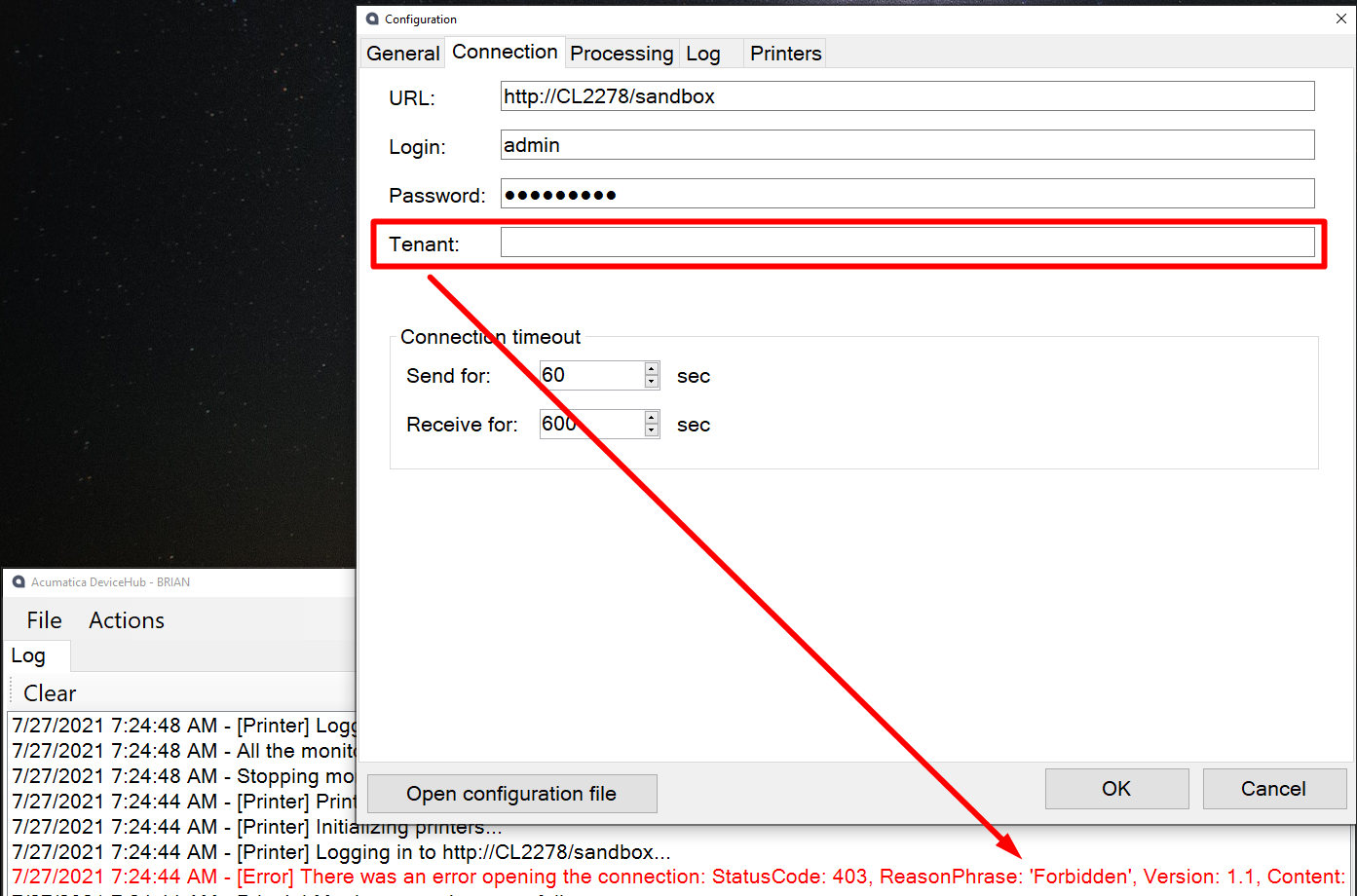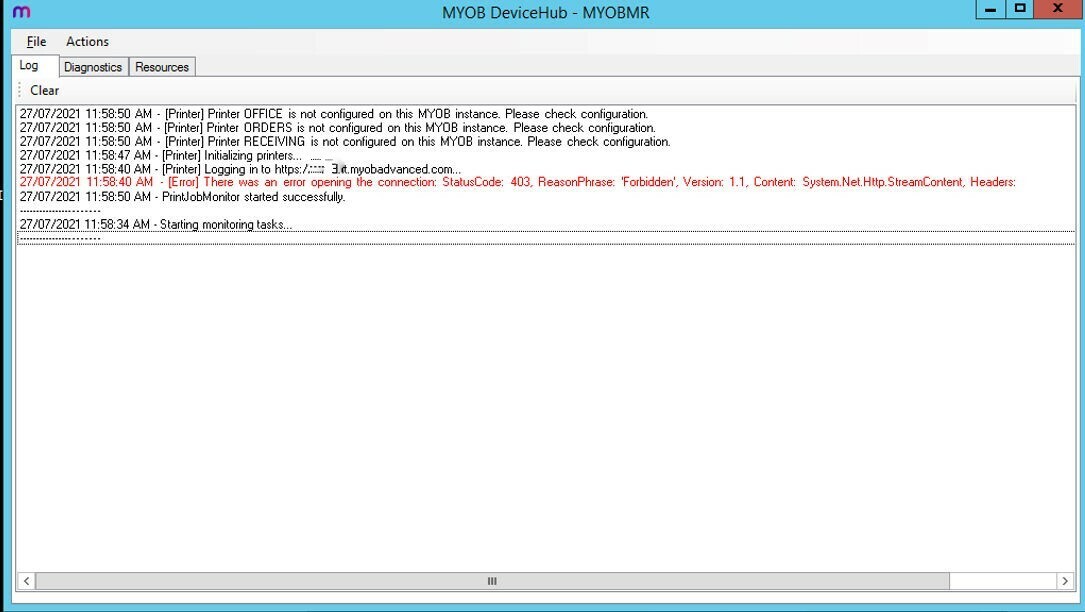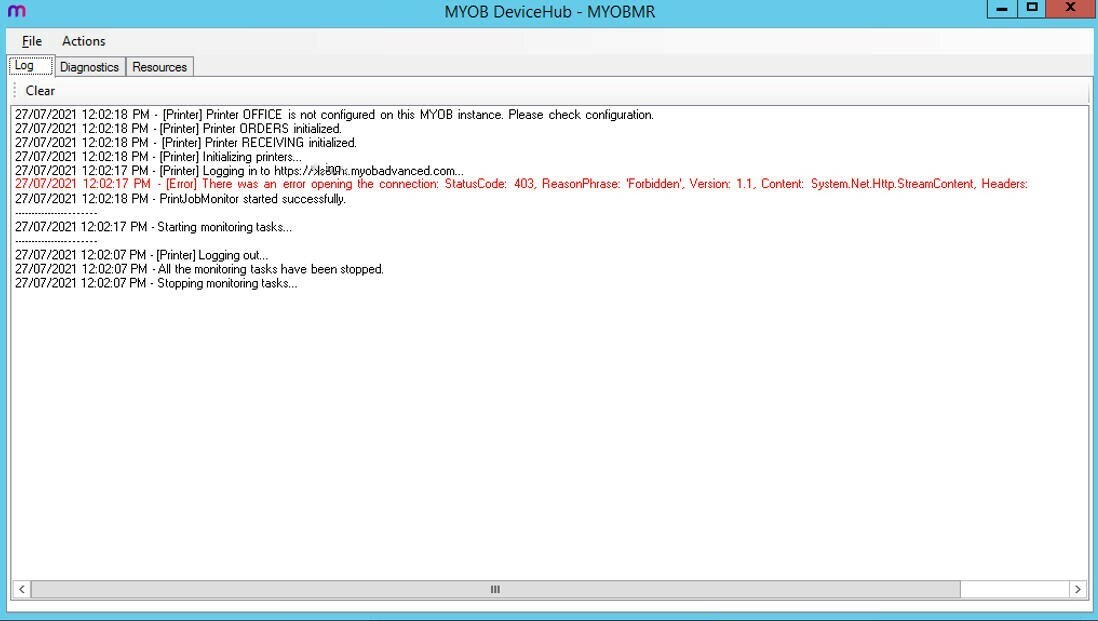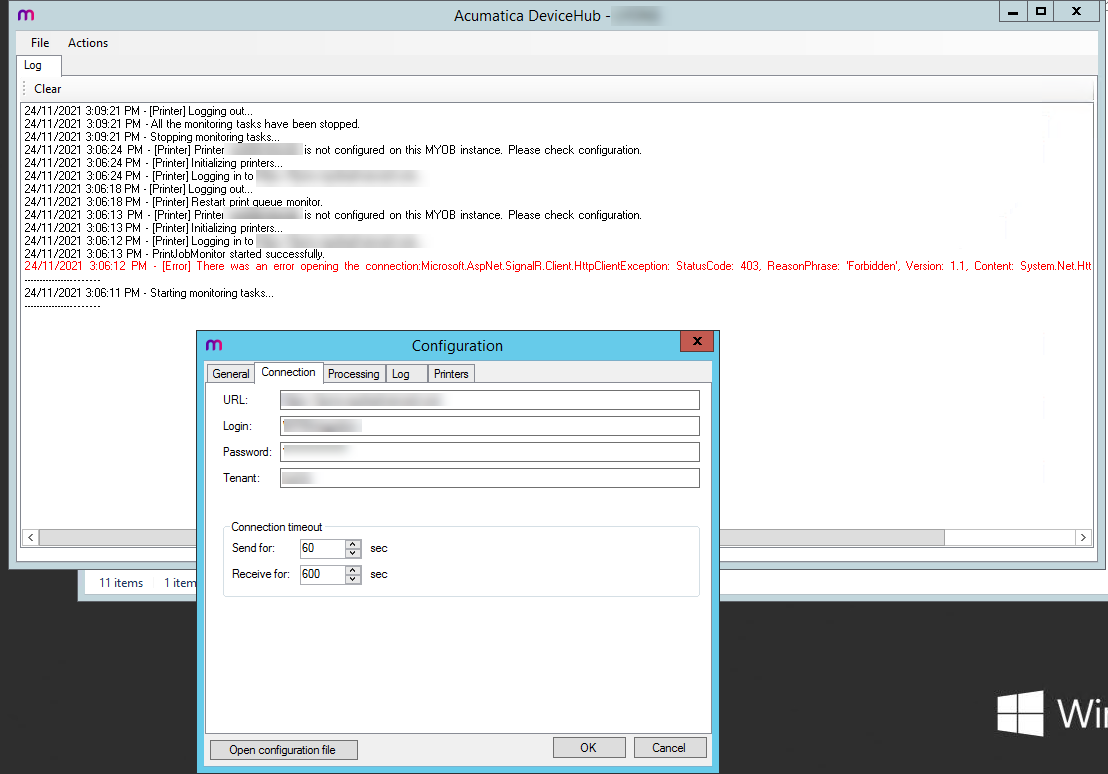I am trying to setup Device hub on our server, but am getting a permissions error with the
connection to ERP...
[Error] There was an error opening the connection: StatusCode: 403, ReasonPhrase: 'Forbidden', Version: 1.1, Content: System.Net.Http.StreamContent, Headers:
So this results in Acumatica (MYOB Advanced in Australia) not seeing the printers that are setup in DeviceHub, but if I add the printers manually in the ERP then the DeviceHub recognizes them as setup… but still nothing is found in Acumatica.