We moved our Acumatica installation to a new Windows server and when we try to “Apply License” to the system we have this error in the subject line.
We HAVE to have this fixed ASAP.
What do we have to do to fix this?
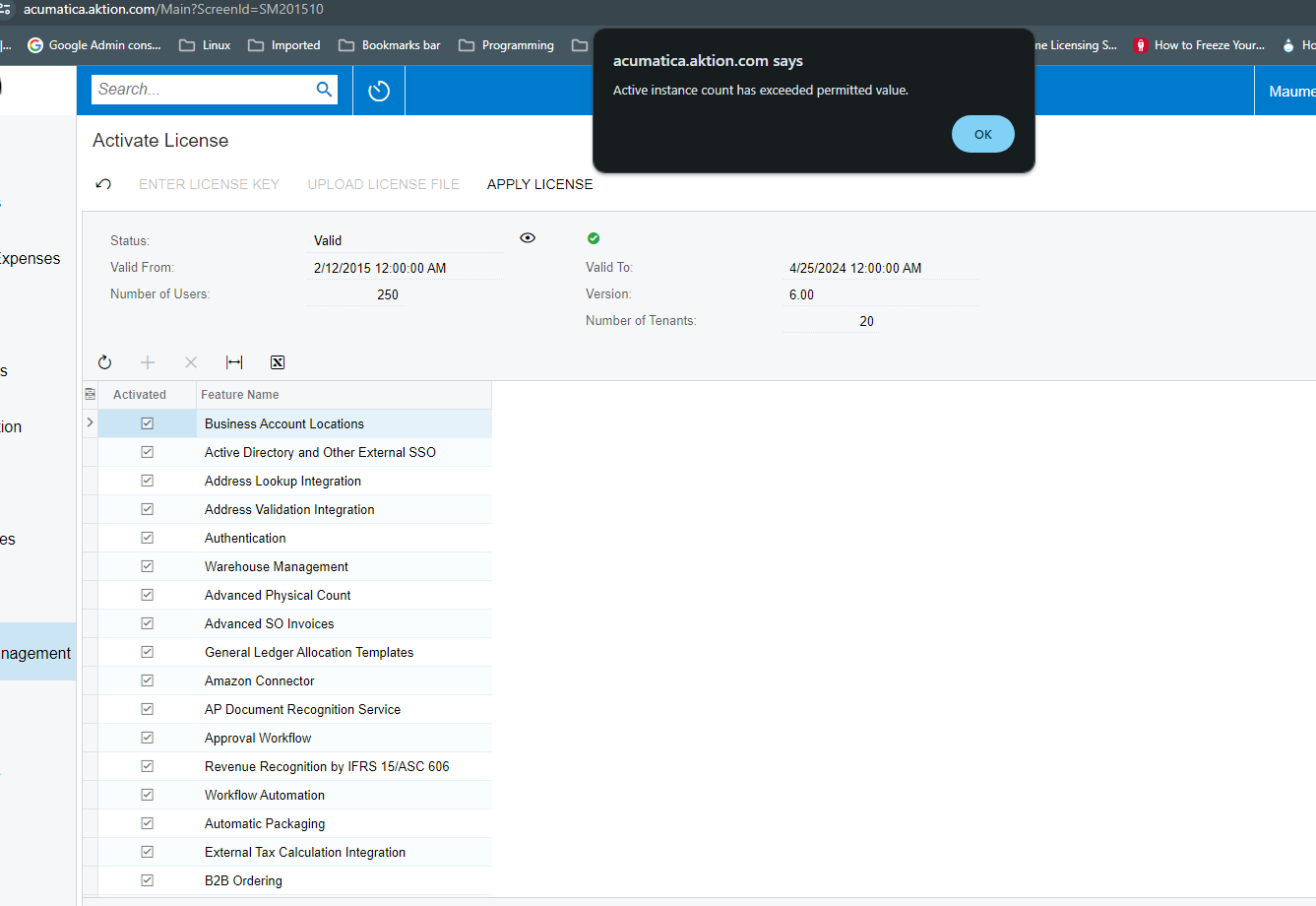
We moved our Acumatica installation to a new Windows server and when we try to “Apply License” to the system we have this error in the subject line.
We HAVE to have this fixed ASAP.
What do we have to do to fix this?
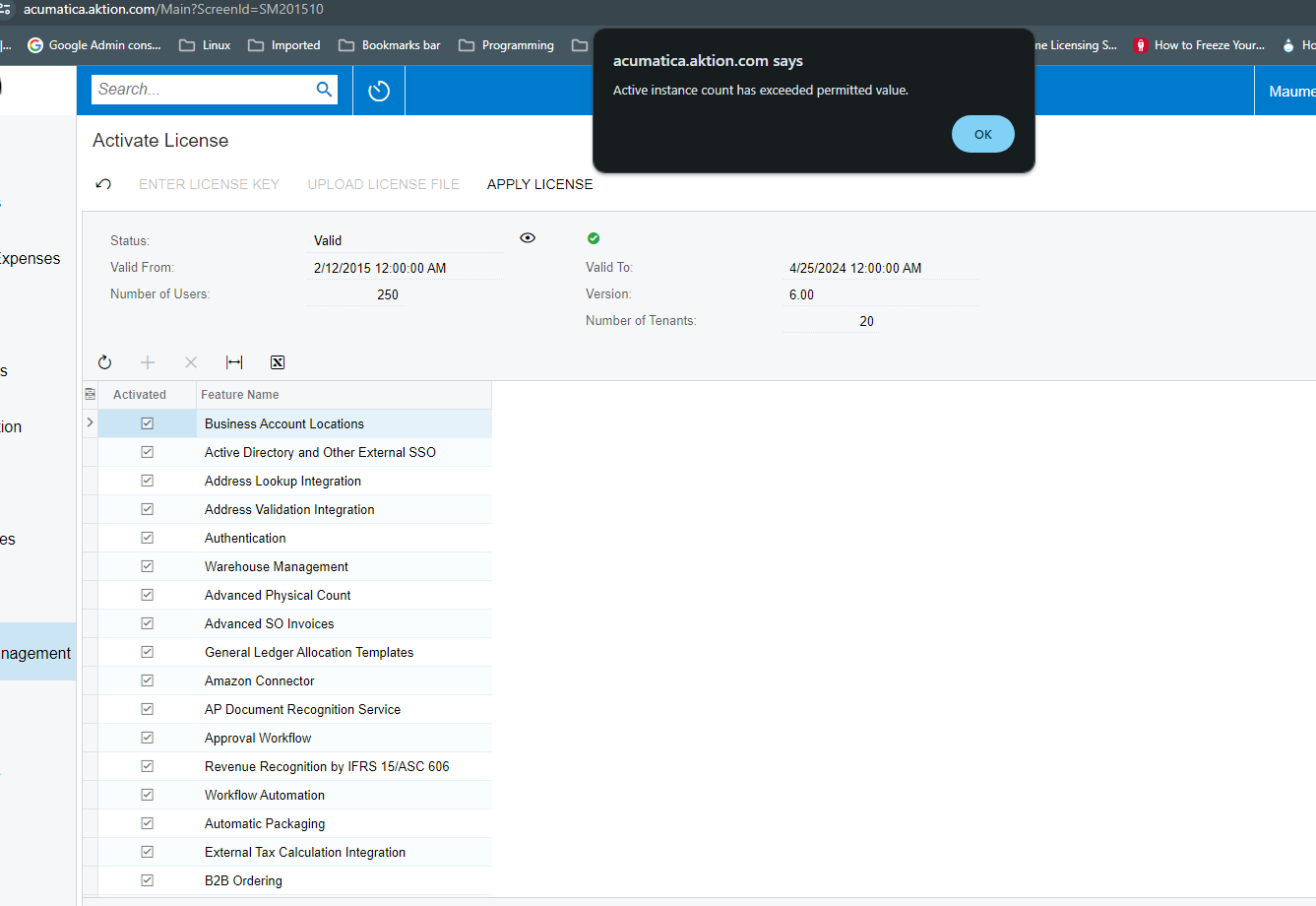
Best answer by Laura03
Hello,
Did you already see this post from Acumatica support?
Not everyone can see all posts. Just in case, I’ll copy the details here for you.
Laura
When you apply a license key to your instance by using the Activate License (SM201510) form, you may get the following error message: 'Active instance count has exceeded permitted value. Your product is in the trial mode. Only two concurrent users are allowed.'
This error indicates that you are attempting to apply the license key to more instances than the license permits. As an example, suppose that your license key is issued for one instance; then the error indicates that you are trying to apply the license key to a second instance without having removed the license from the first instance.
For more detailed information on licensing specifics and illustrated instructions on how to move Acumatica instance to a different server, refer to Moving Acumatica to Different Server with License post from Acumatica Developers Blog.
If you can identify the obsolete Acumatica ERP instance that has the license key applied, perform the following actions to resolve the problem:
If you cannot identify the obsolete instance, you can remove the reference to the obsolete instance from the license through the Acumatica Partner Portal. Do the following:
If the error persists after you have completed the steps described above, try resetting Internet Information Services (IIS) on the application server, because sometimes changes are not immediately reflected on the server.
If none of the above instructions helped you to resolve the issue, contact your Acumatica Support provider with the installation ID of your production Instance. You can find this ID in the About Acumatica dialog box, which opens if you click Help > About on the title bar of any Acumatica ERP form.
Best regards, Irina
Enter your E-mail address. We'll send you an e-mail with instructions to reset your password.