Hi all,
Anyone knows which access rights to control the Audit History under the TOOLS? I know there is a role named Field-Level Audit for it. But I want to know the access rights.
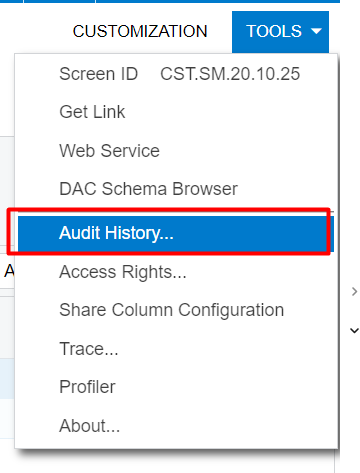
Hi all,
Anyone knows which access rights to control the Audit History under the TOOLS? I know there is a role named Field-Level Audit for it. But I want to know the access rights.
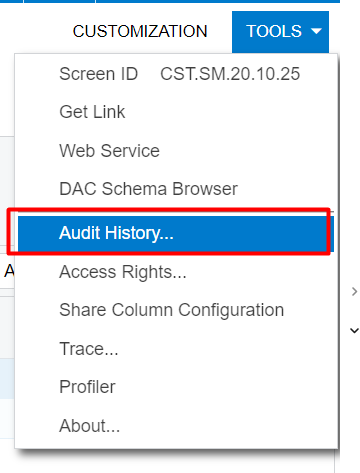
Best answer by Kandy Beatty
HI
You can look on the user rights by role and see what is allowed for that:
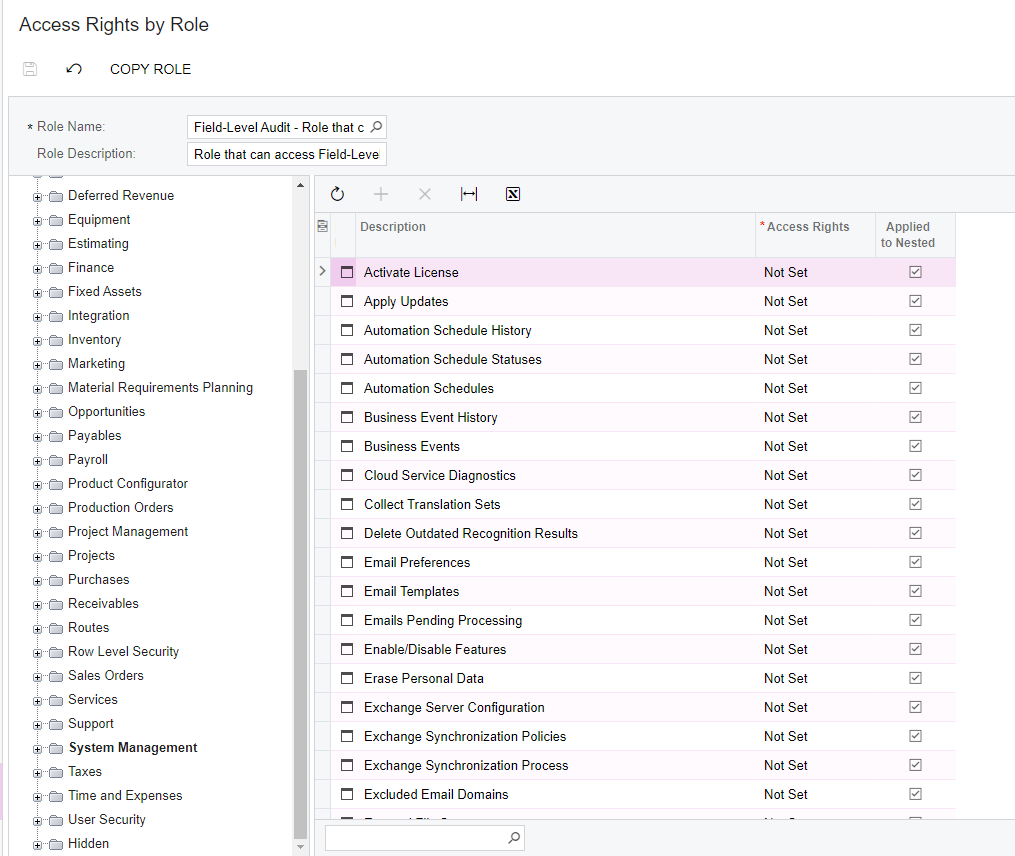
Here is also the help documentation on Audit, it may help you:
Enter your E-mail address. We'll send you an e-mail with instructions to reset your password.