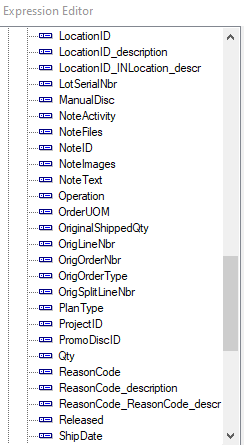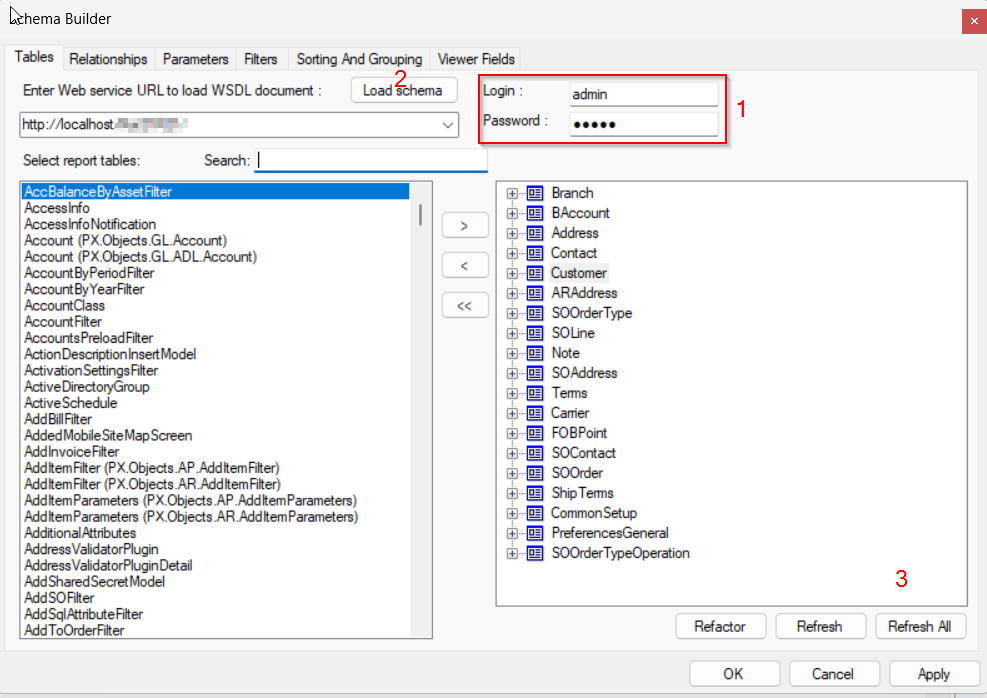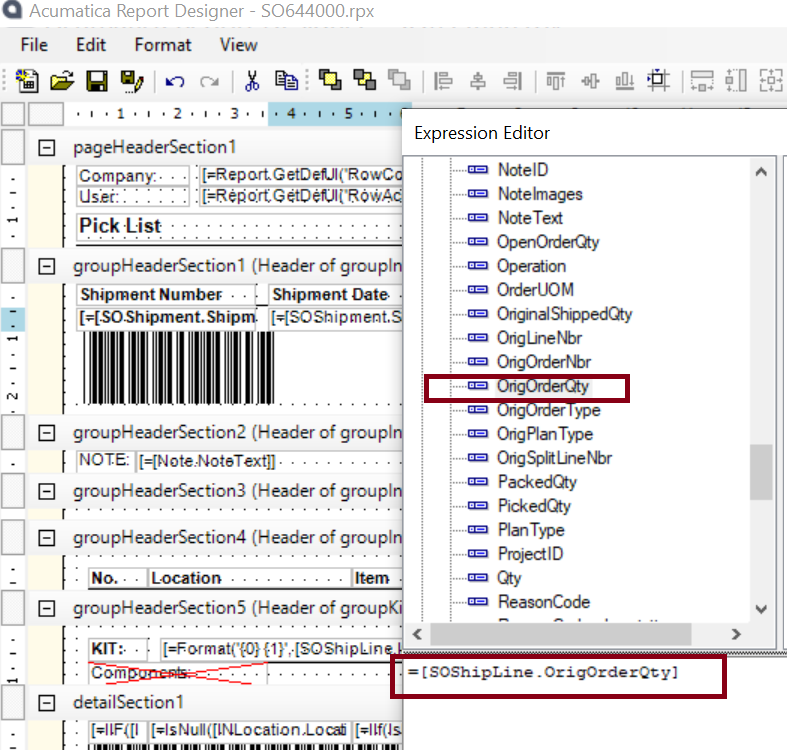In the SOShipLine table, there is a field used on the Shipments screen called OrigOrderQty.
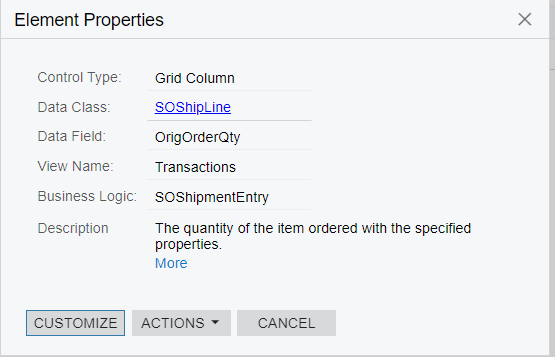
I want to use that field on a pick-list report that can be printed for each shipment. When I try to add this field, it’s not available. The SOShipLine DAC shows the field as being available, but it’s not found on the table in REPORT DESIGNER. Why is that?