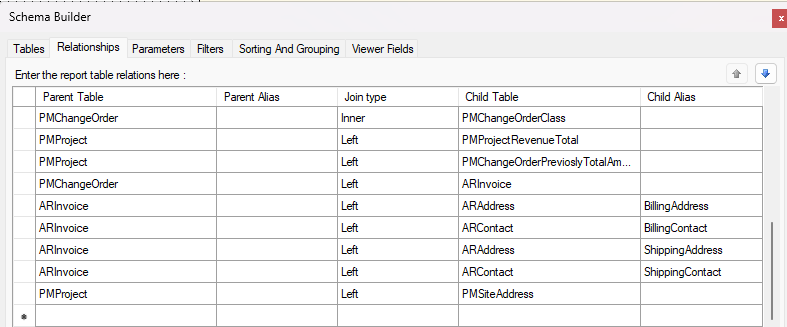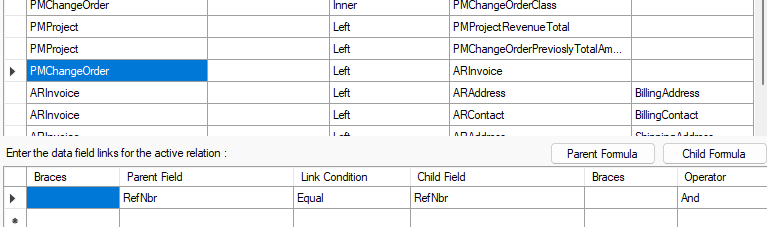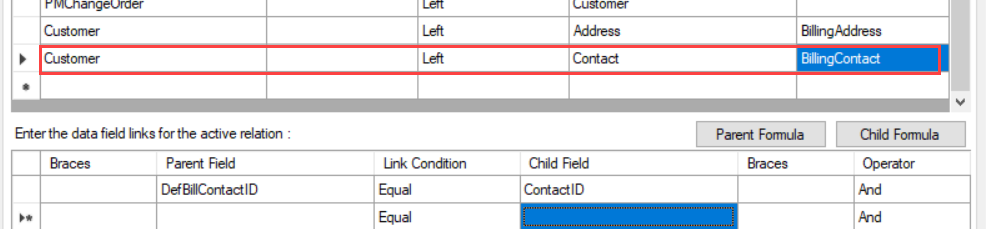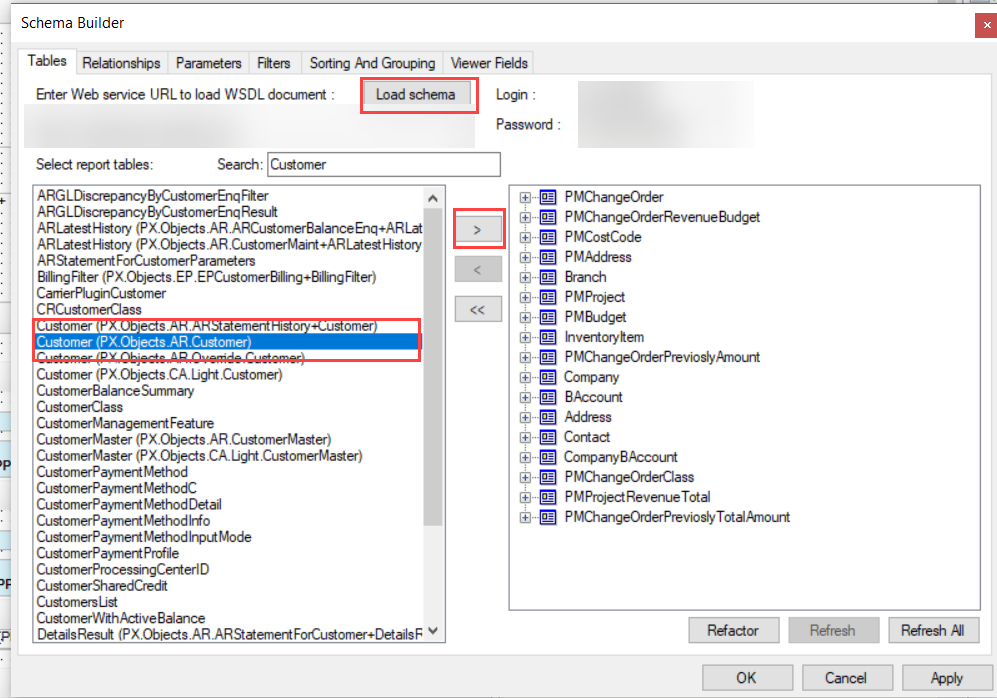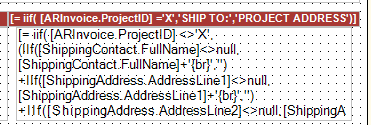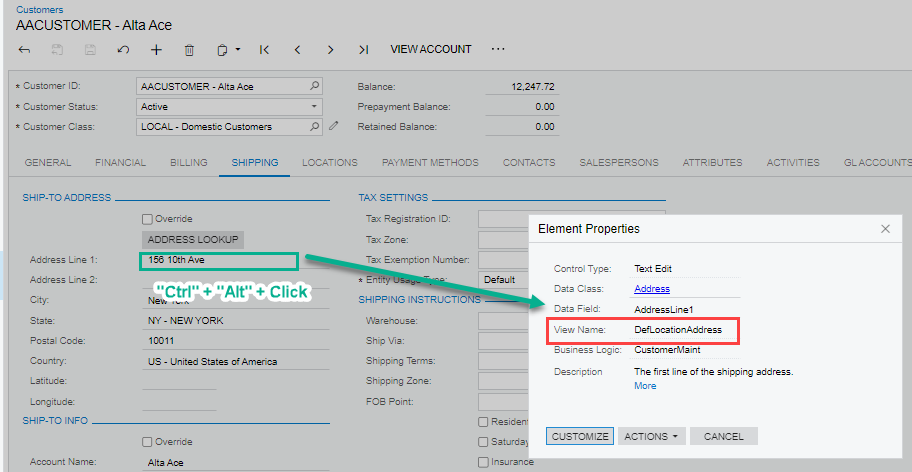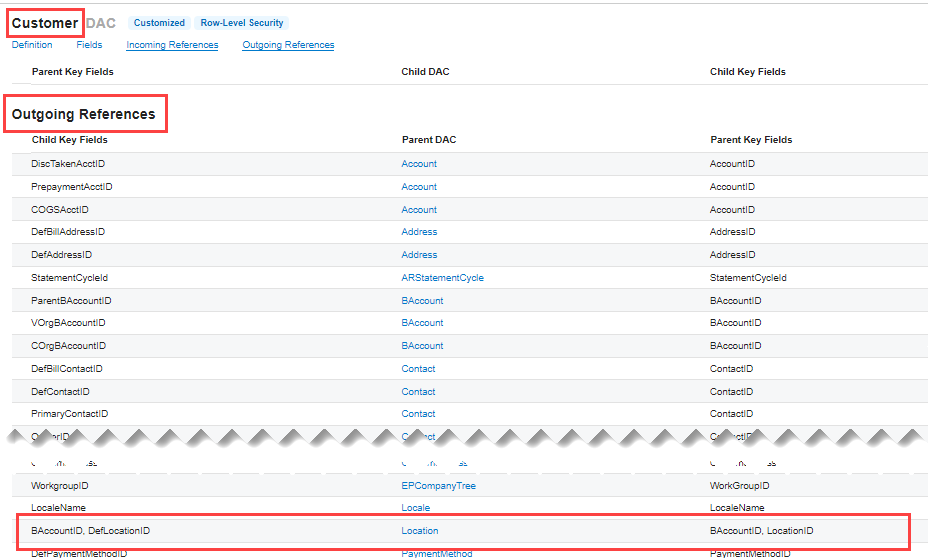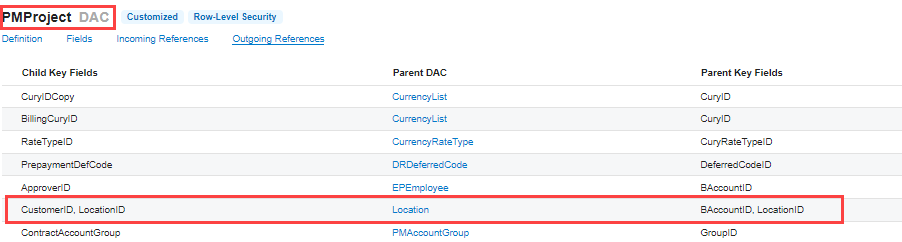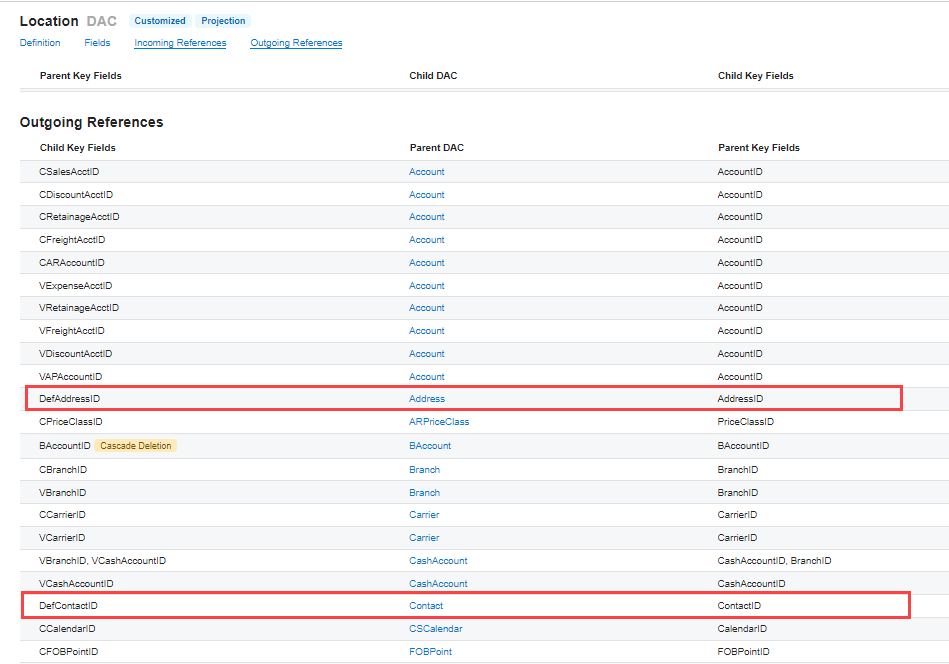Hey everyone. I’m working on the Change Order report, and I’ve taken the heading from our Invoice report and brought it over. All necessary tables are joined properly, but the text prints as empty when in the Change Order report despite containing text in the Invoice report.

Best answer by meganfriesen37
View original