Hello,
This is just one item w/ multiple serial #s. What statement do I write in each column to not show if its for the same item? Specially the LineNbr. Thank you!
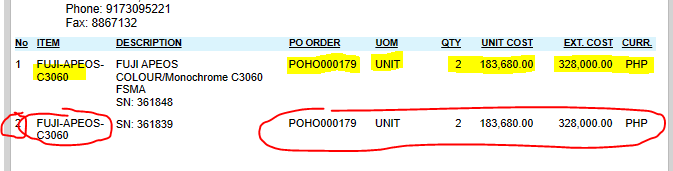
Hello,
This is just one item w/ multiple serial #s. What statement do I write in each column to not show if its for the same item? Specially the LineNbr. Thank you!
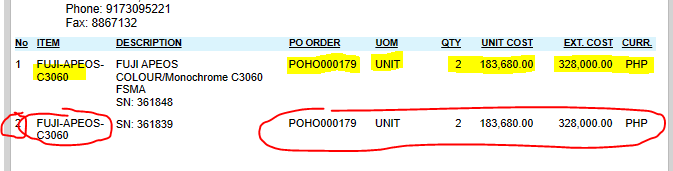
Best answer by Laura03
Hello,
I think you want to add a Group to the report to group/aggregate the items by Item ID. I am showing Lot/Serial Numbers report as an example. To add Groups go to File → Build Schema.
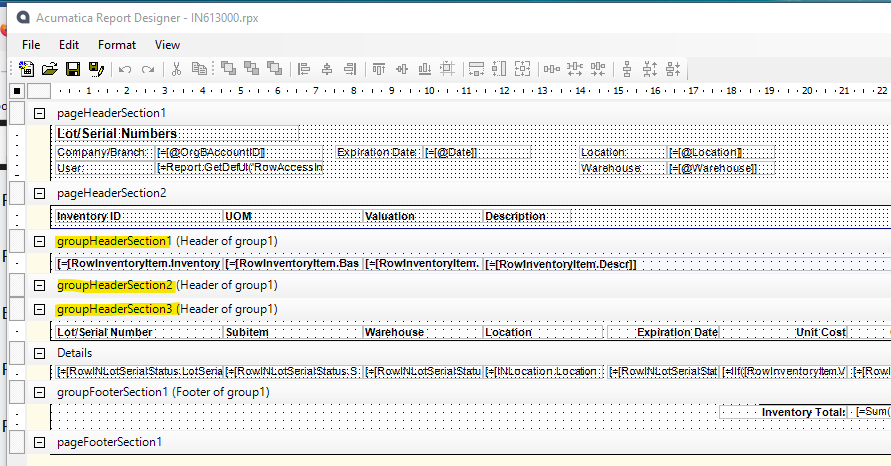
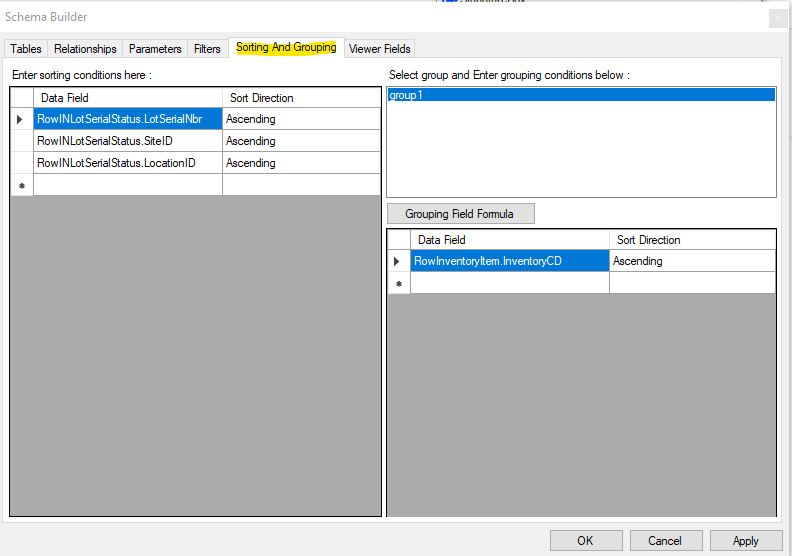
Enter your E-mail address. We'll send you an e-mail with instructions to reset your password.