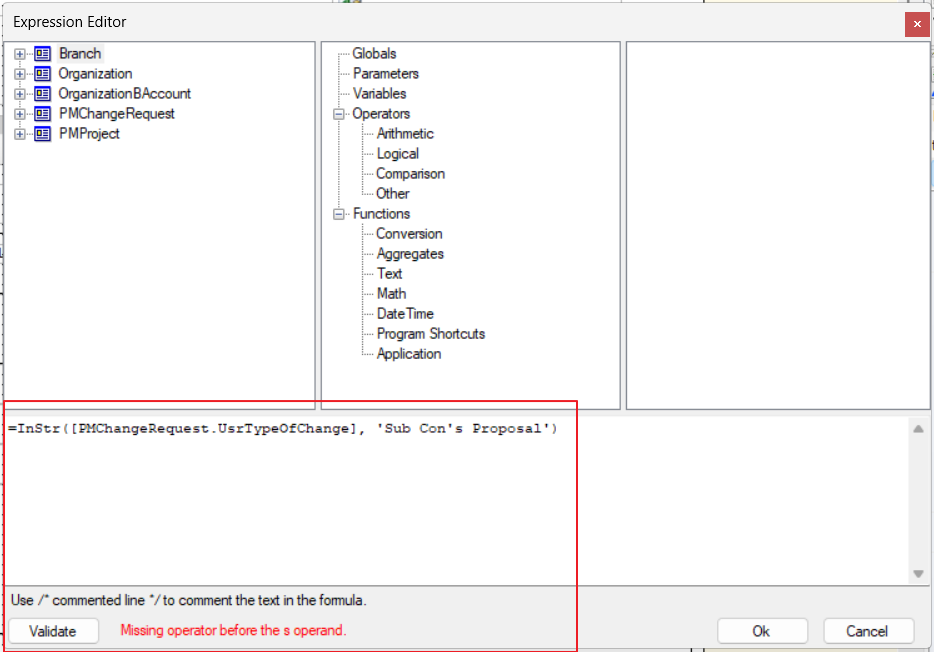Hi everyone, How to use string contains function in report designer, If I saved string list in the particular field means How can check particular string is there or not
My field Name TypeofChange
Field Value = Design; Sub-con's Proposal;
My question is ‘Sub-con's Proposal’ string is available or not in the particular string field