hello community,
How can i display the below highlighted fields in a report?
As “Income Totals: 9,997,604.39”
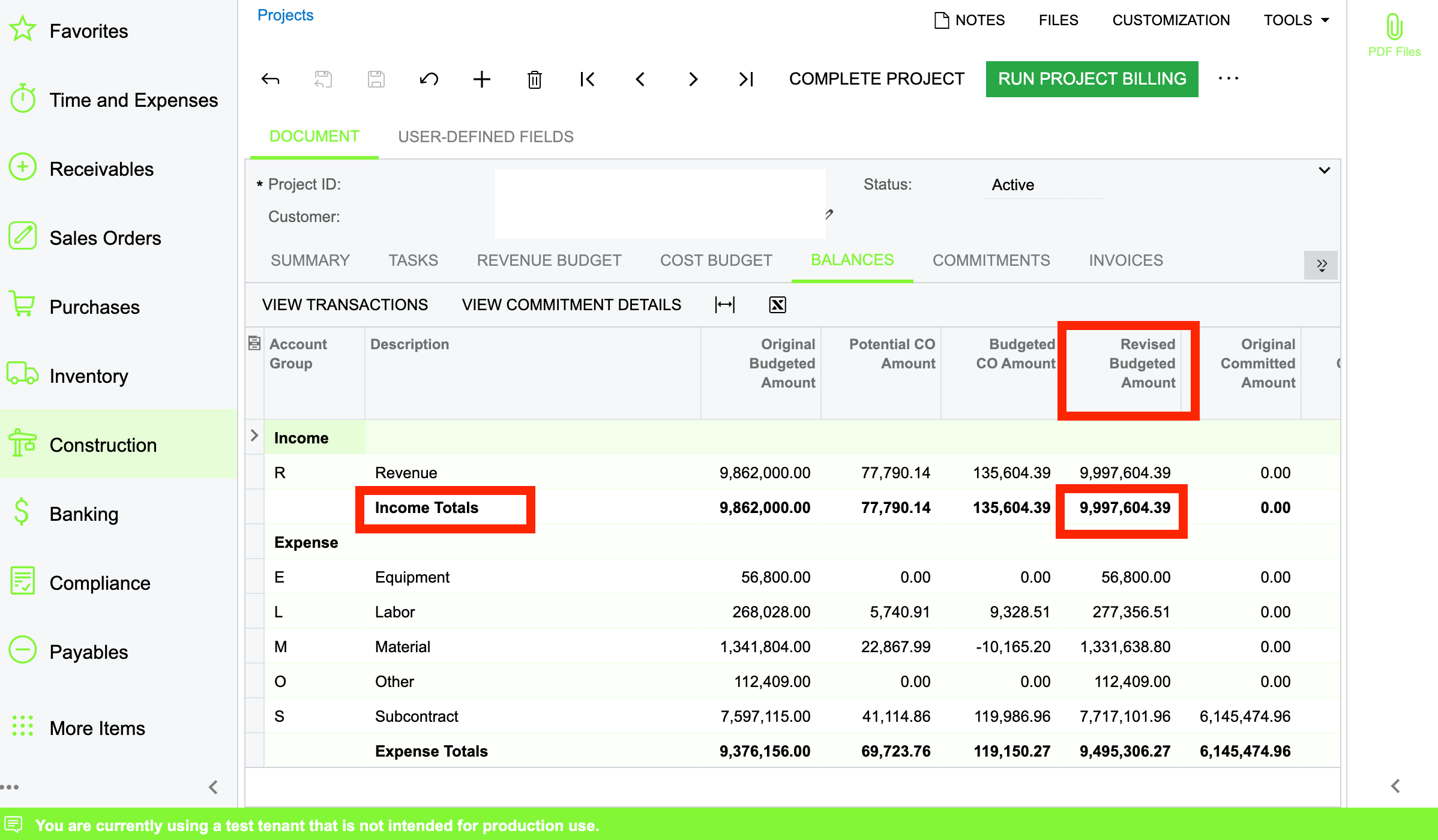
hello community,
How can i display the below highlighted fields in a report?
As “Income Totals: 9,997,604.39”
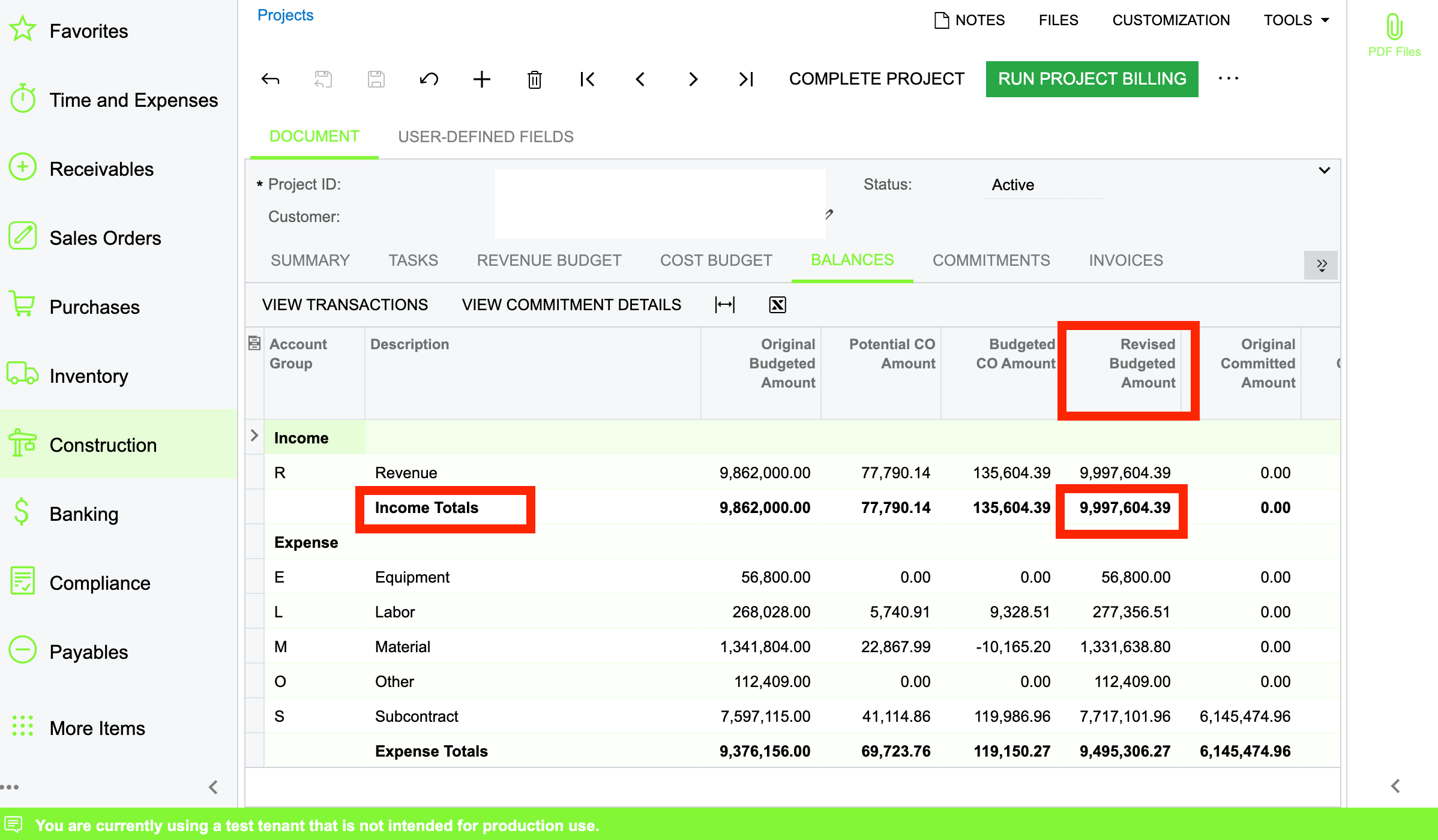
Best answer by dcomerford
The Type will be Income/Expense/Asset/Liability
Enter your E-mail address. We'll send you an e-mail with instructions to reset your password.