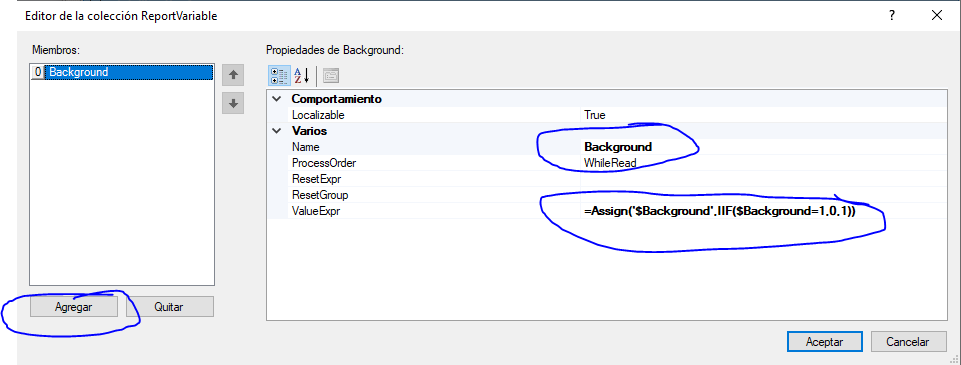Group,
I started this on a tread that was marked completed, so afraid that it won’t be seen. That original post had some great information, but I need a bit more.
The report that I am working on is GL633500 from out of the box (I believe).
I duplicated a section to create a new highlighted area, but it didn’t move it directly under the original section. How can I move it so that the new one is right below the original section?
The red line row is the original section, the blue is the duplicate section.

The visible expression I attempted to use to highlight every other section, but it didn’t work. So that is one area I could use some help with. Is there something we need to add to the filters in order to use like LineNbr in that expression?
Below is a screenshot of the report. This is why I choose PeriodID.
This is what the report looks like when it is run:
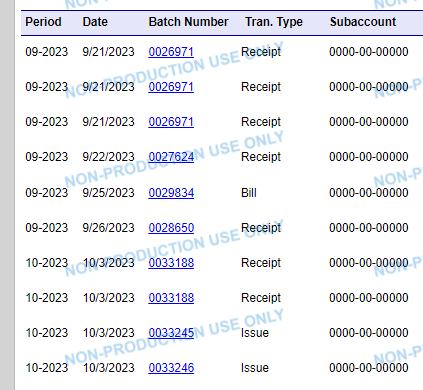
Second question I have is with the visible expression on the original section. There is already an expression listed there. What would the best way to write it? (I am still very new to writing code).

Thank you in advance for any and all pointers!
Best answer by miguel80
View original