Hello Community,
I have been trying to get the details under the Attributes tab displayed in the Subcontract SF (SC641000) report. I Have added the following Text Box in the Report designer, but still the value isn’t getting displayed in the report:
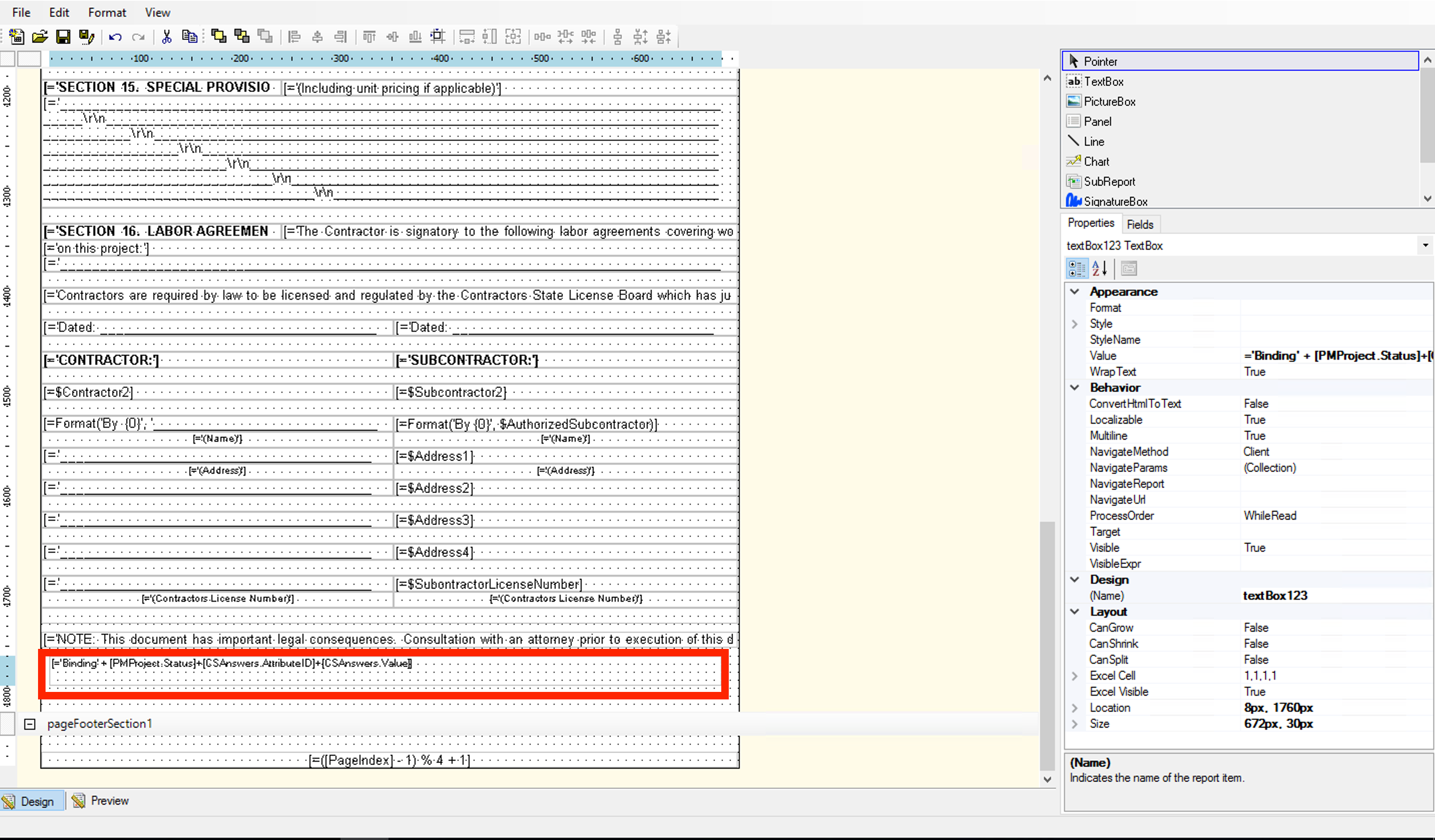
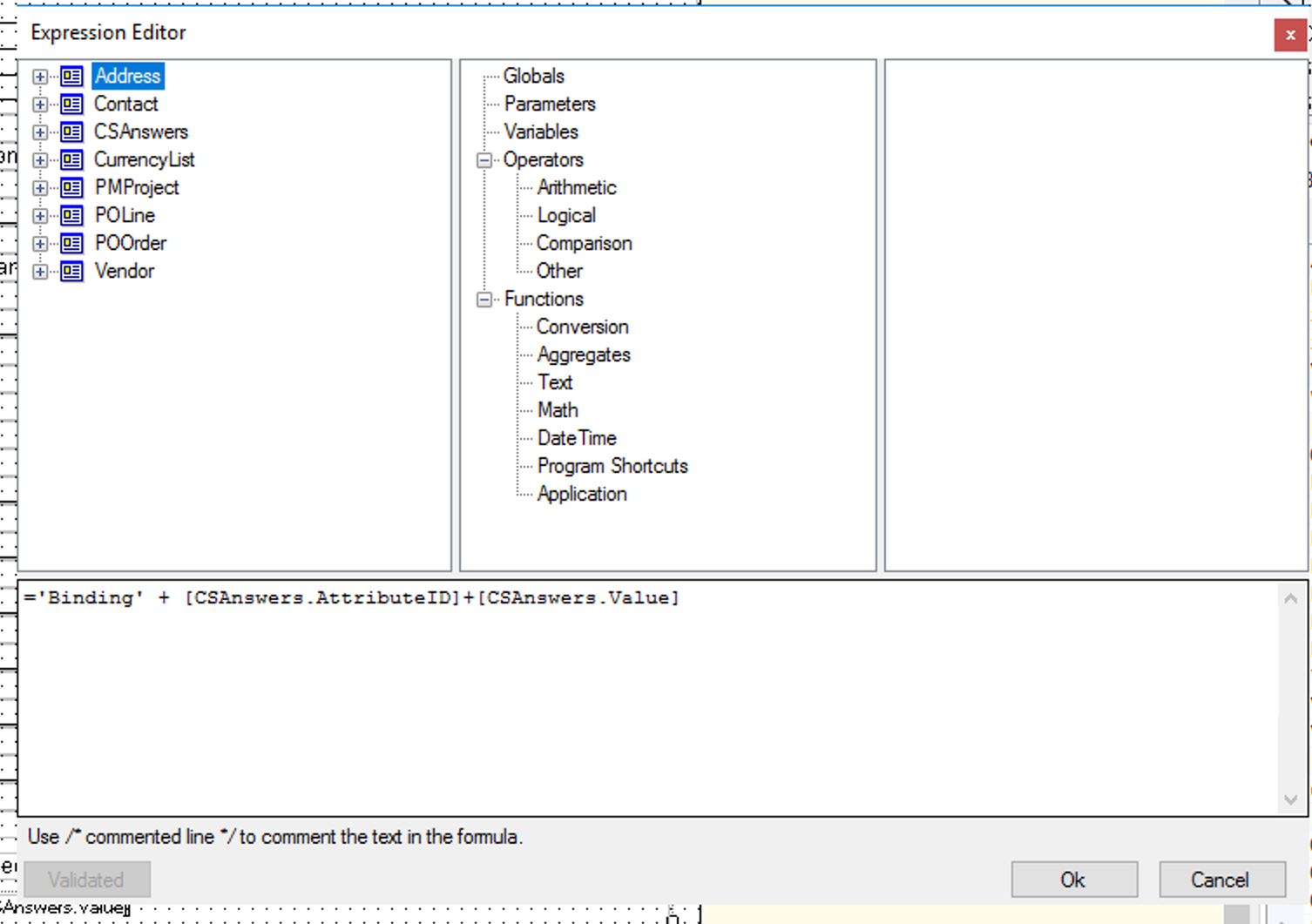
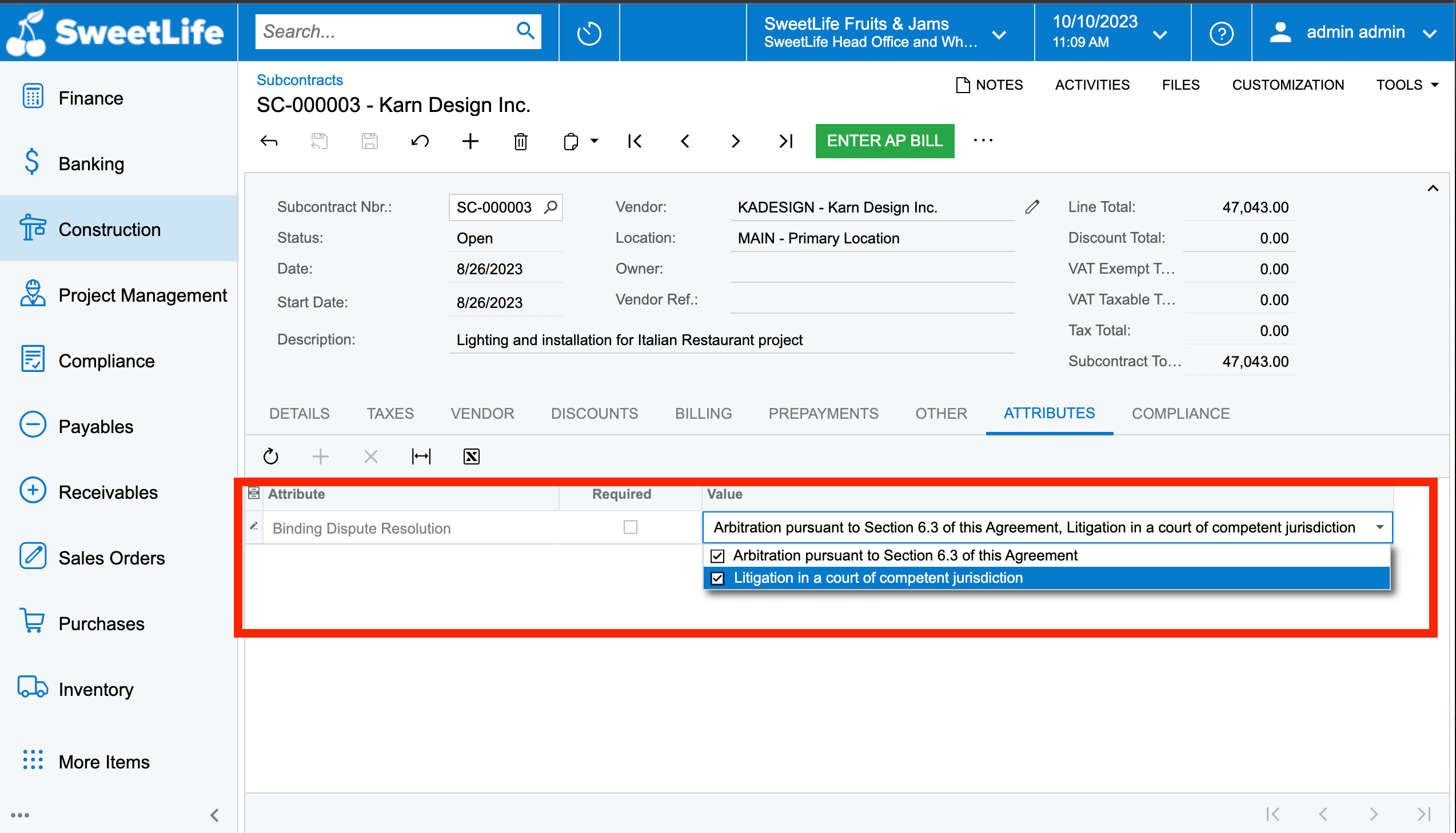
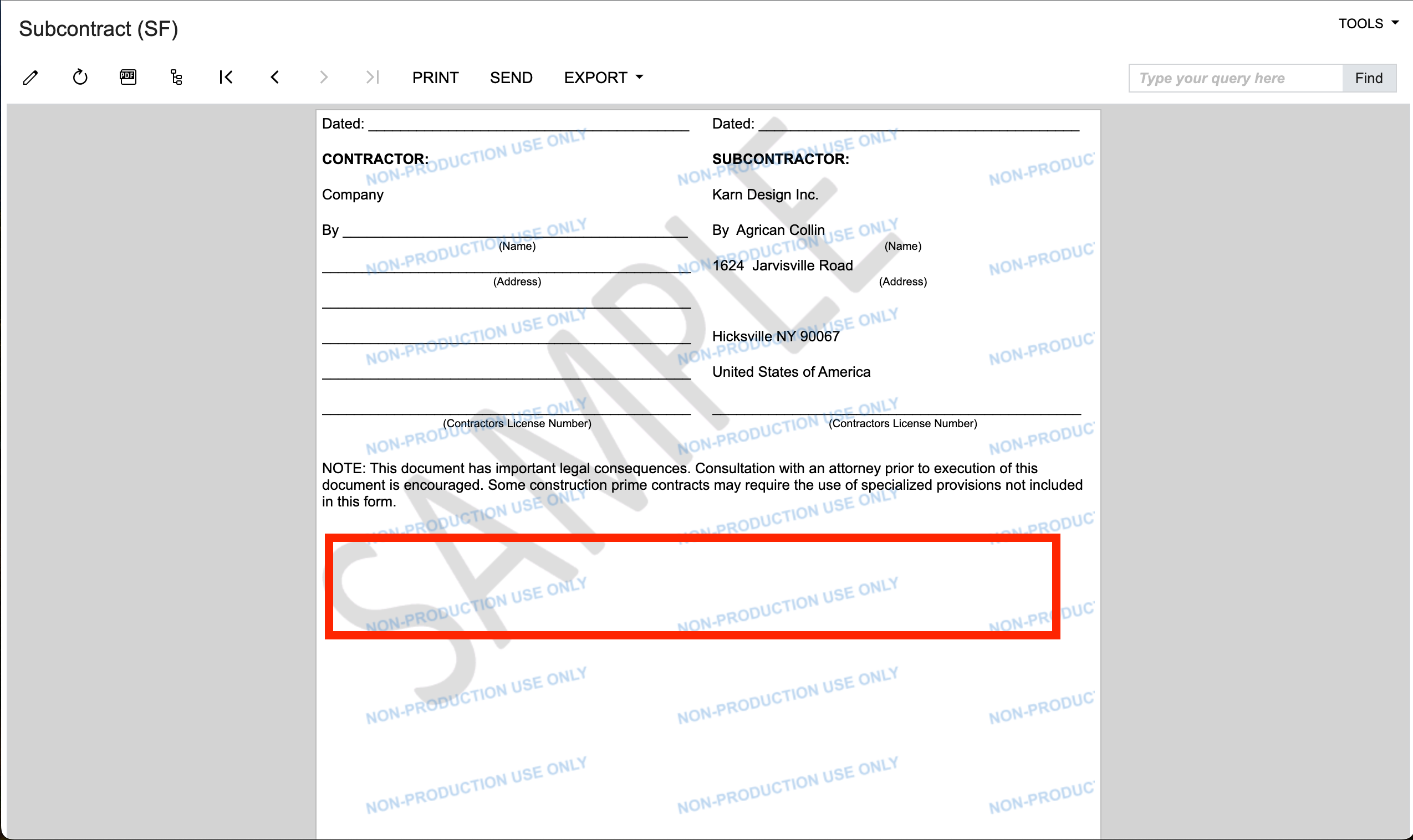
Hello Community,
I have been trying to get the details under the Attributes tab displayed in the Subcontract SF (SC641000) report. I Have added the following Text Box in the Report designer, but still the value isn’t getting displayed in the report:
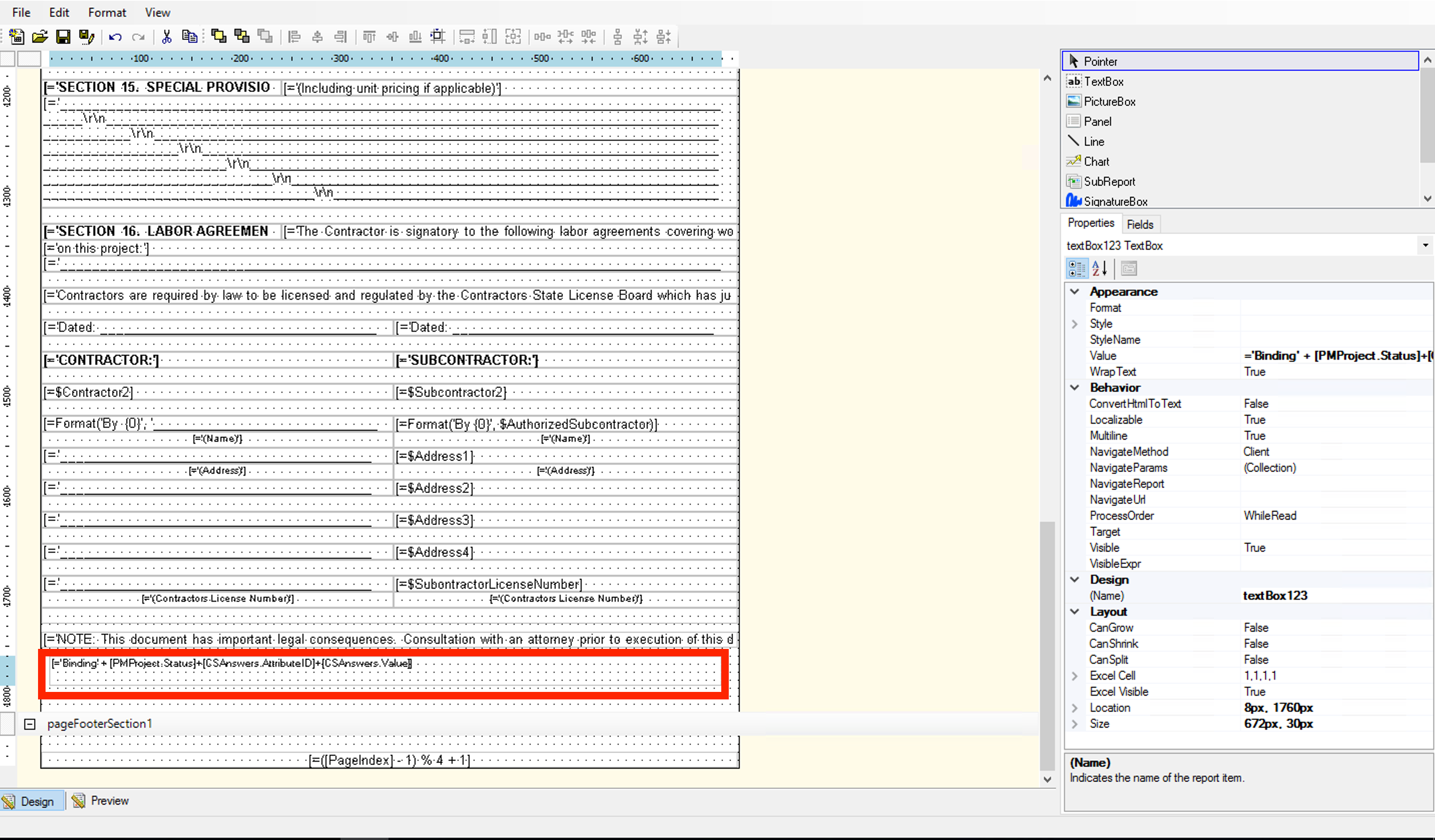
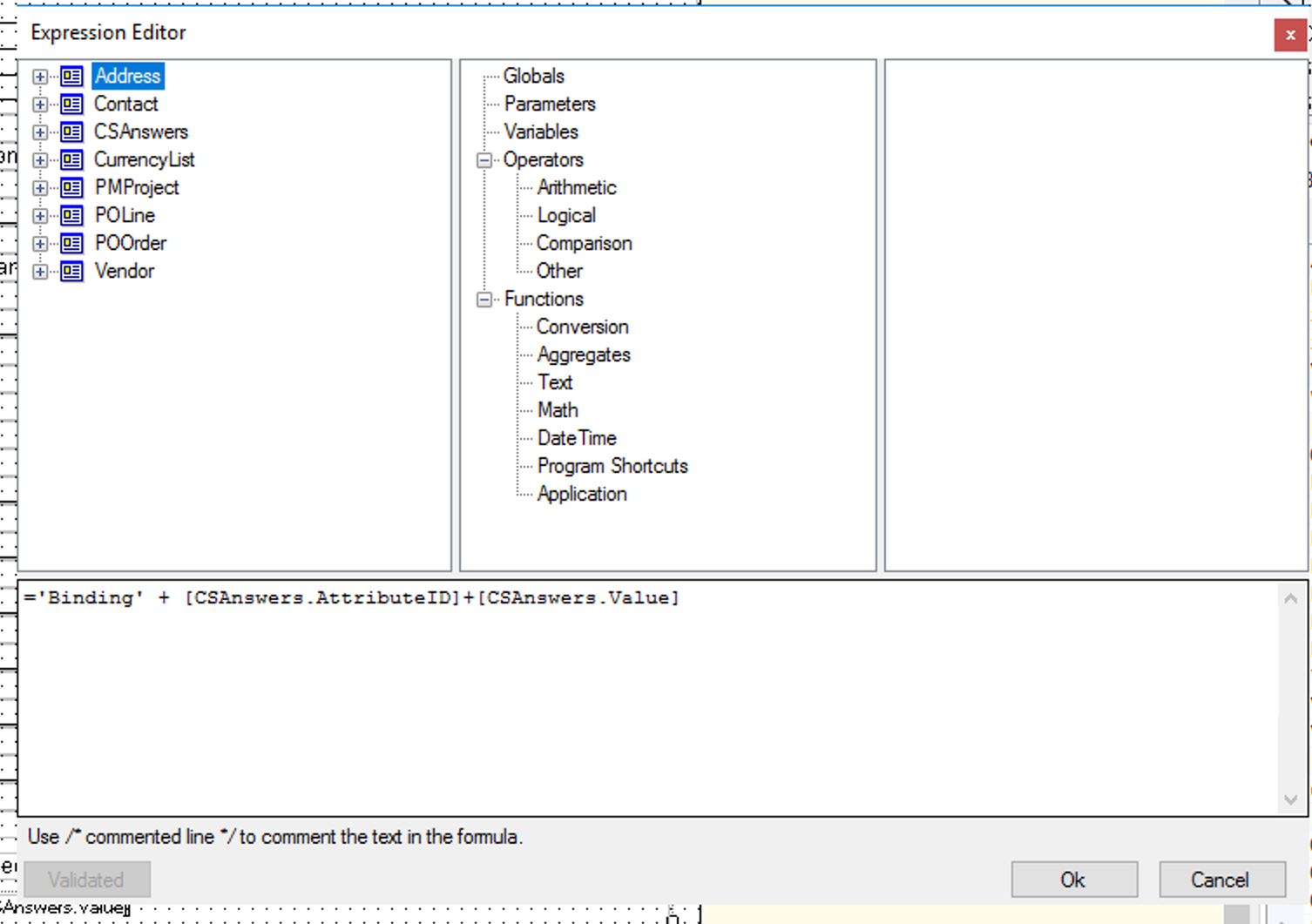
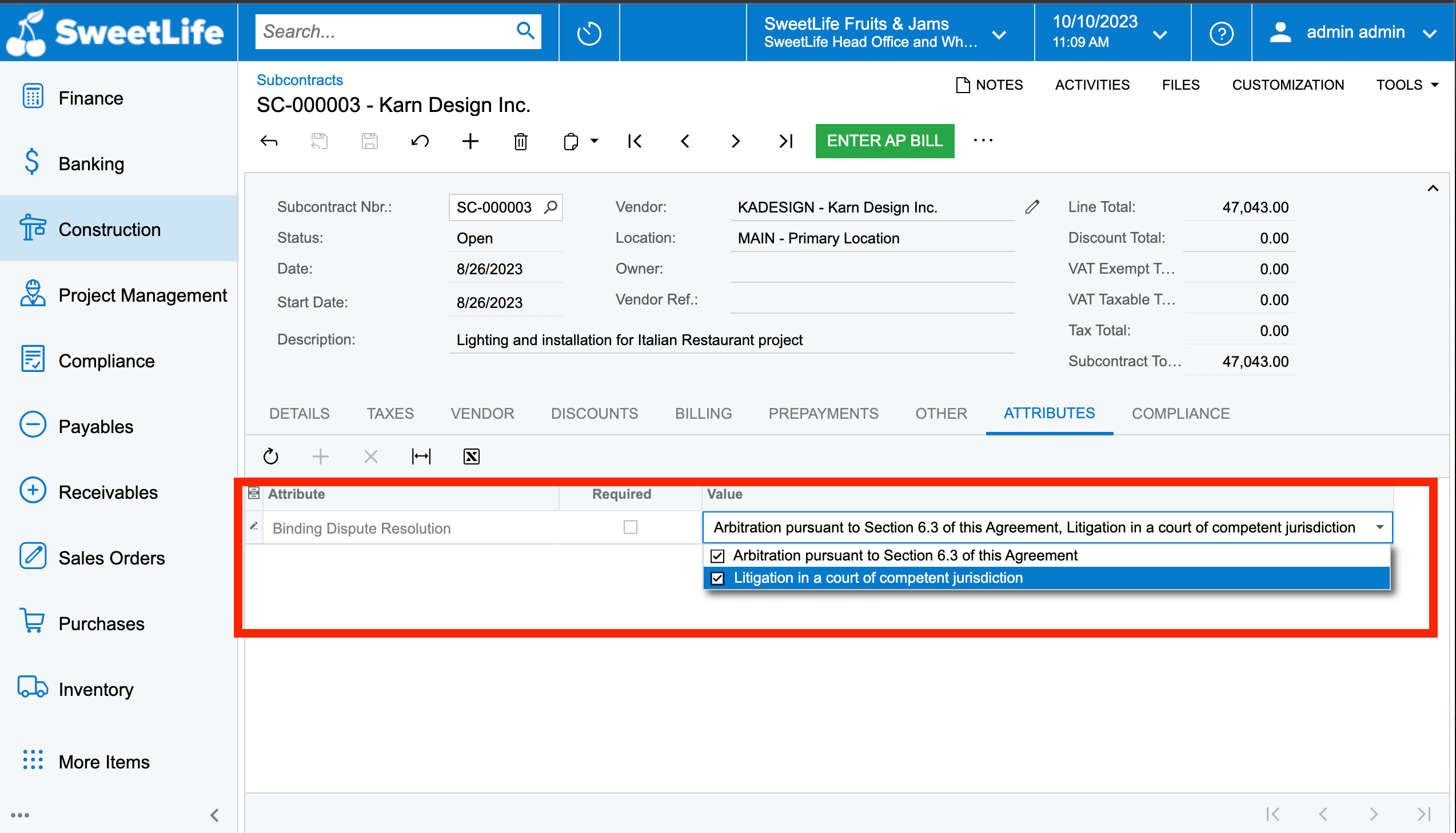
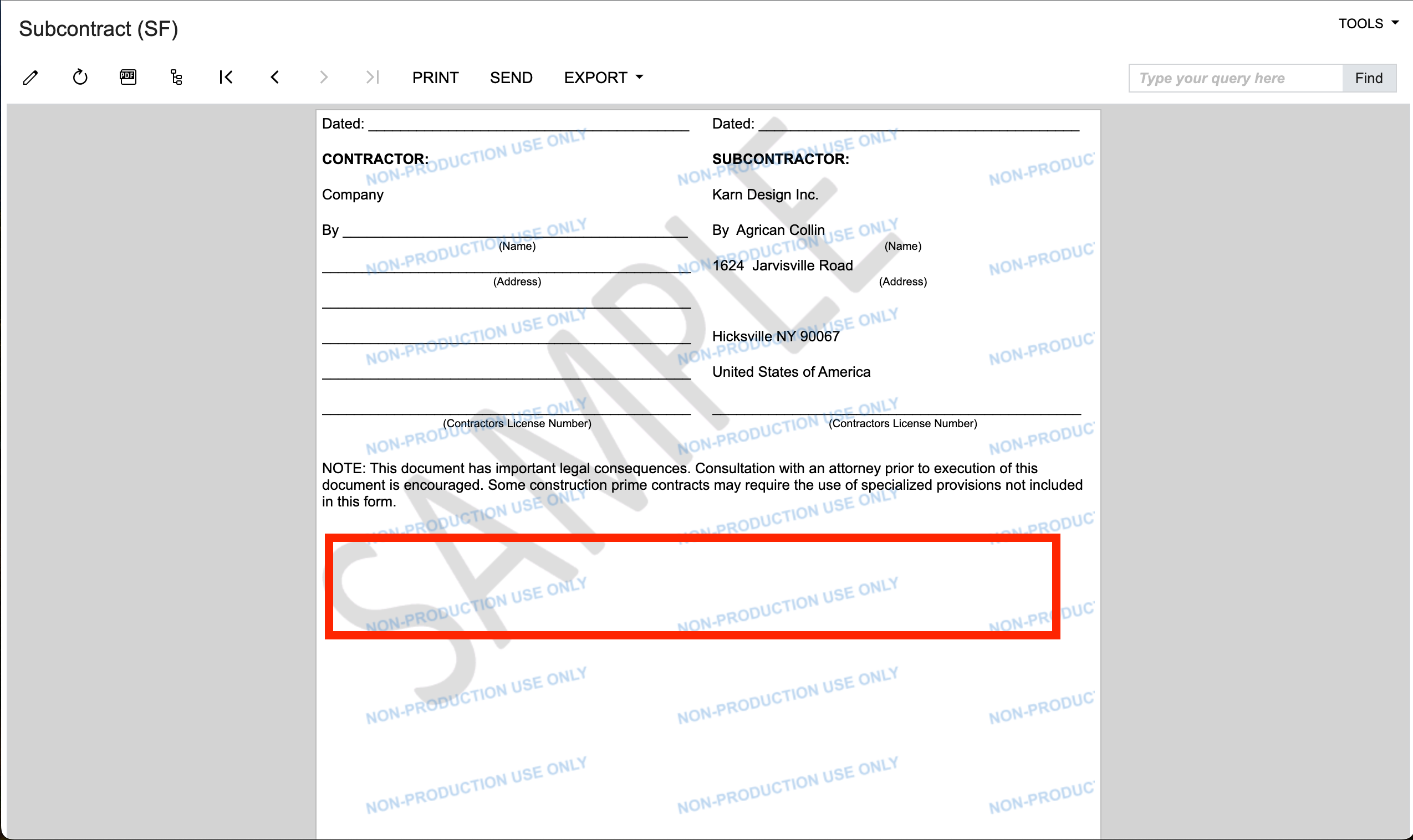
Best answer by ChandraM
Hi
Are you looking for a way to show all the Values selected for the Attribute in the Contract, as shown below?
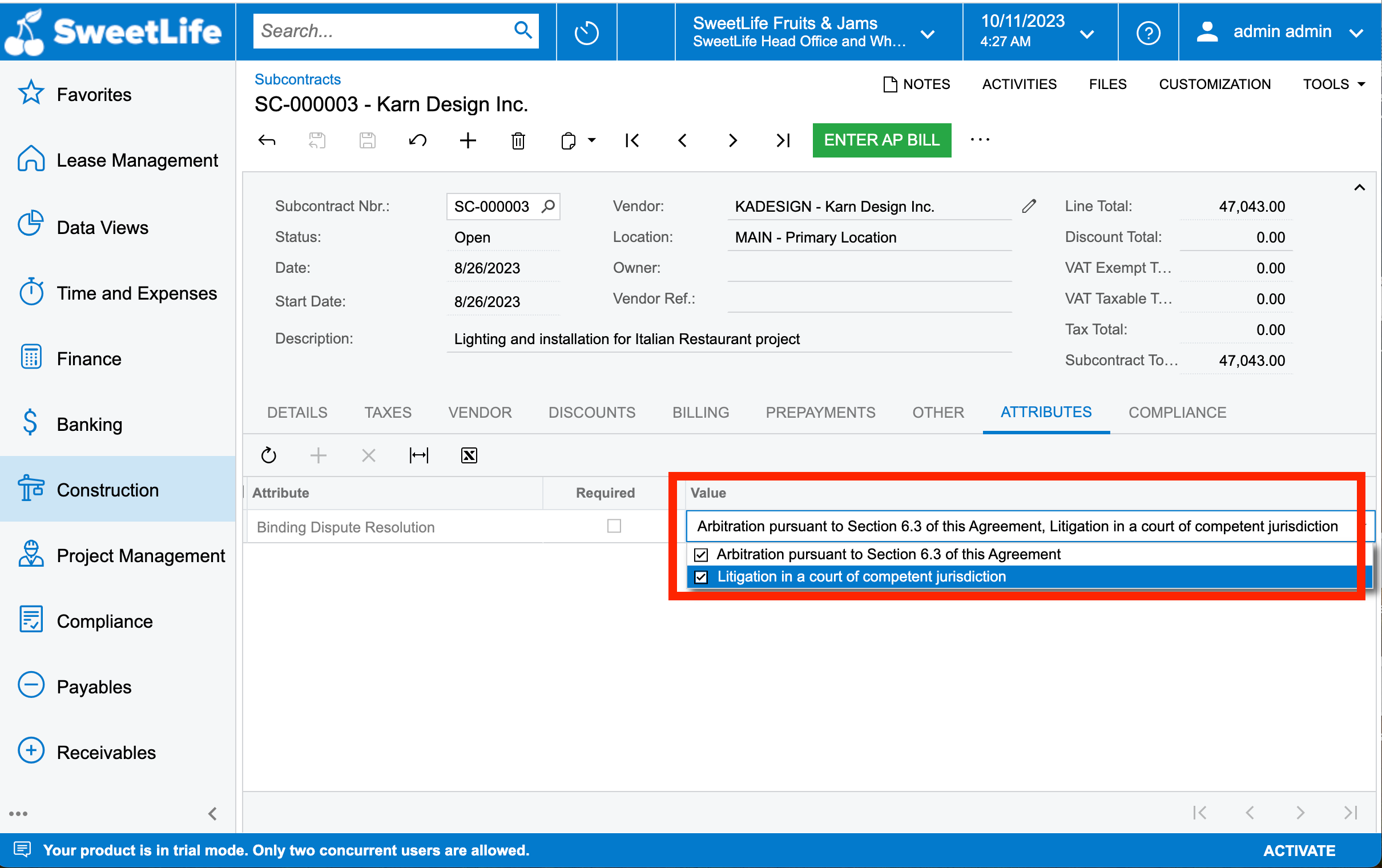
Enter your E-mail address. We'll send you an e-mail with instructions to reset your password.