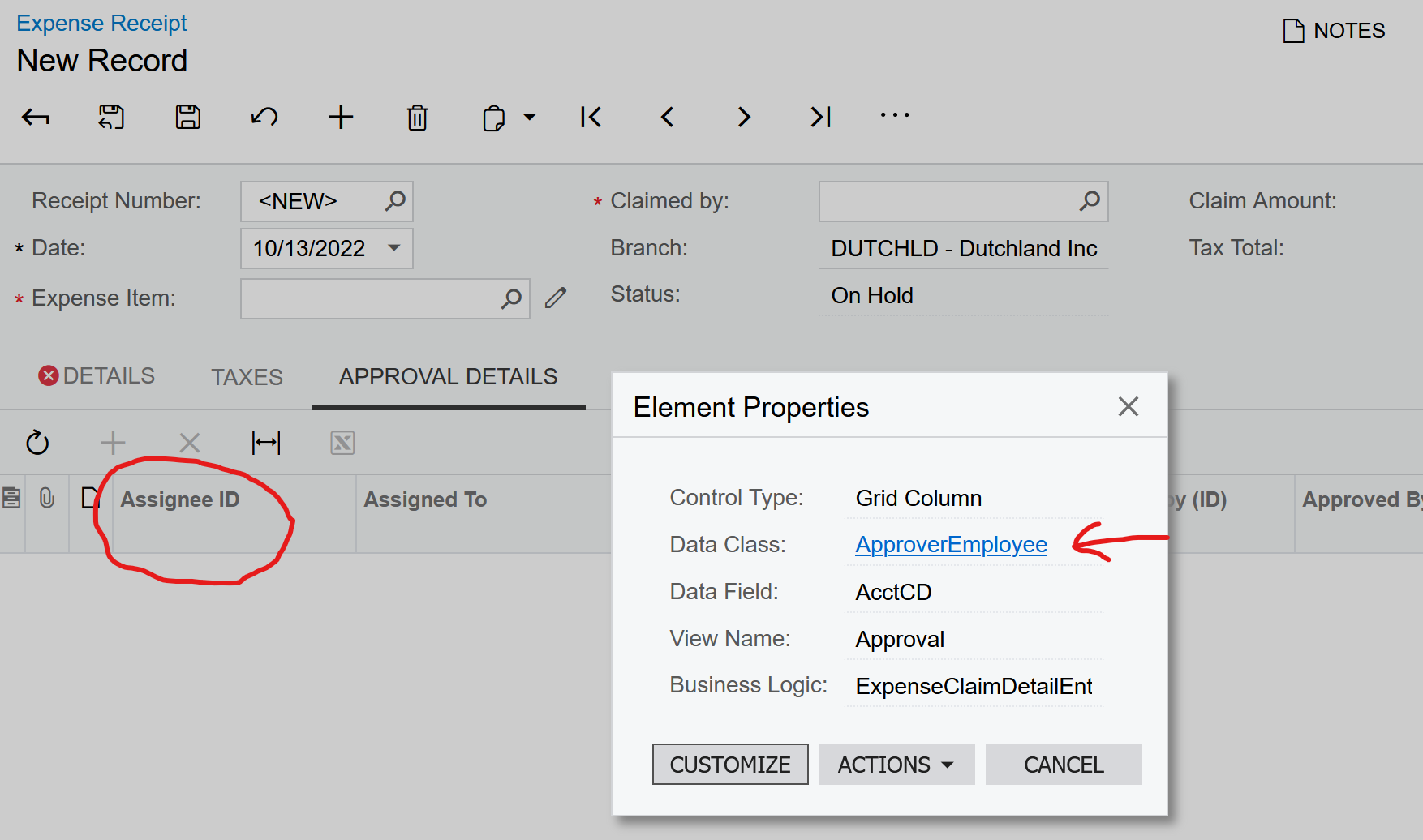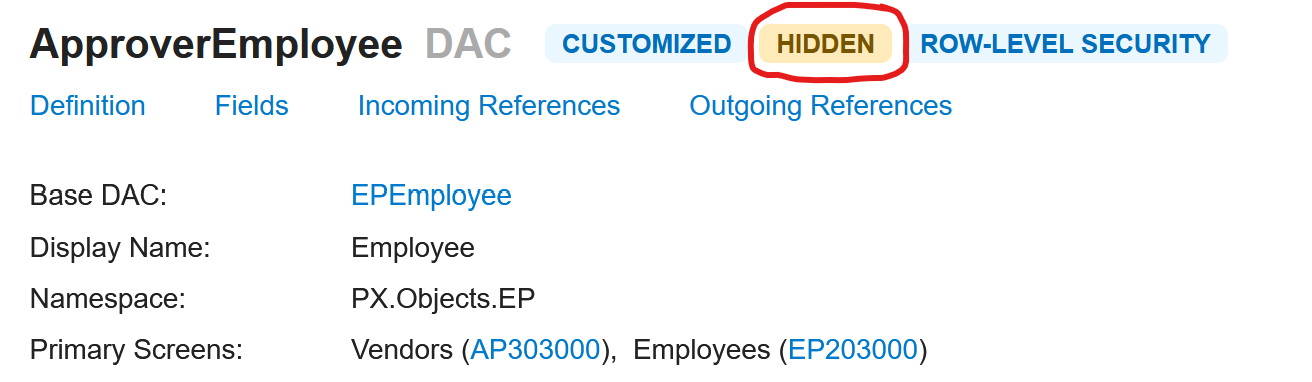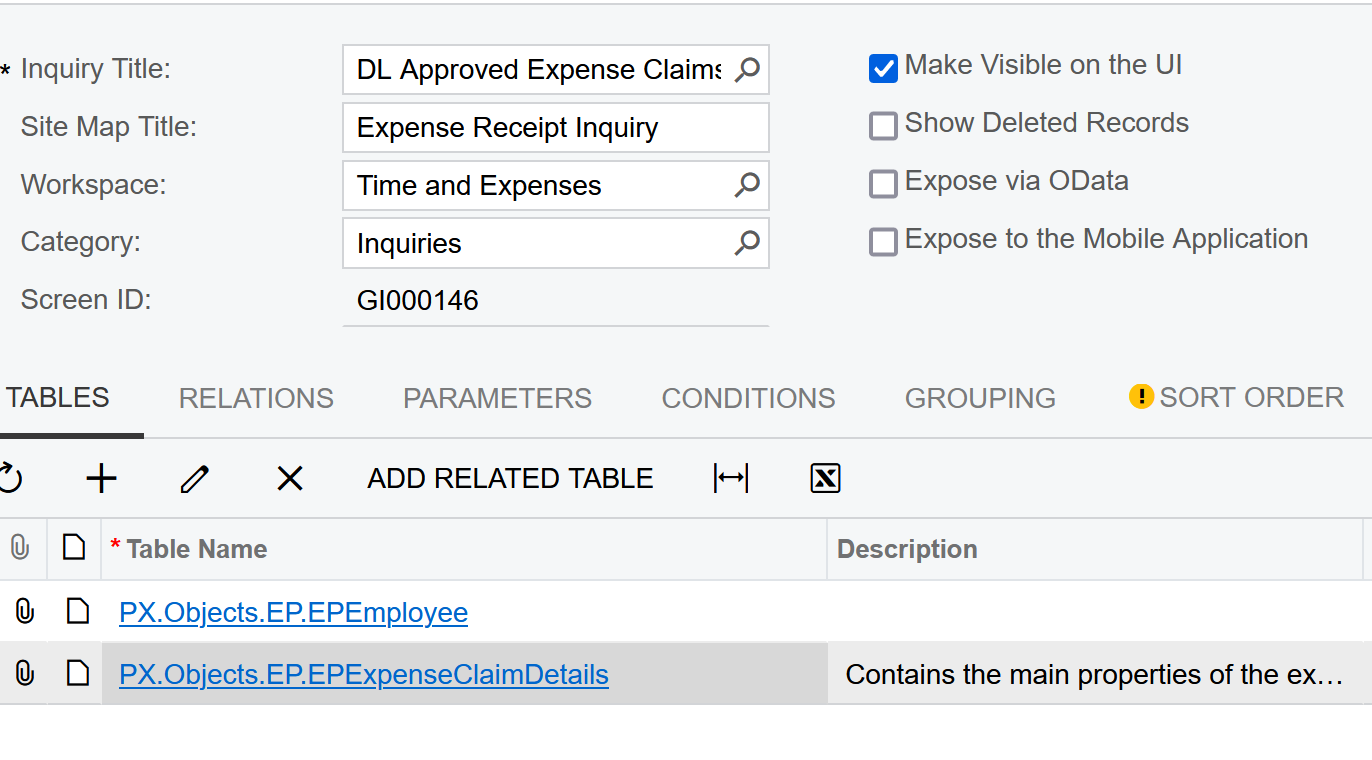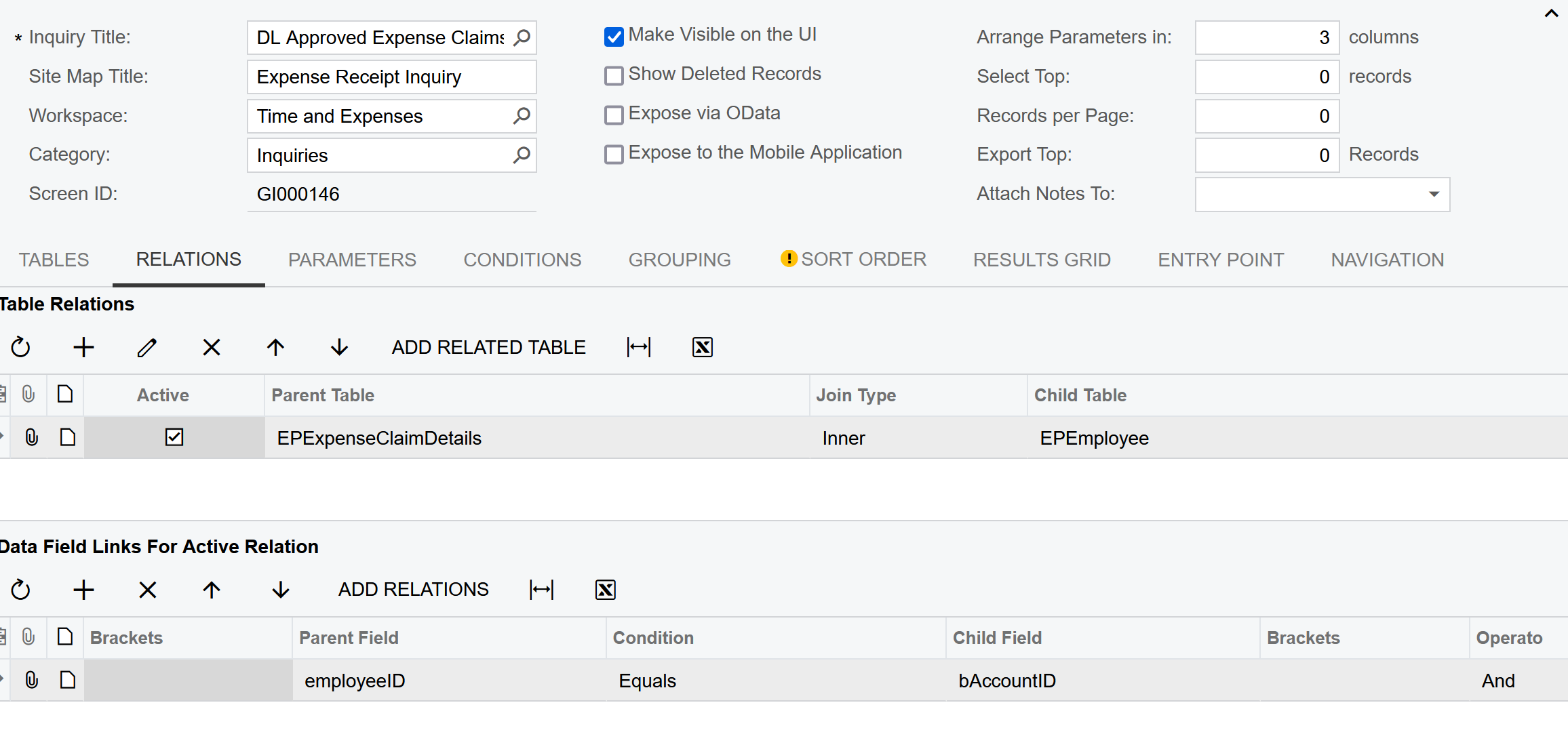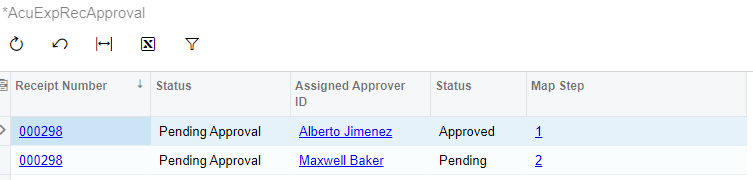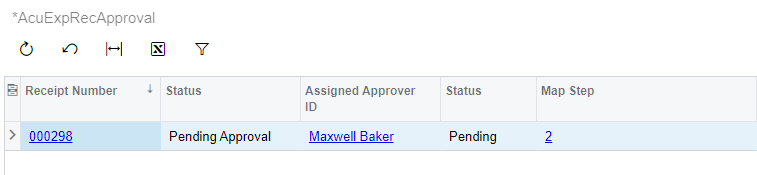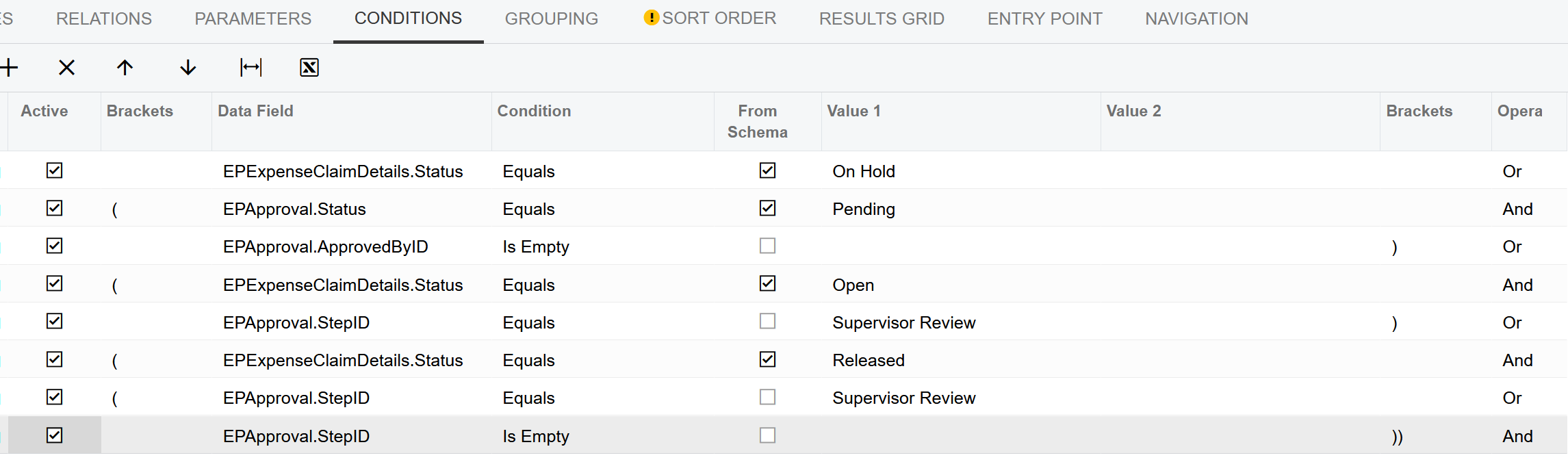I am looking to join the ApproverEmployee DAC with my custom GI so I can see the required Assignee ID for the expense receipt. I have figured out that the ApprovedEmployee DAC is hidden but I don’t have any other ideas how to gather that data and associate it with the receipt. I have the screenshots below of the field I am looking for along with the tables & relationships for my custom GI.