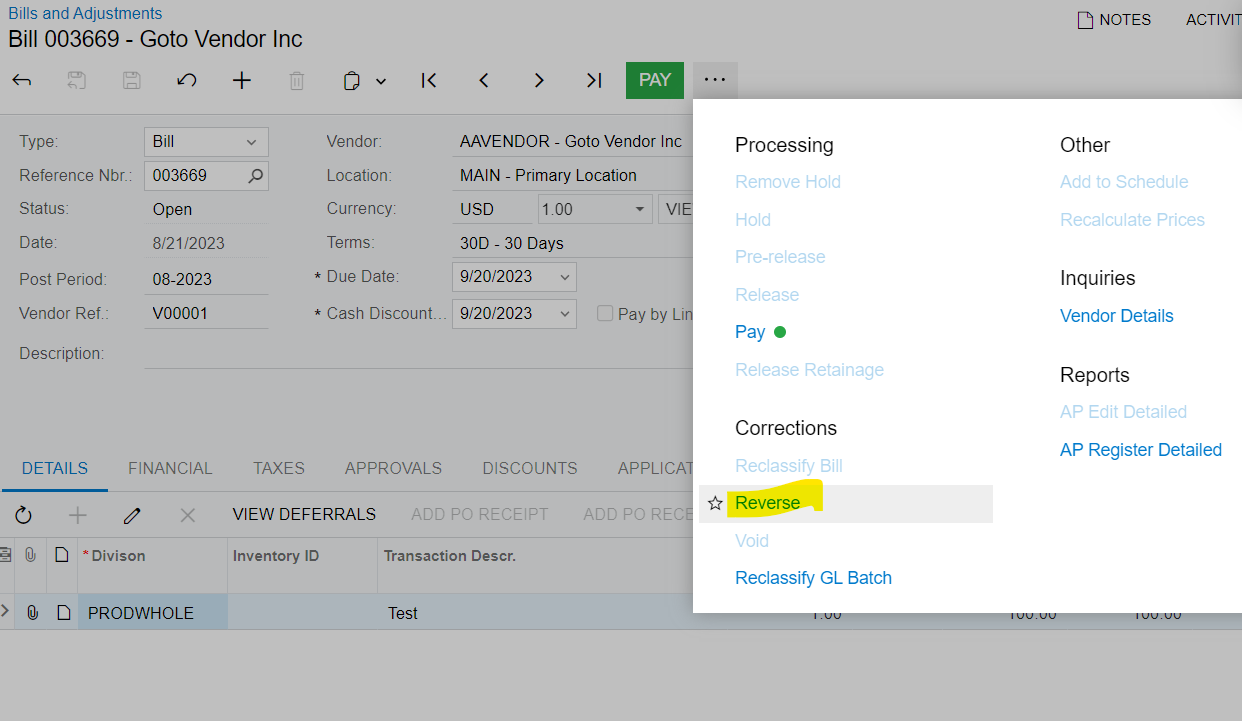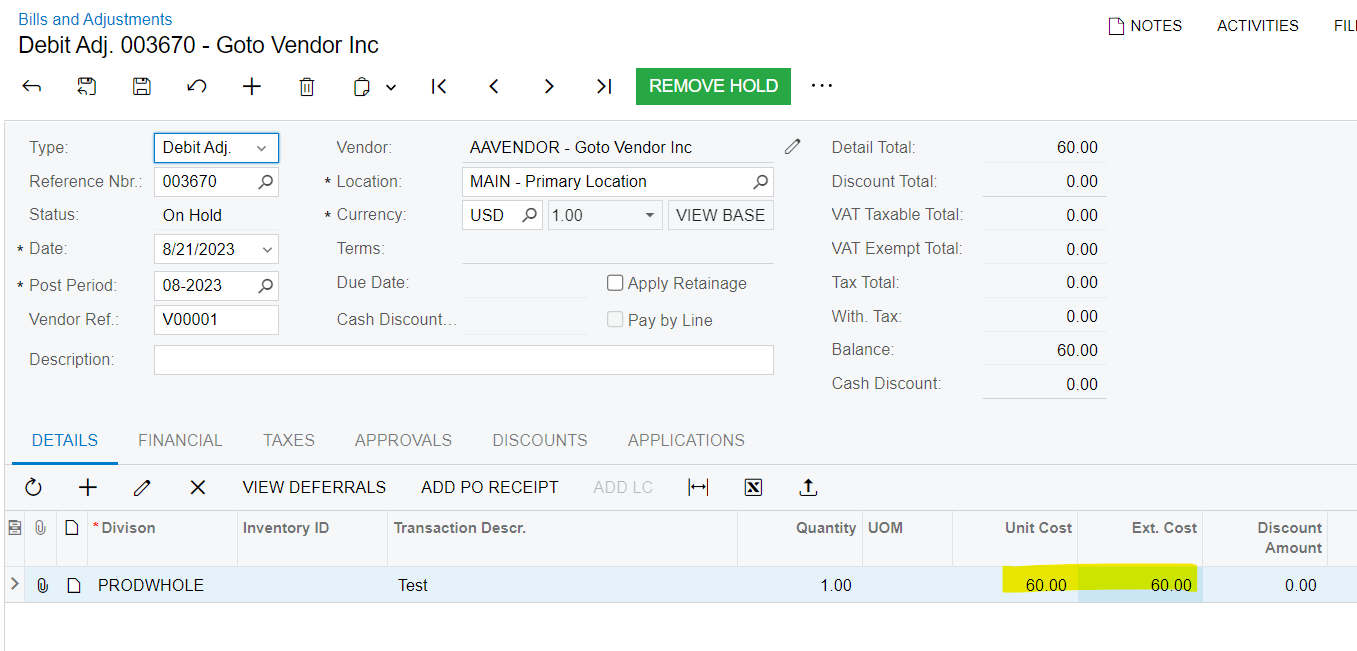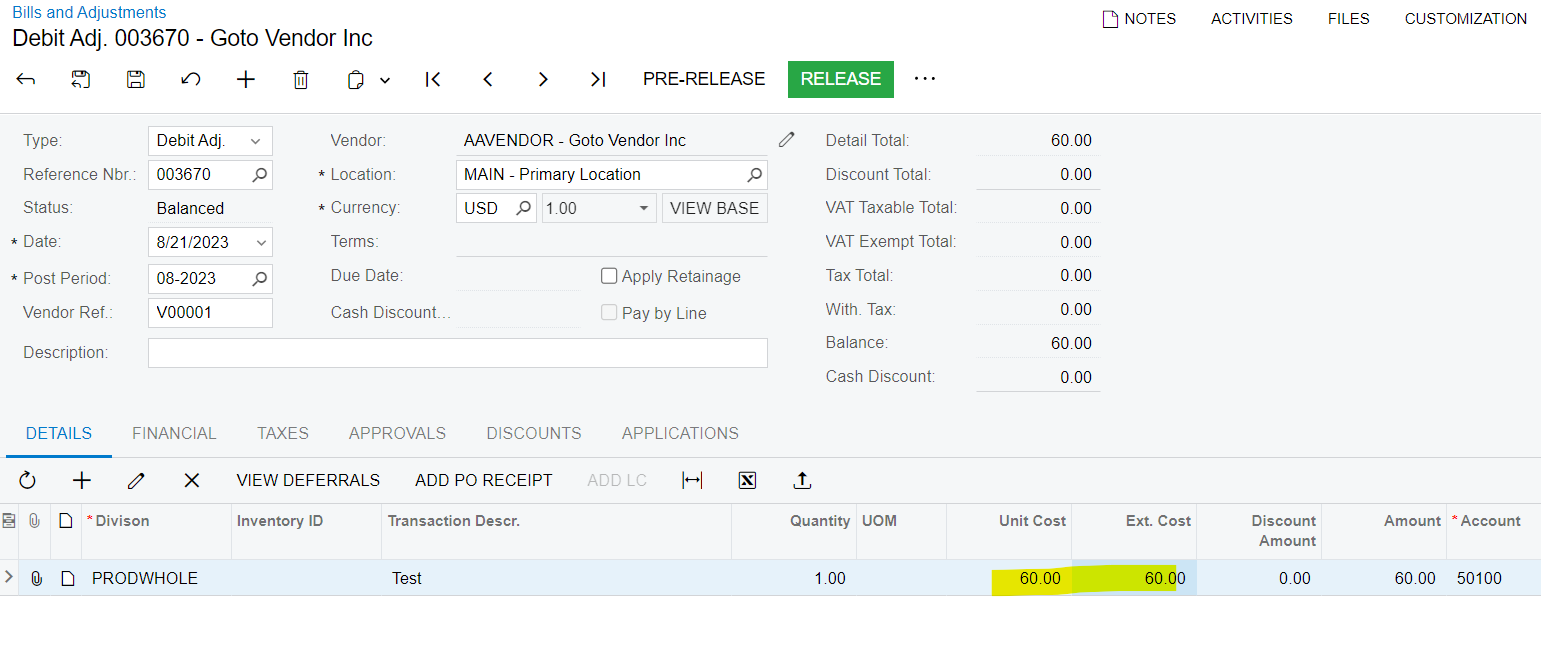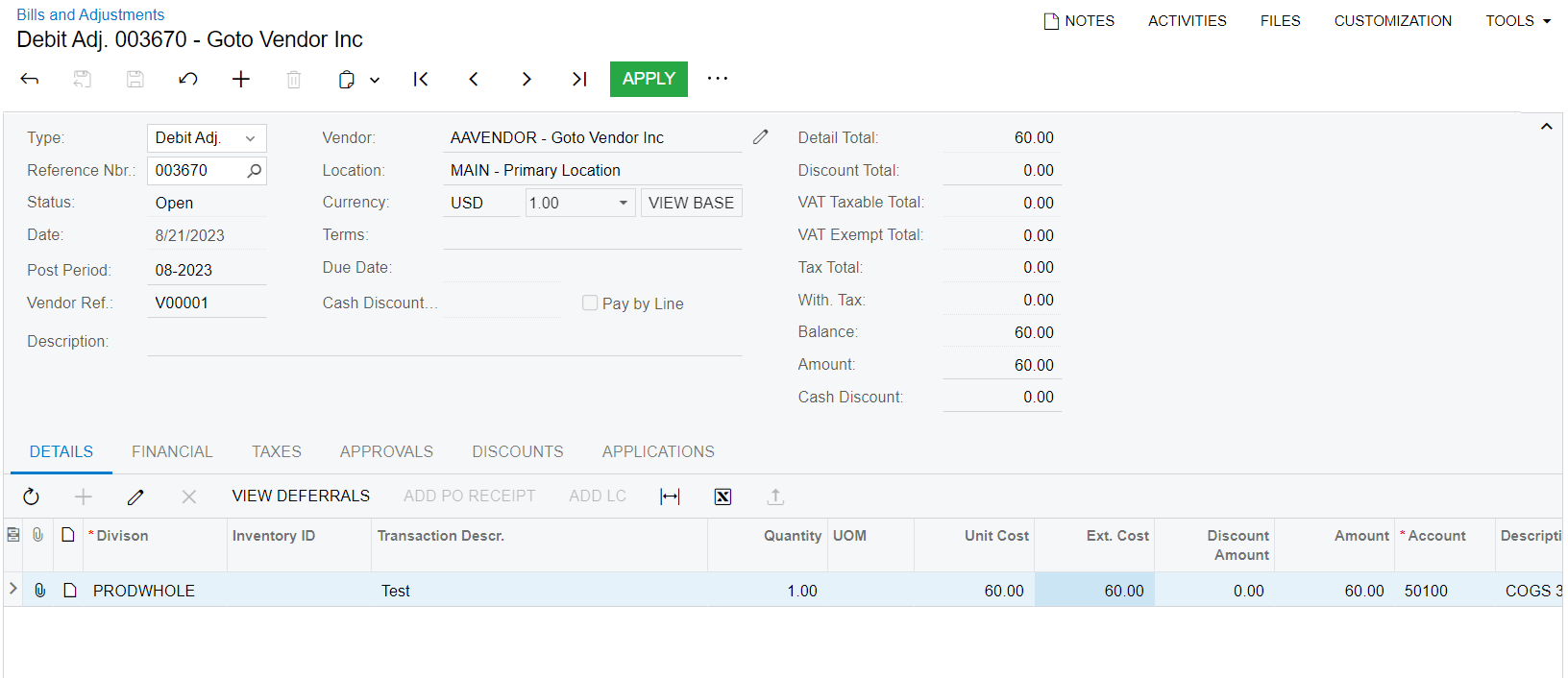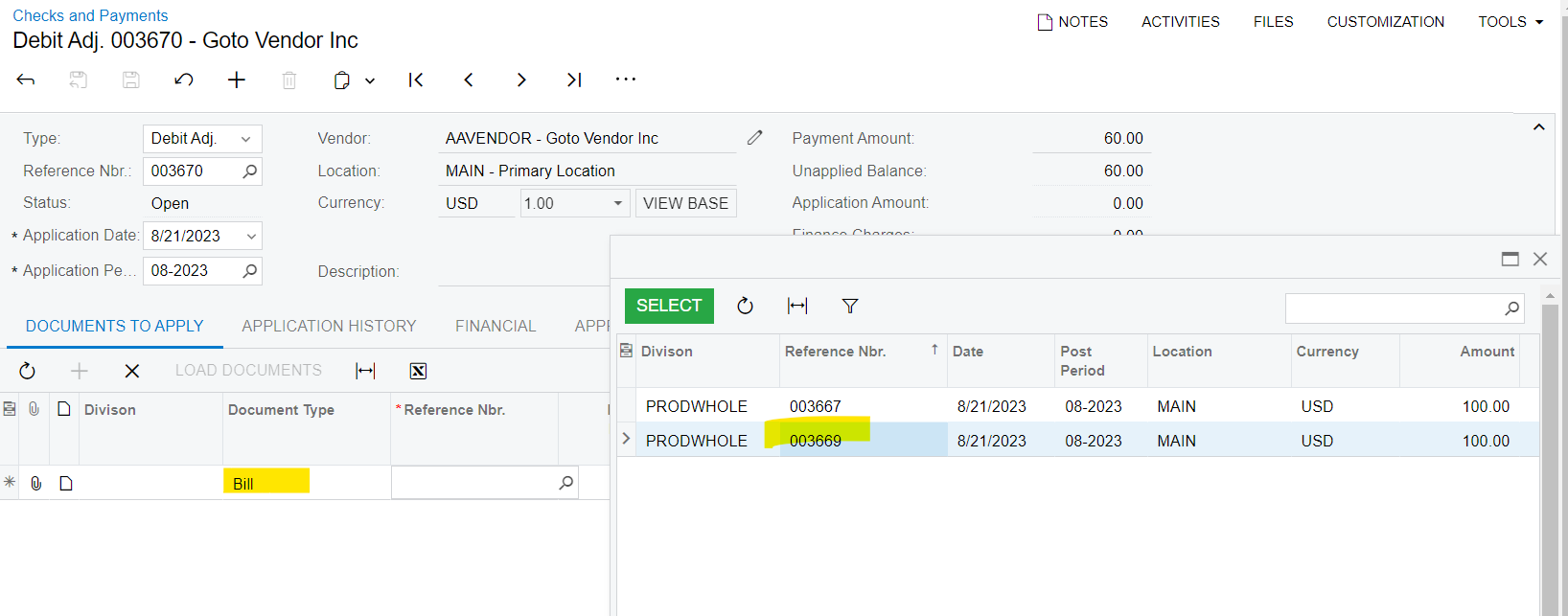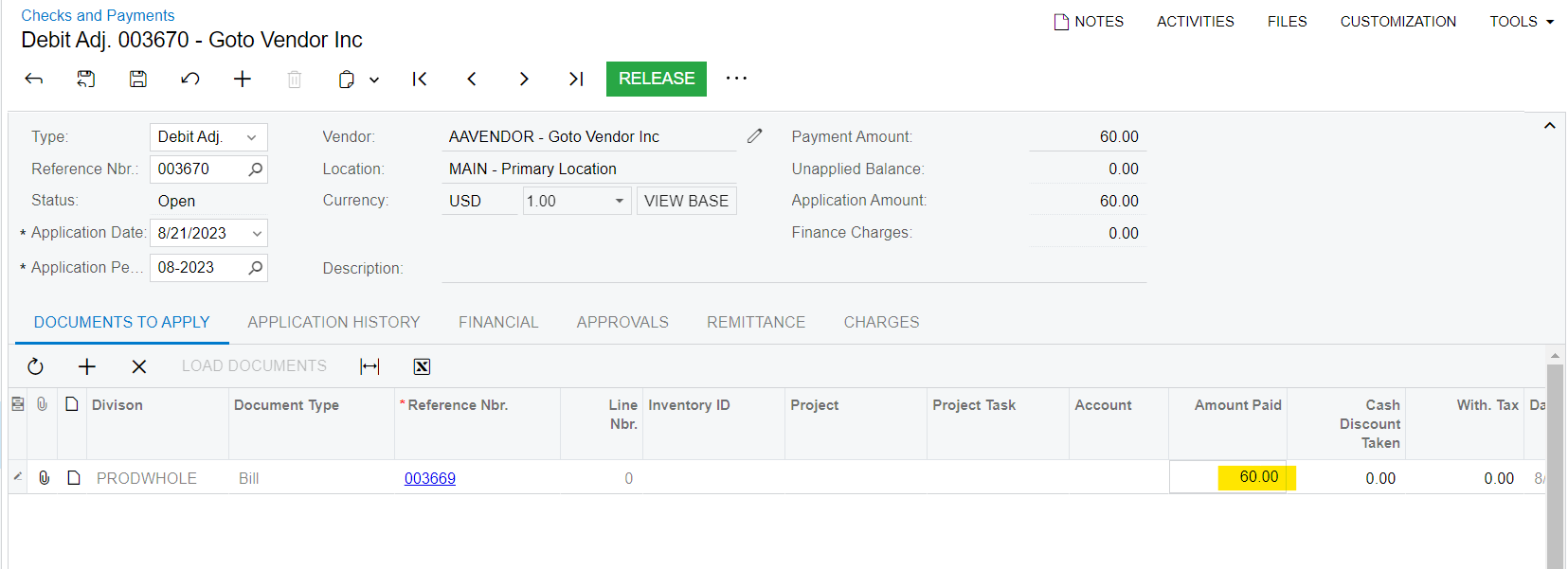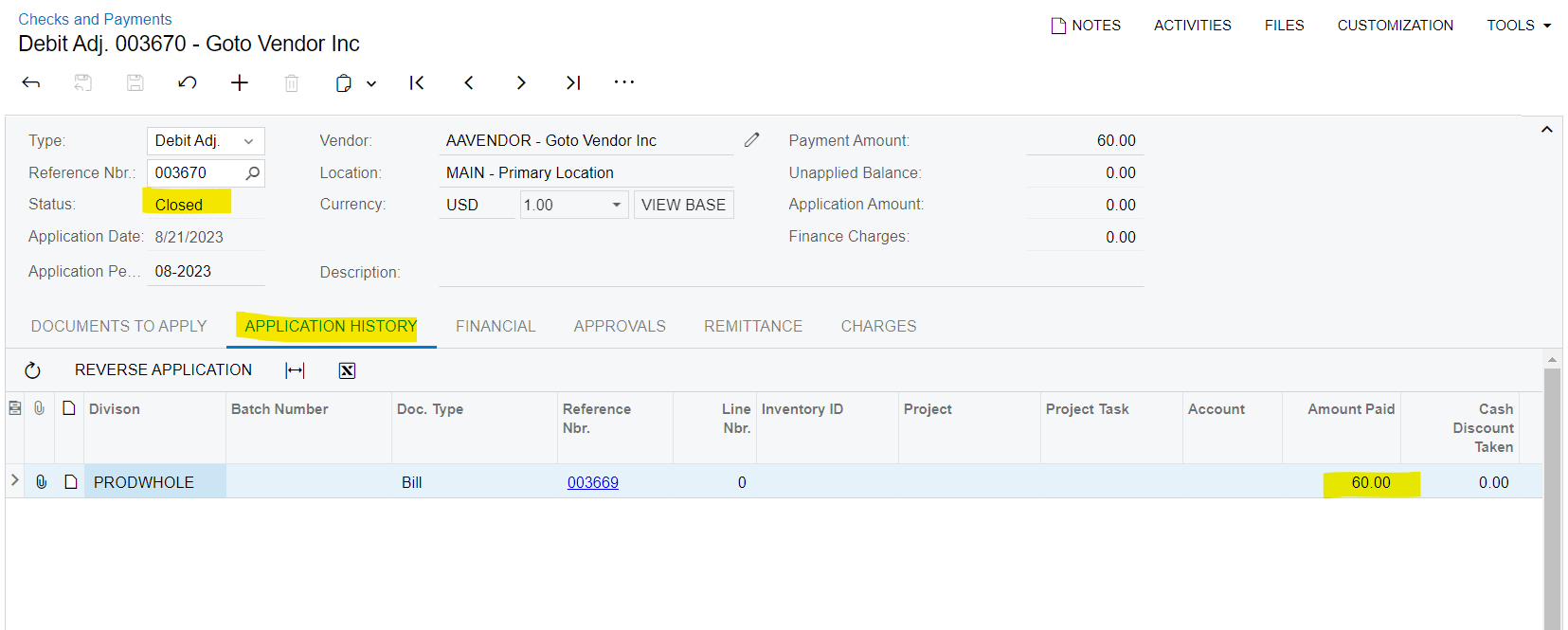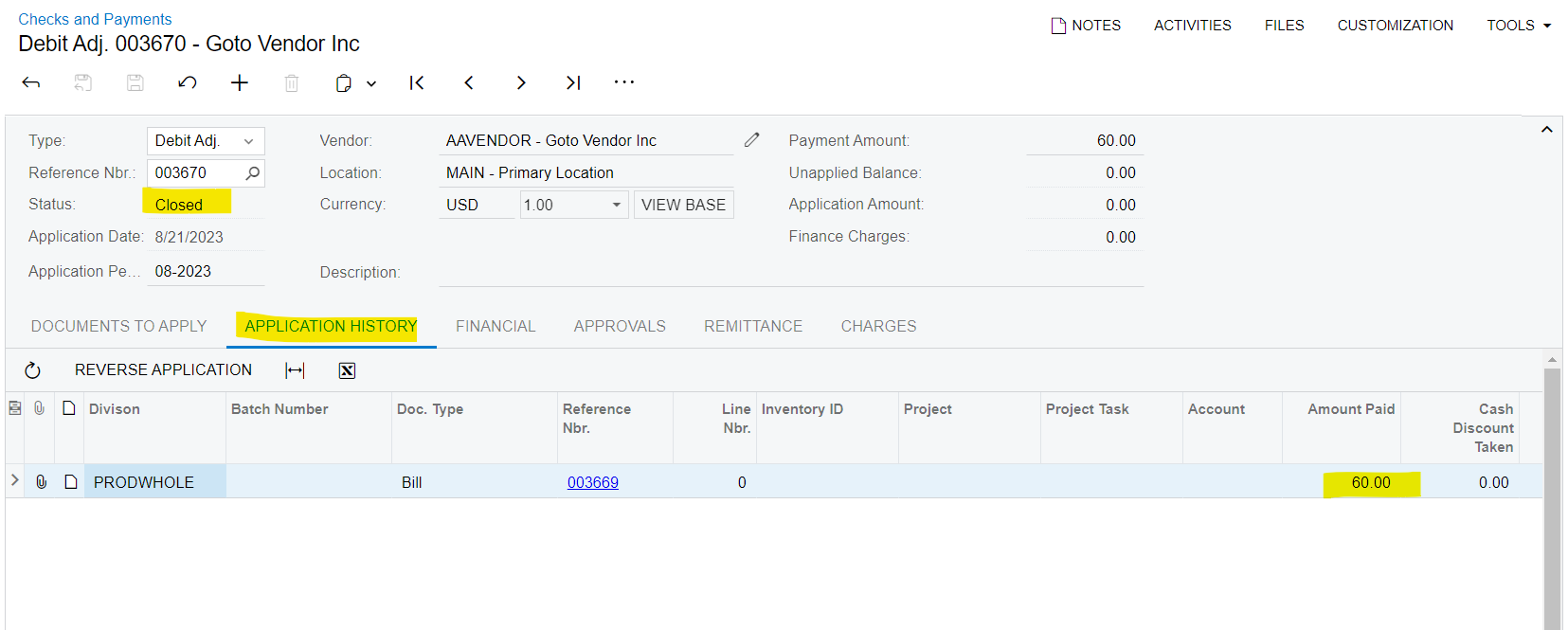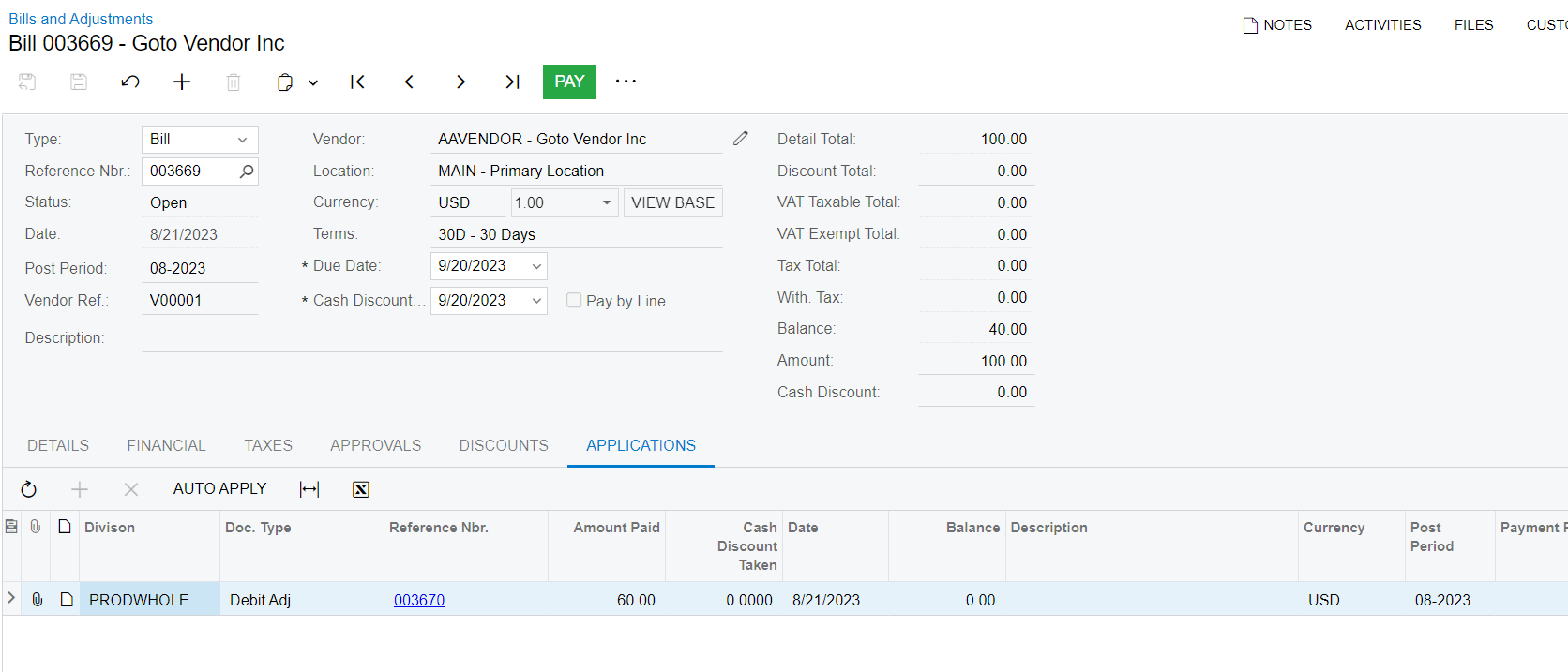Hello Linkies,
I have been stuck in a situation where I have an AP Bill created in the system (Xero). But without capturing the payments Credit Note has been applied on it. How can I record the same in Acumatica?
Thanks in Advance.
Best answer by ChandraM
View original