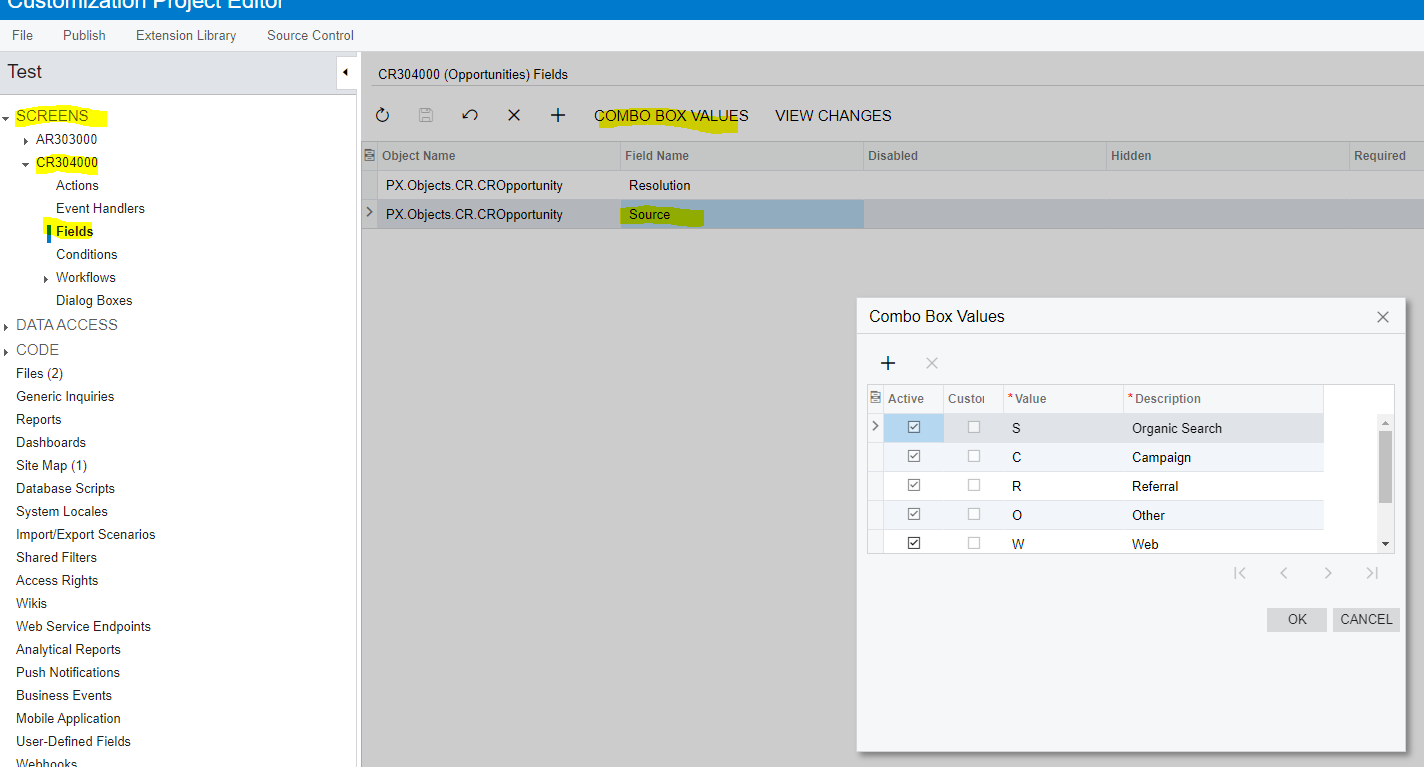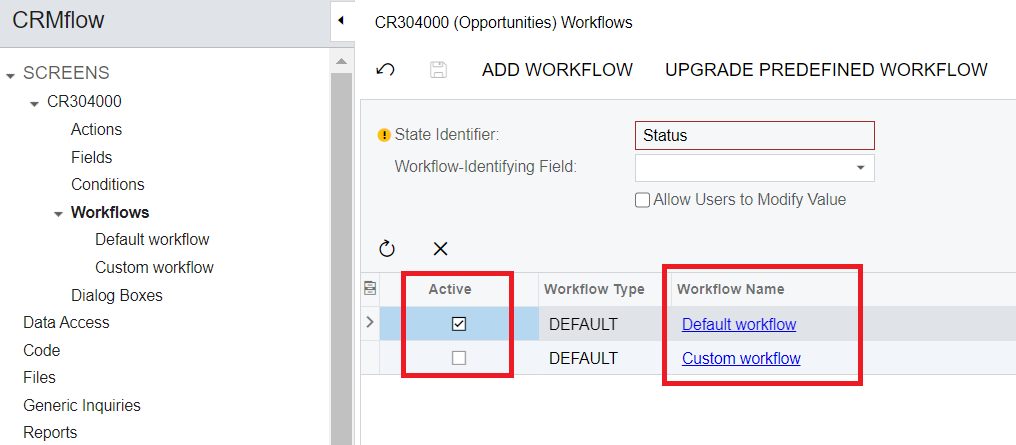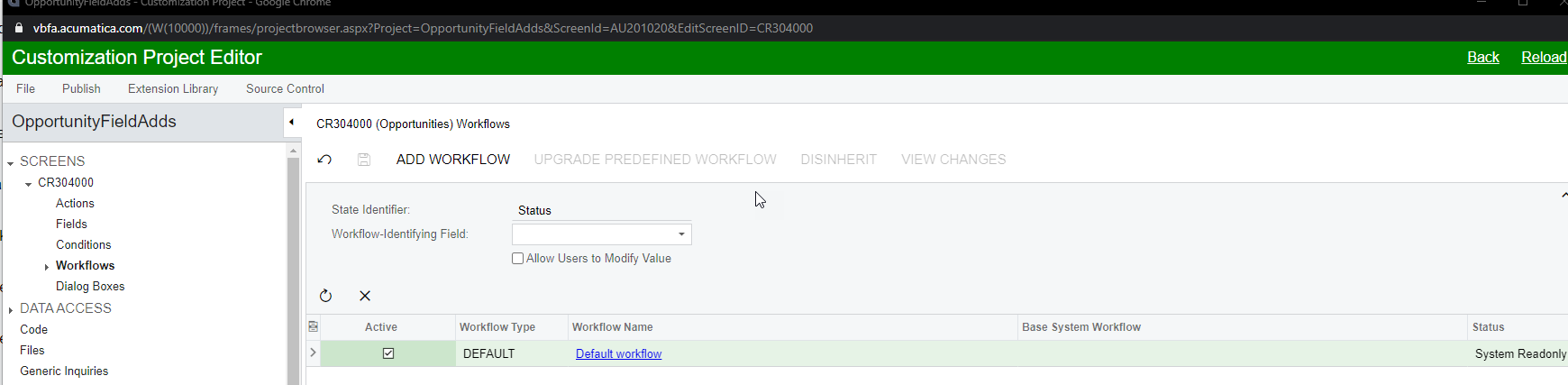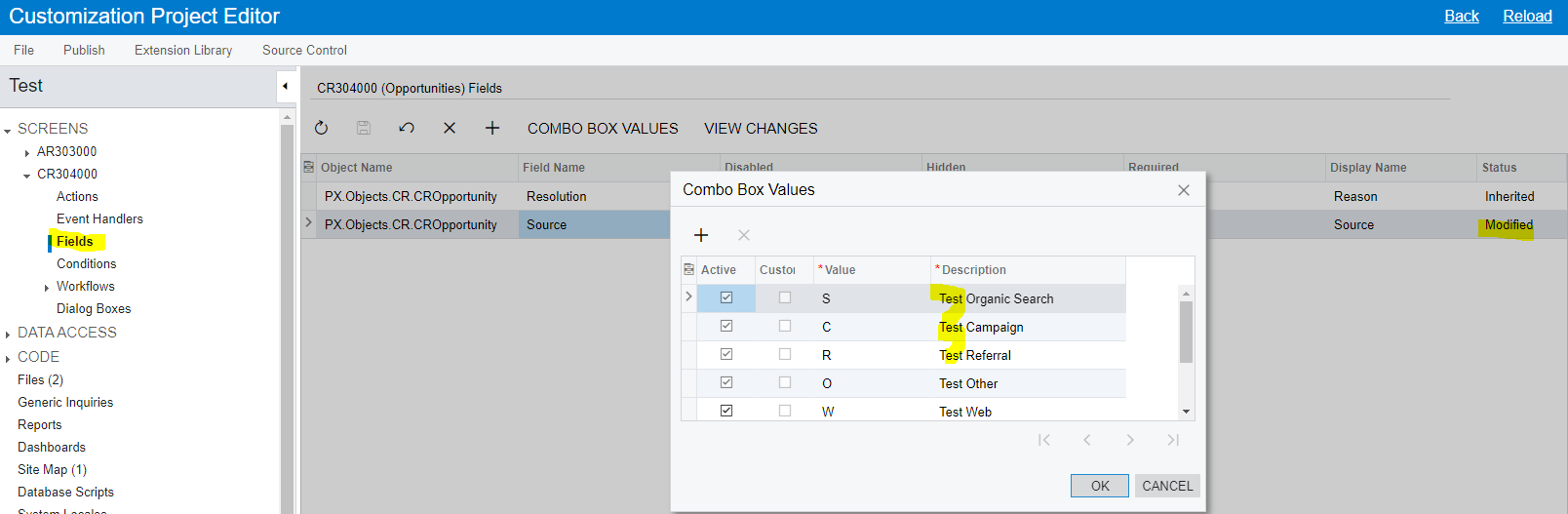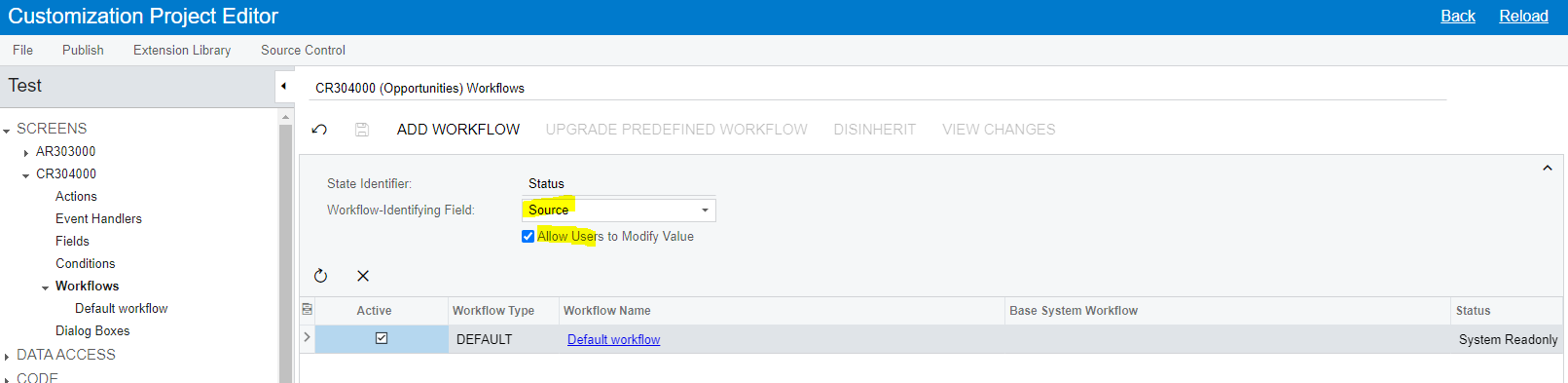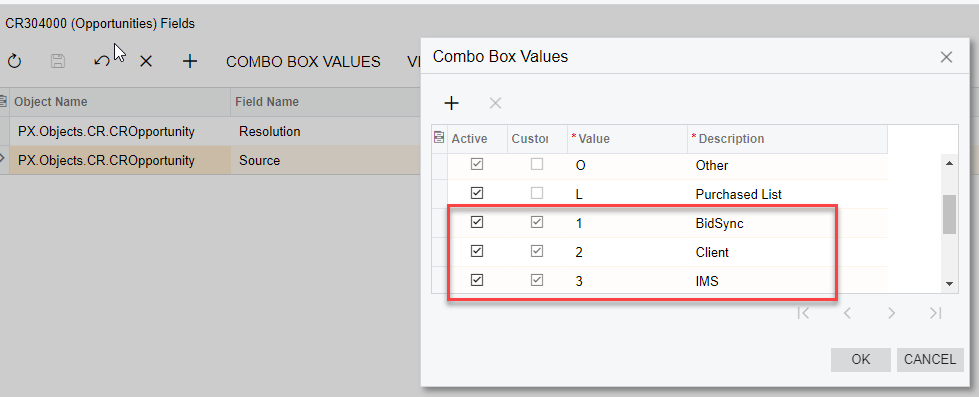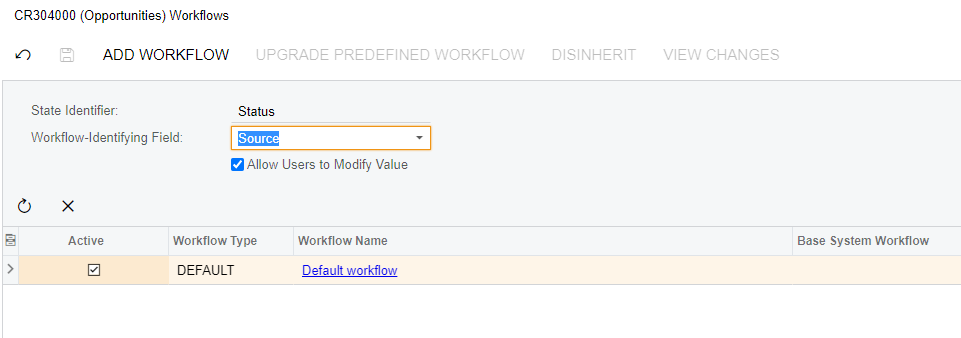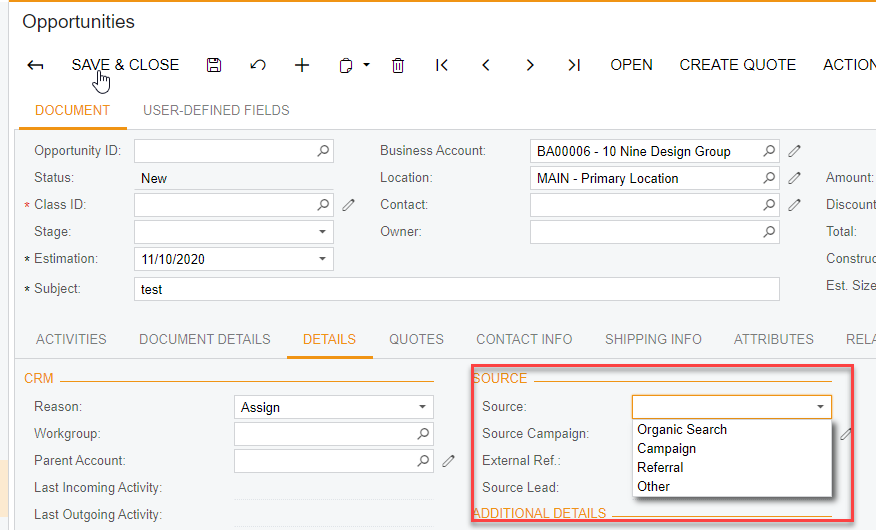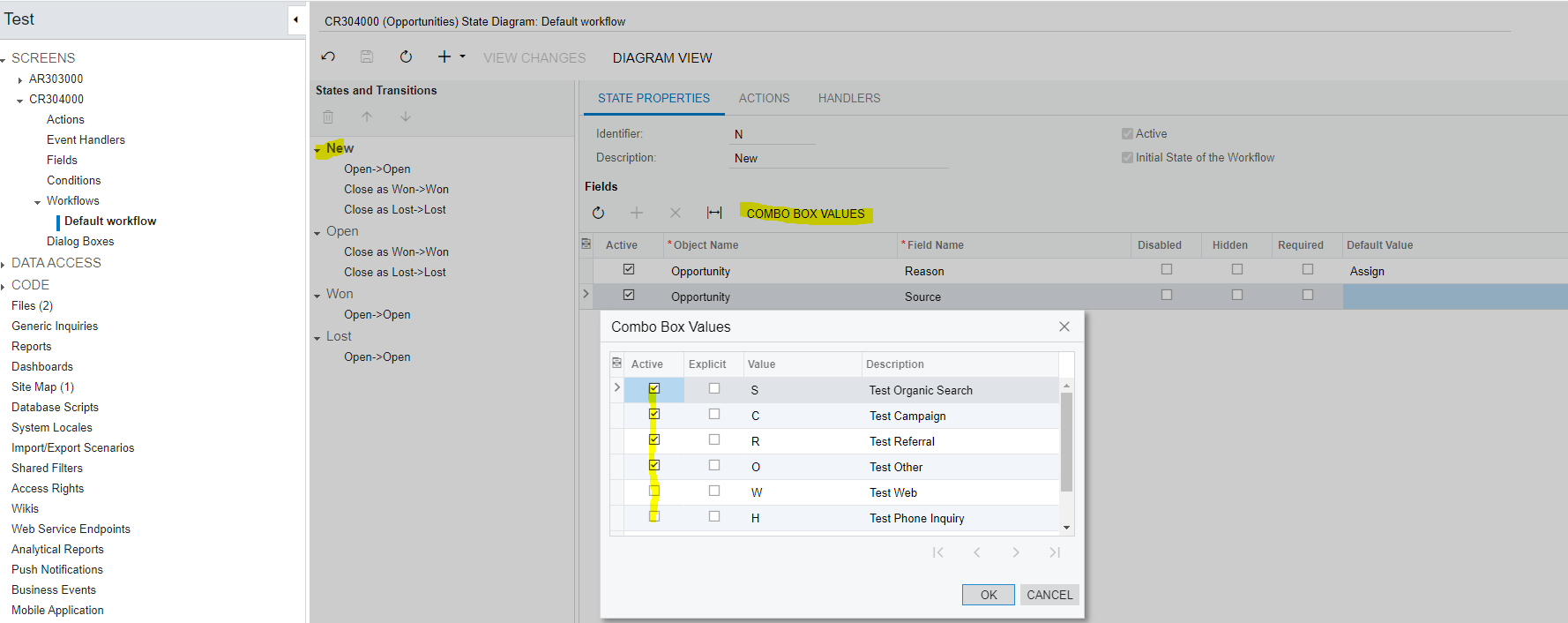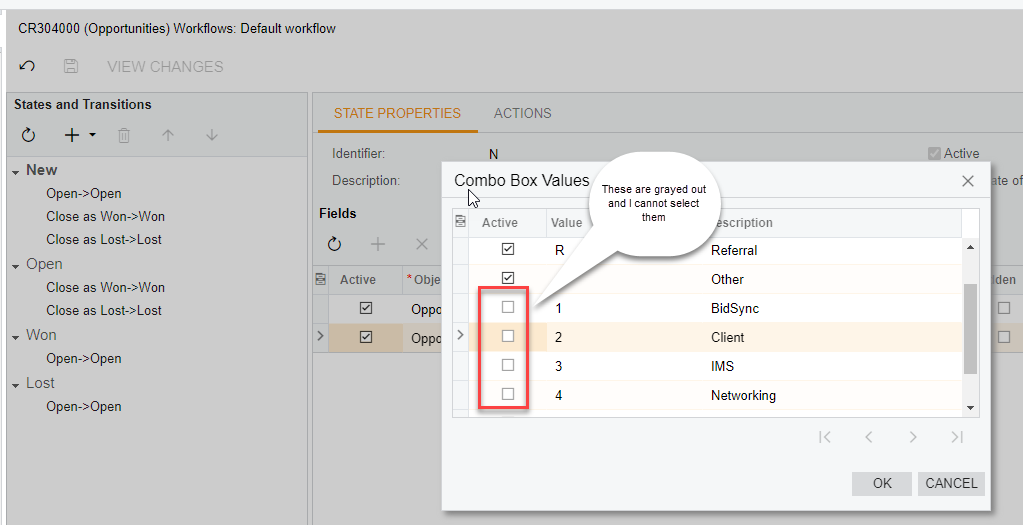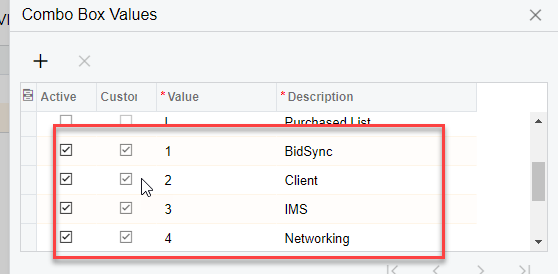In the previous versions of Acumatica you could go into the Automation Steps to add values to the Source drop down on Opportunities. There are no Opportunity StepID’s defined in 2020 R2 so how do you go about changing that drop down list?
Best answer by FredZhou
View original