Hello Everyone, Hi
I want to add a custom field in Customer Location screen(AR303020) as below so i added as preferred Tech
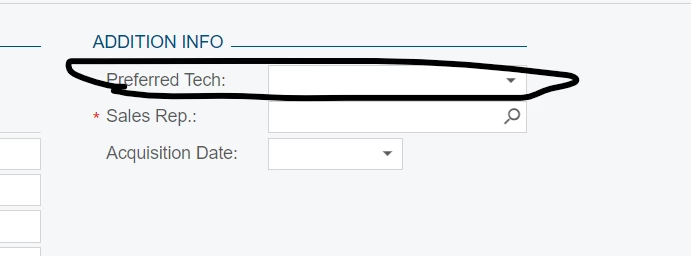
and the data should picked from Customer screen(AR303000), attribute TAB.
The newly added column Preferred Tech (either as Text or Dropdown) should hold the data of AttributeID field(with Value if its contain).
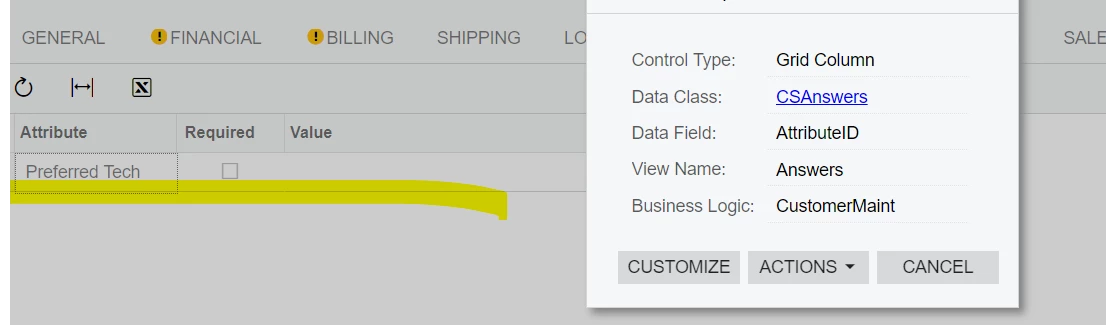
Kindly advise how to proceed further.
Best answer by aaghaei
View original




