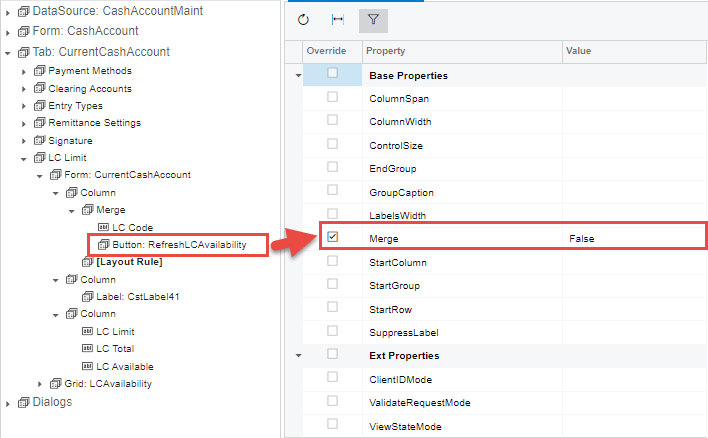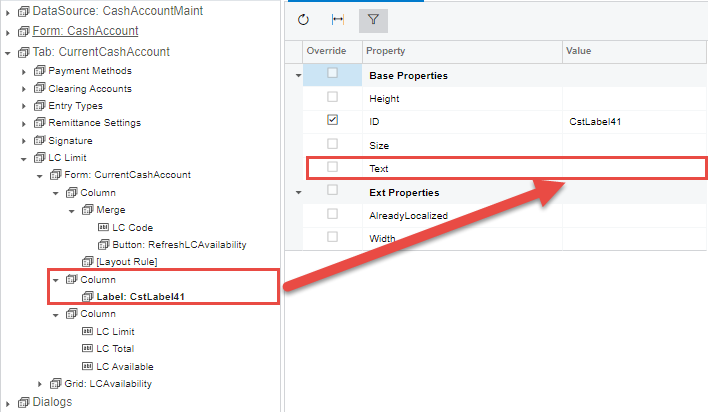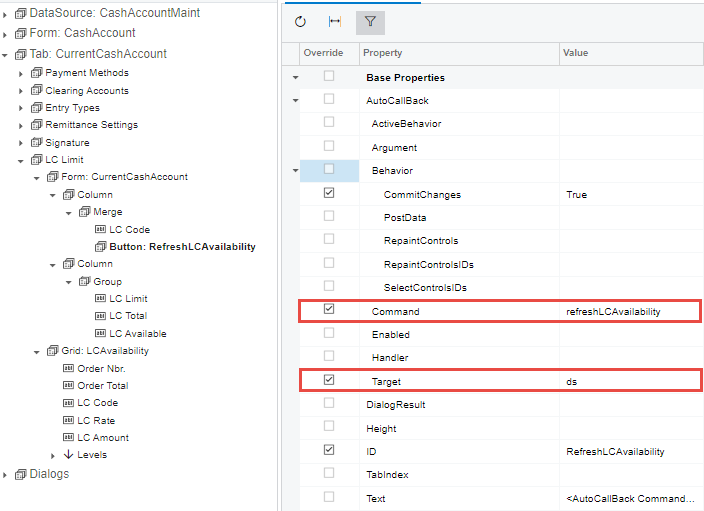I ran into two issues while working on the UI of the form:
- I have created an Action but I can't seem to assign it to the new button that I've created. It appeared on toolbar instead as highlighted in red box as shown below:
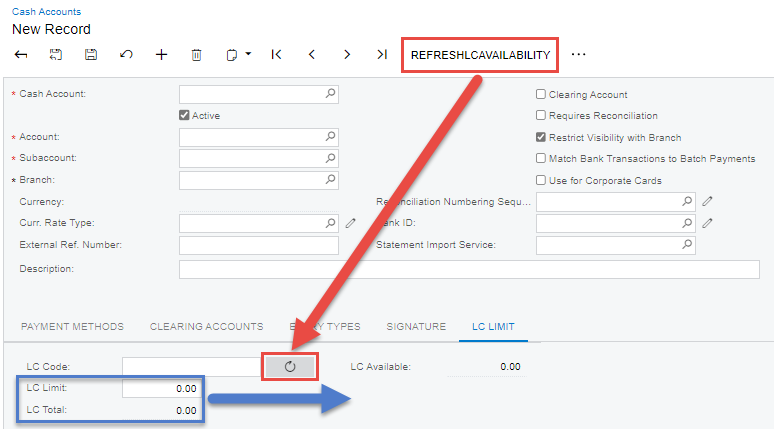
The code on the Action and Button:
public PXAction<CashAccount> RefreshAvailability;
[PXButton(CommitChanges = true)]
[PXUIField(MapEnableRights = PXCacheRights.Select, MapViewRights = PXCacheRights.Select, Enabled = true)]
protected virtual void refreshLCAvailability()
{
//logic here
}- I inserted two Column controls to separate the fields into two columns as shown in the image below but the output is not like what I wanted it to be as shown in blue box in the first image.
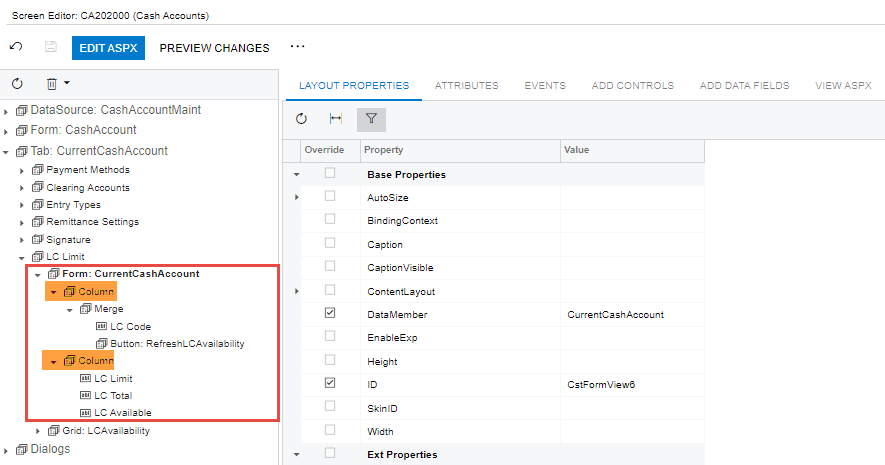
I feel like I'm missing something very simple but can't seem to figure it out.