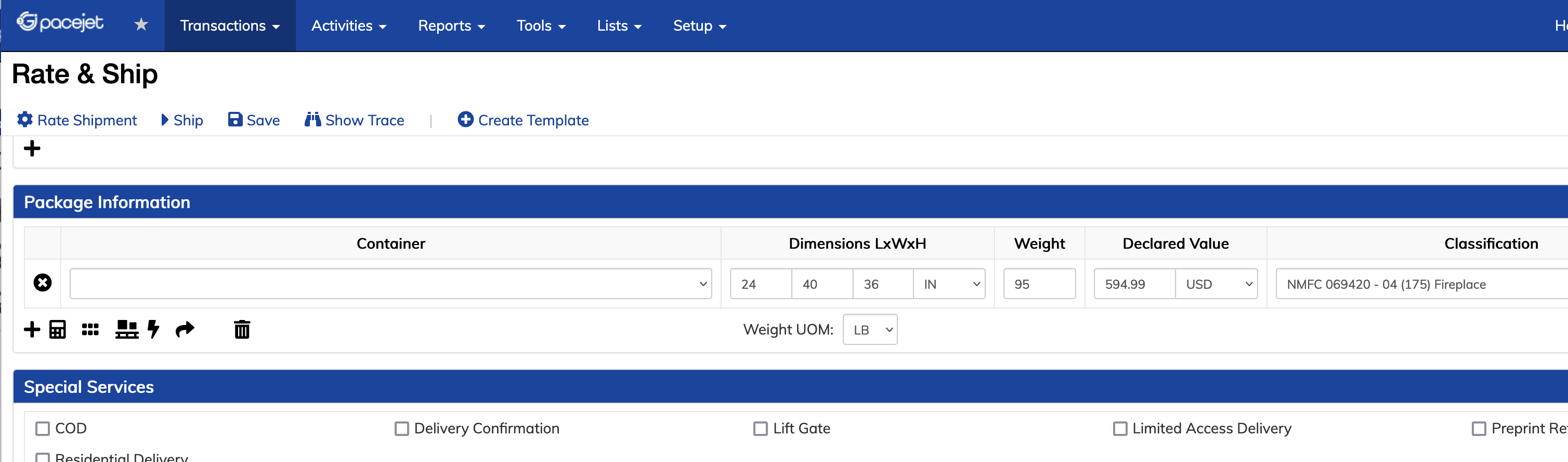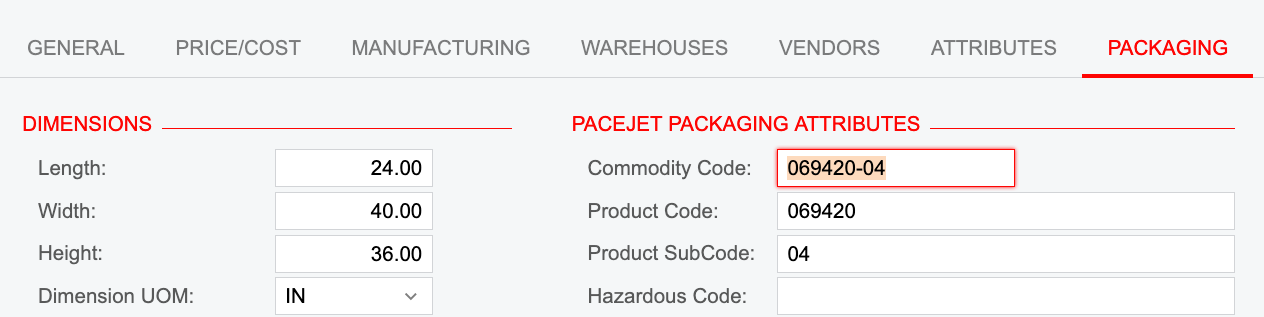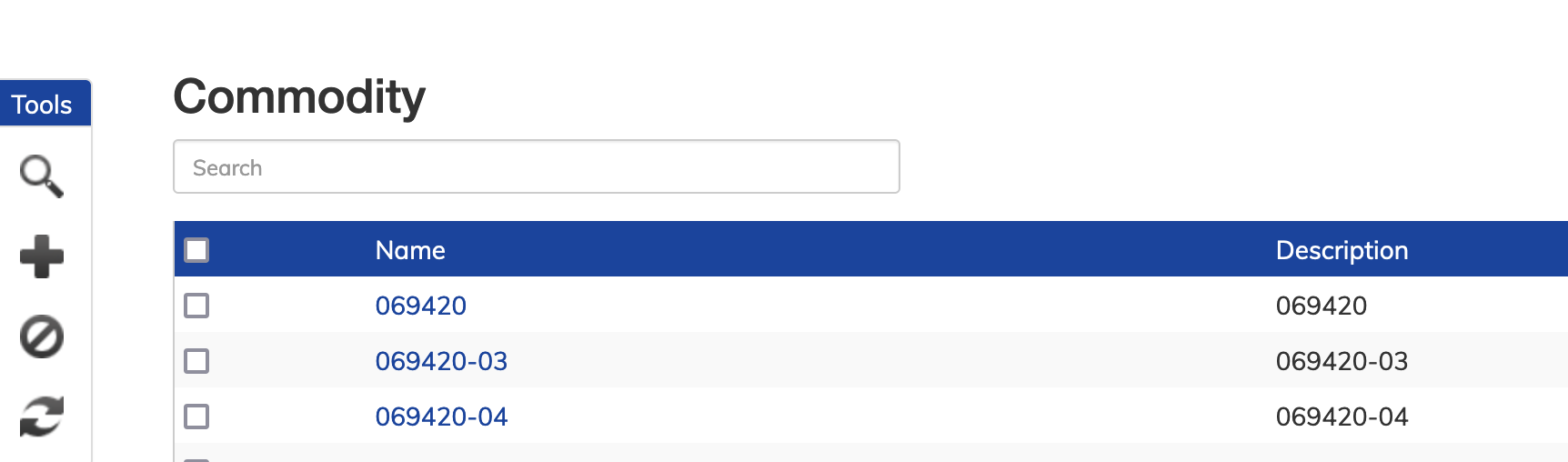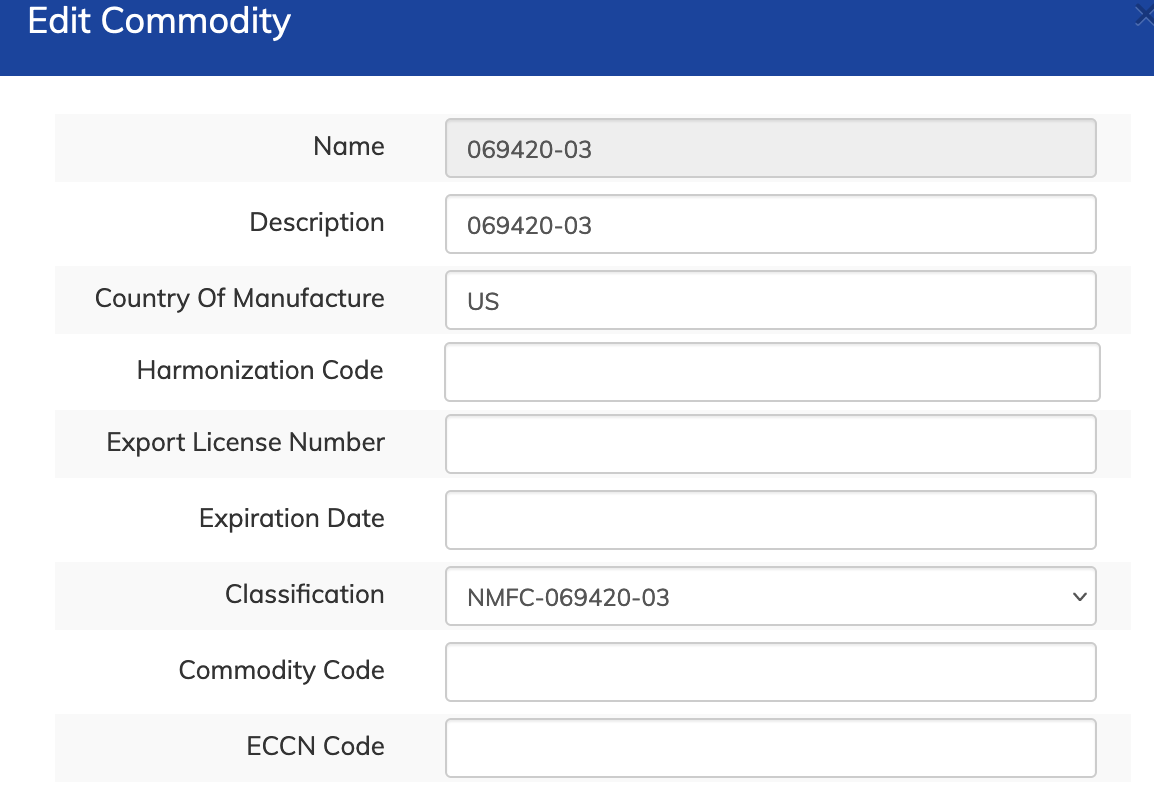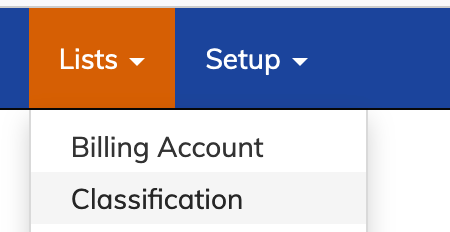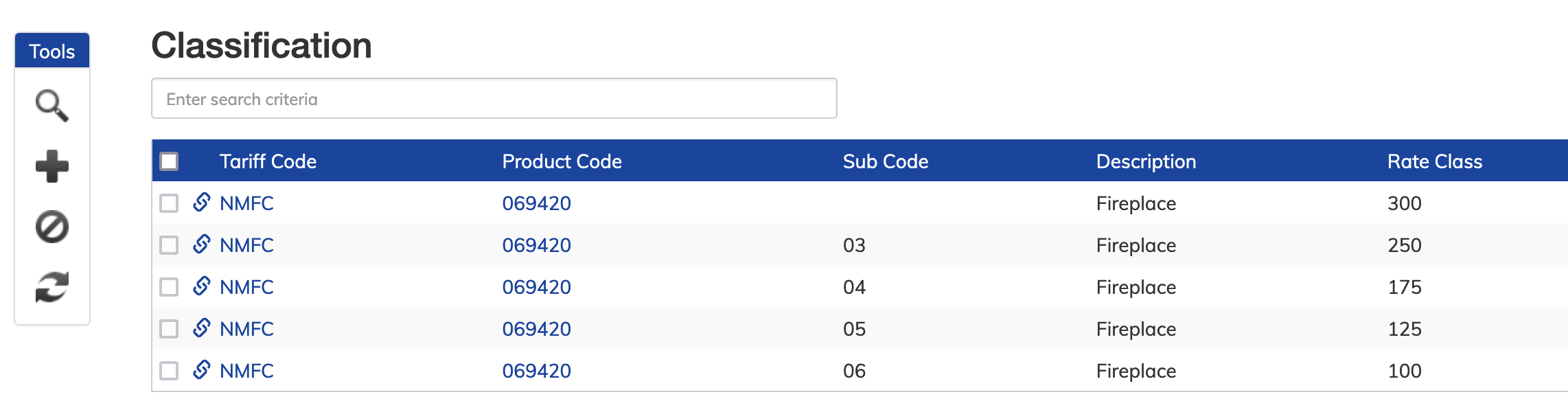Hello,
We are trying to get the classification to transfer from Acumatica to Pacejet. We are able to get the dimensions, weight and declared value to transfer.
Can someone help us with getting the NMFC code to transfer.
Thanks
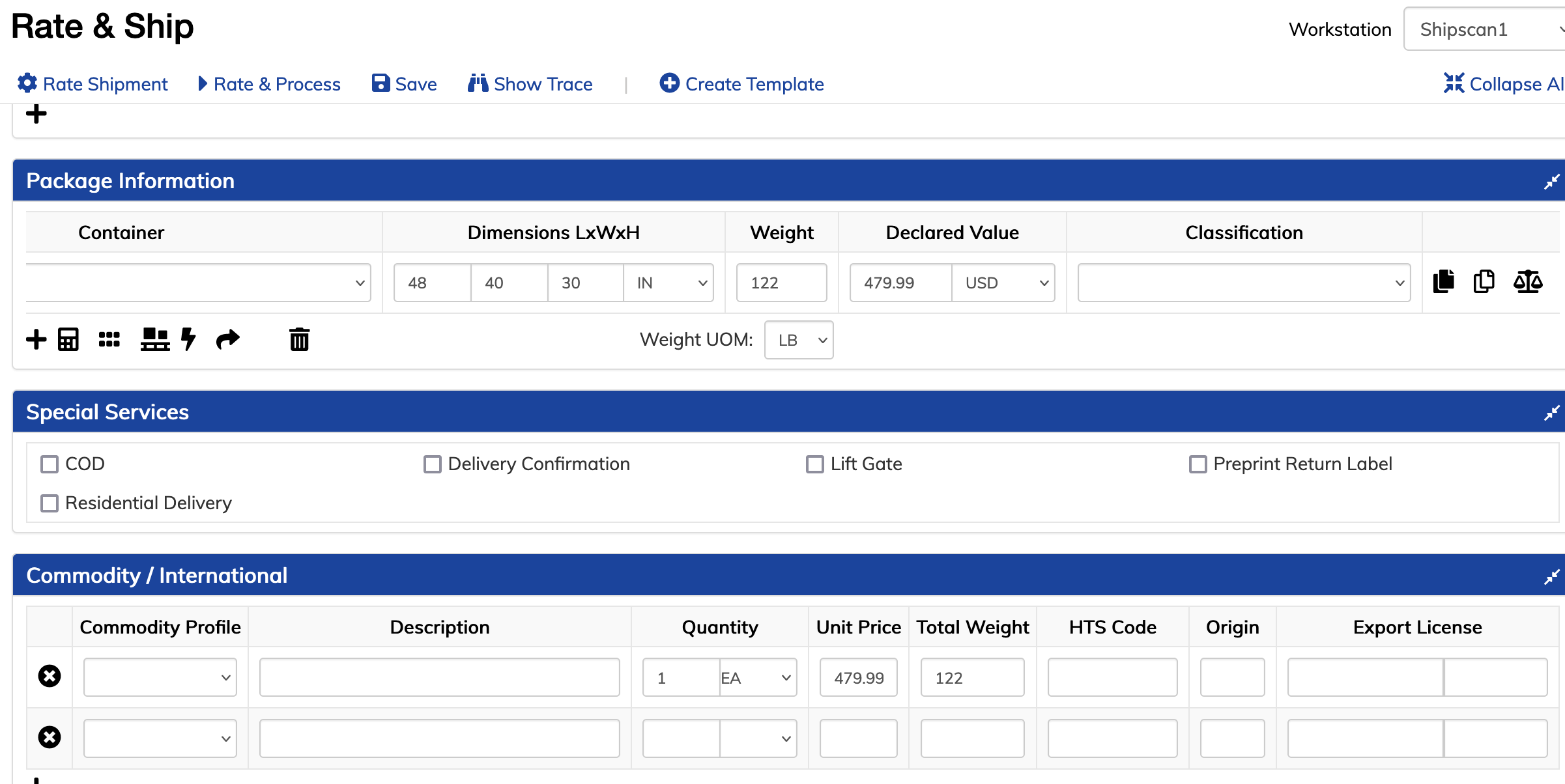
Best answer by Yuri Karpenko
View original