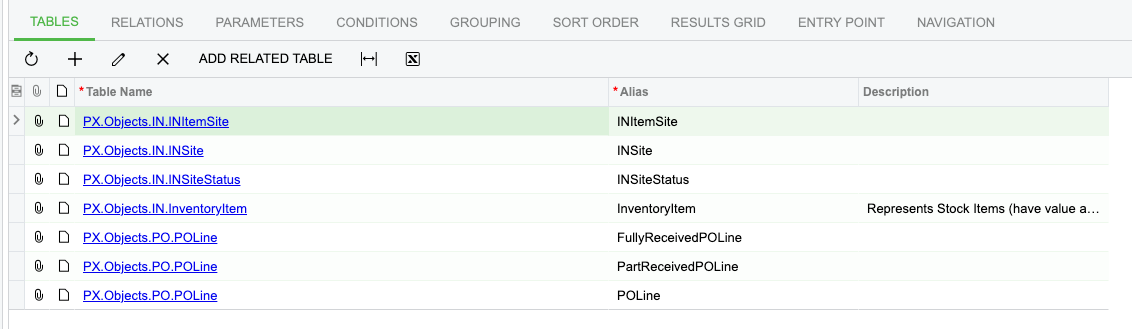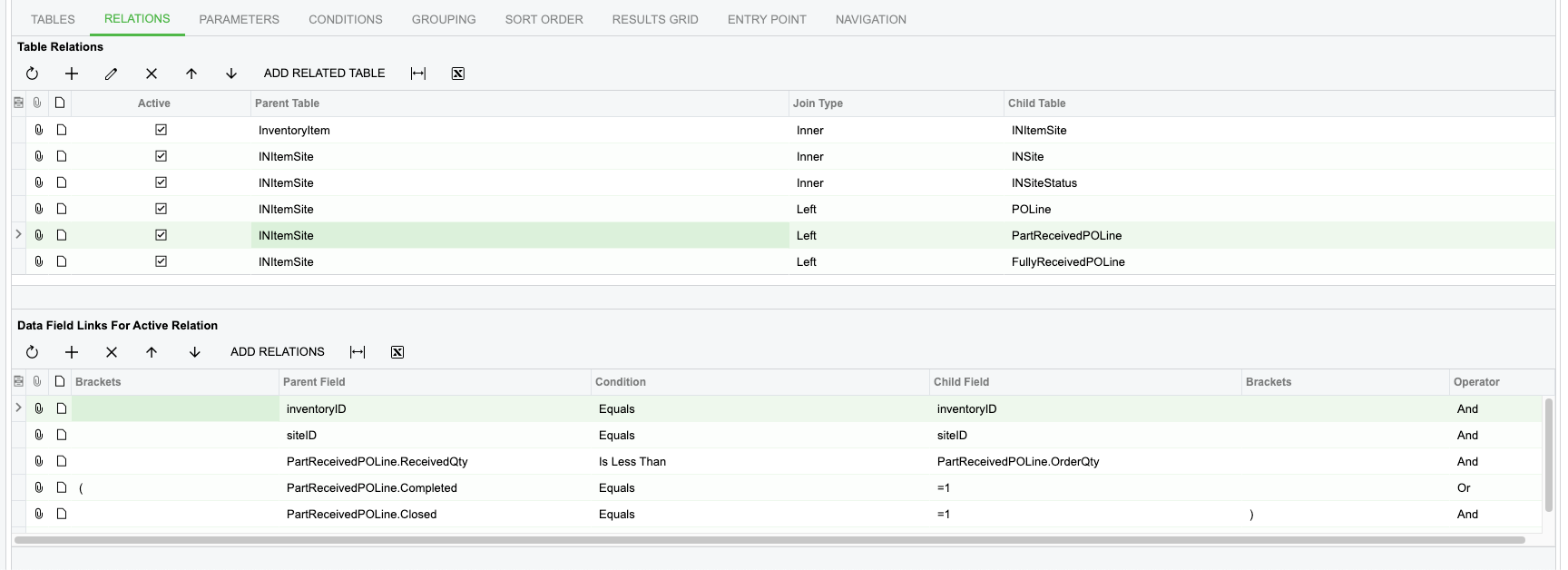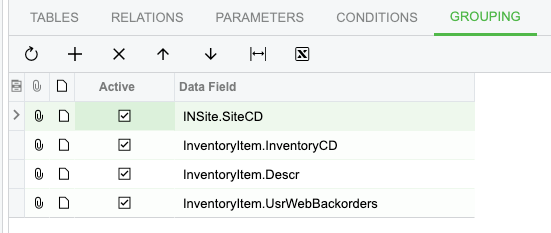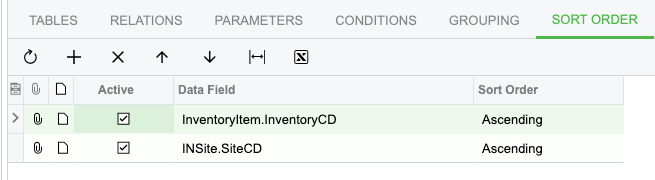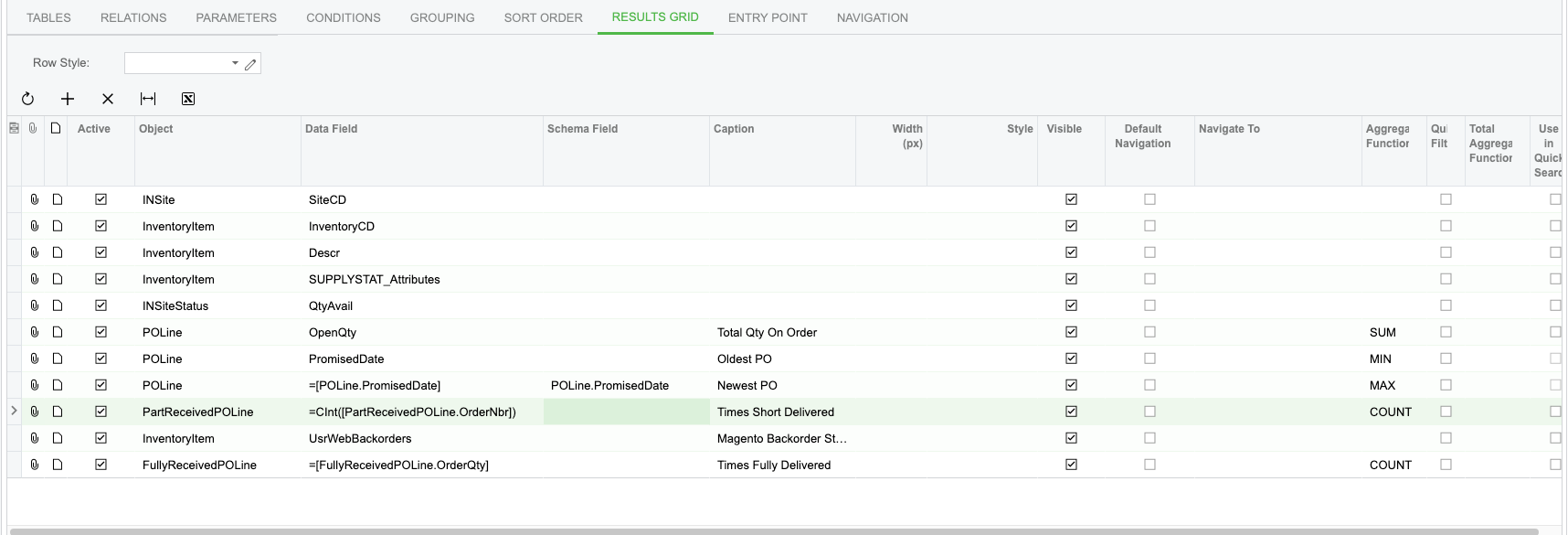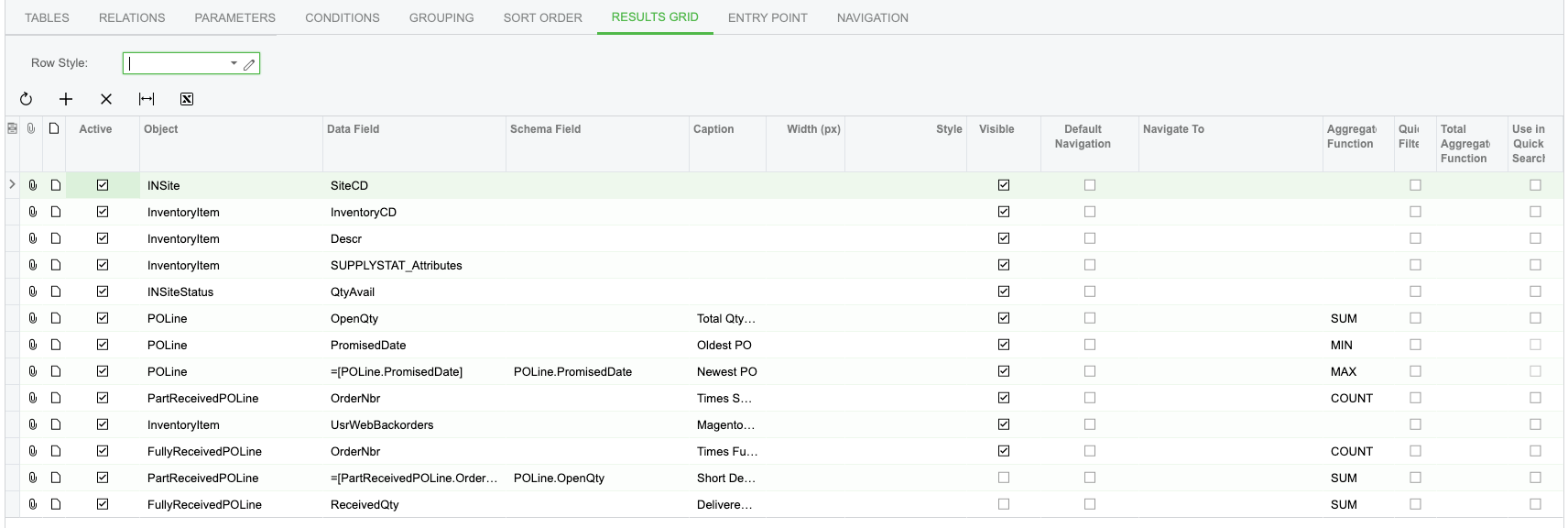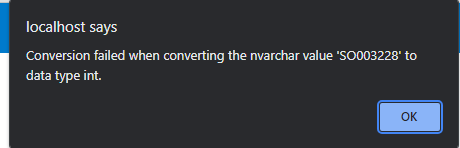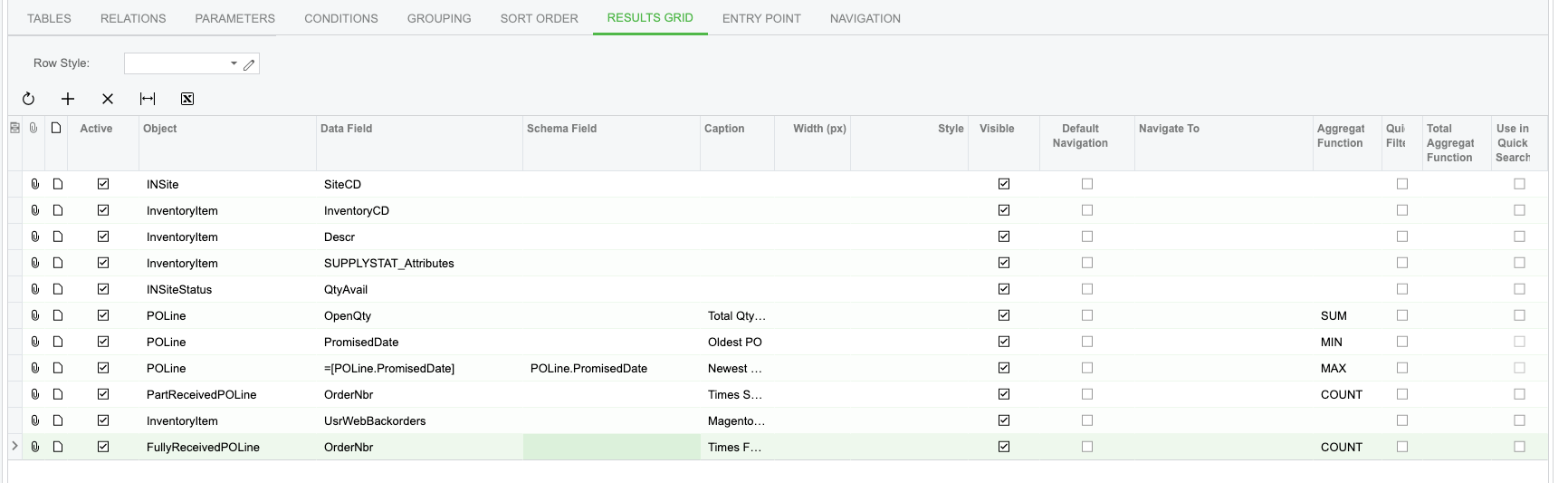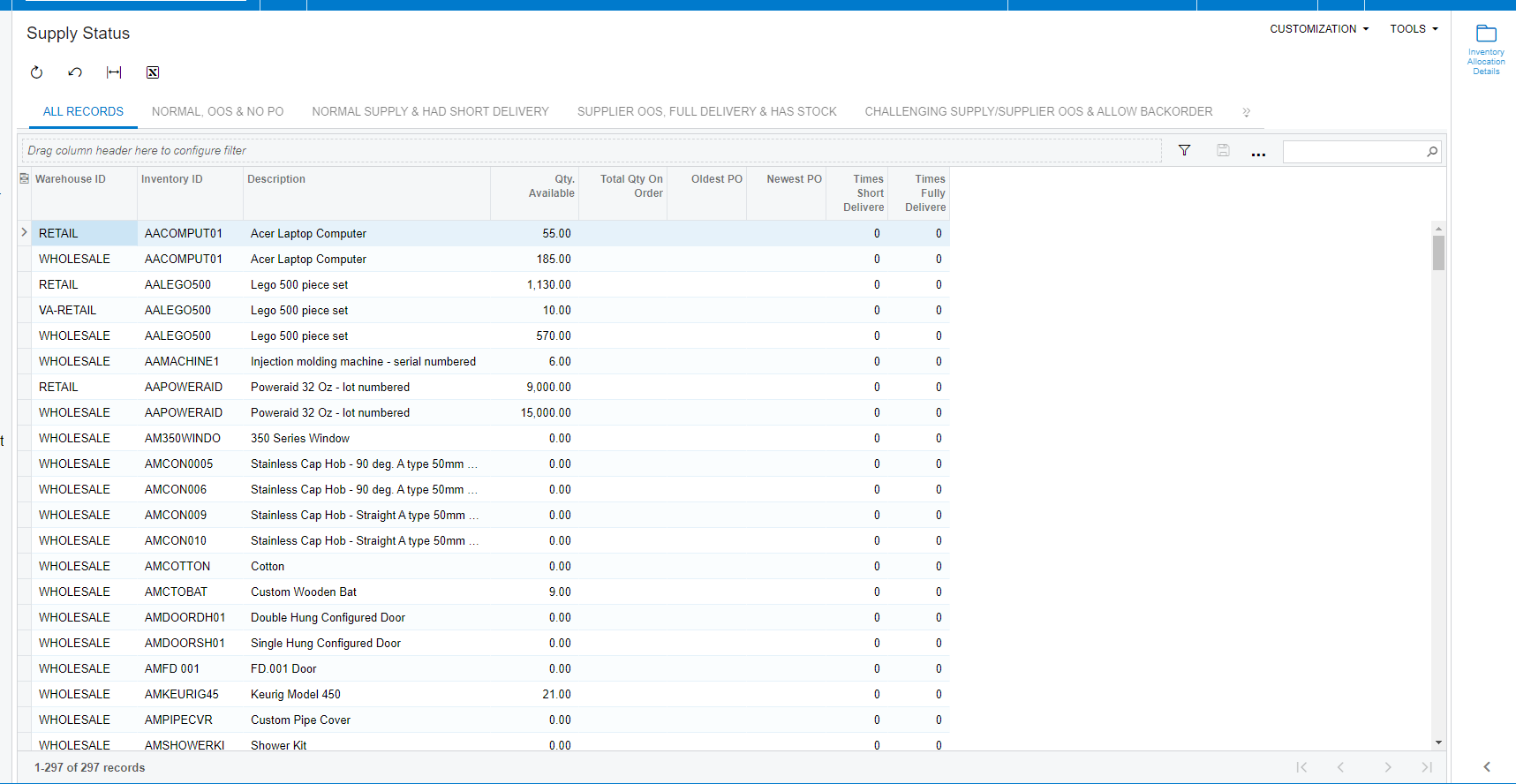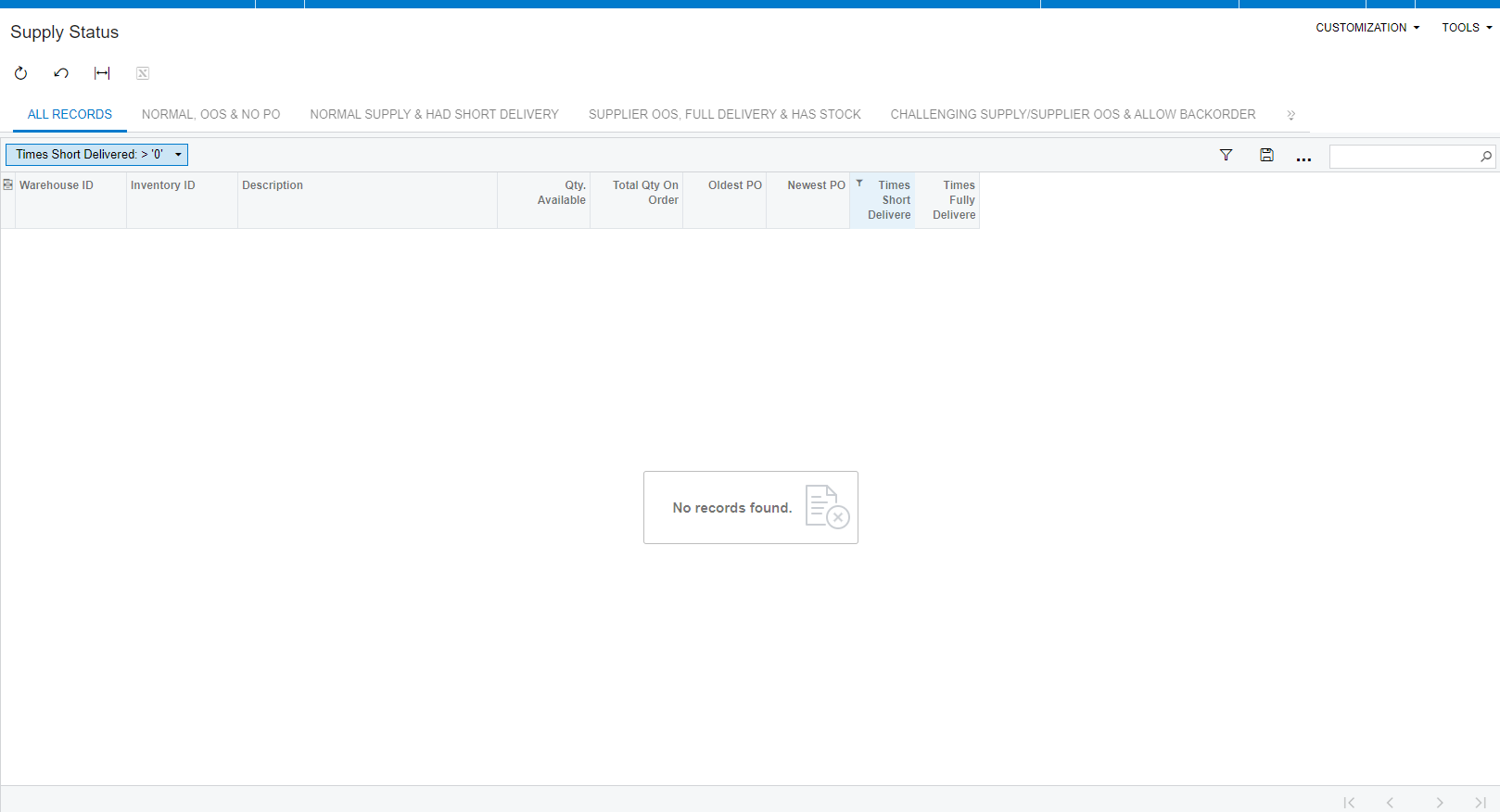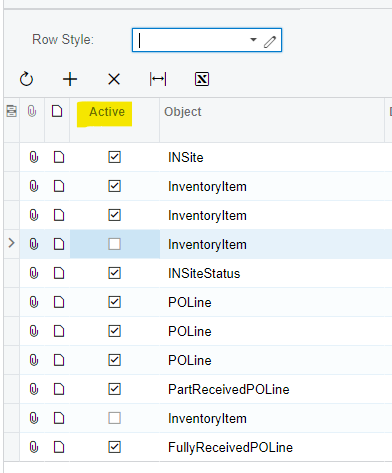Good day 🙂,
I’m hoping someone is able to help point me in the right direction to fix the following error. I’ve put togehter a GI that shows users how many times a particular product has been short delivered in the last 2 weeks.
I’ve managed to put the GI together, and it shows the correct information. However, when you try and apply a filter to the columns that shows the aggregated information, I get the “Object must be of type Int32” error.
From past experiences, this means that the data is formatted in the incorrect data type. I have thus tried changing the data type to CInt/CLong/CShort, but still getting the same error. I’ve also tried to use the Schema Field setting to e.g. POLine.LineNbr - that also didn’t help.
Initially I had the aggregated field set to OrderQty, and then doing a count on that. I thought that this might be causing the issue, and have since changed it to the OrderNbr column (which seems to be a more logical ‘countable’ column), but the same error occurs.
Can anyone spot any obvious issues in the GI or perhaps know of a way to fix this error?
PS. The column in question here is the “Times Short Delivered” column. The “Times Fully Delivered” coulmn displays similar information, and is also giving the same error, but I think if we’re able to solve the one, the other one’s solution would be the same.
Your assistance is highly appreciated.